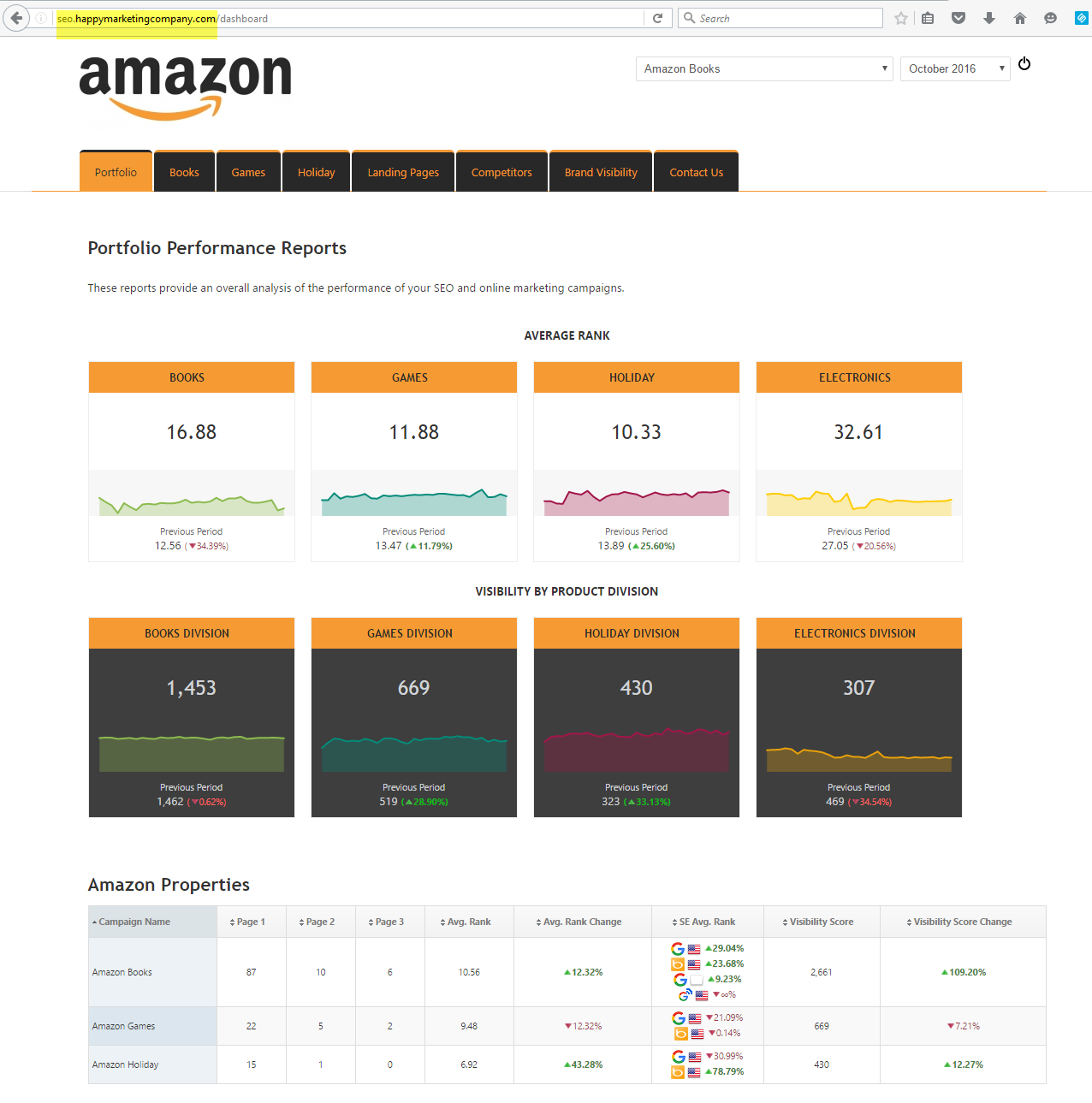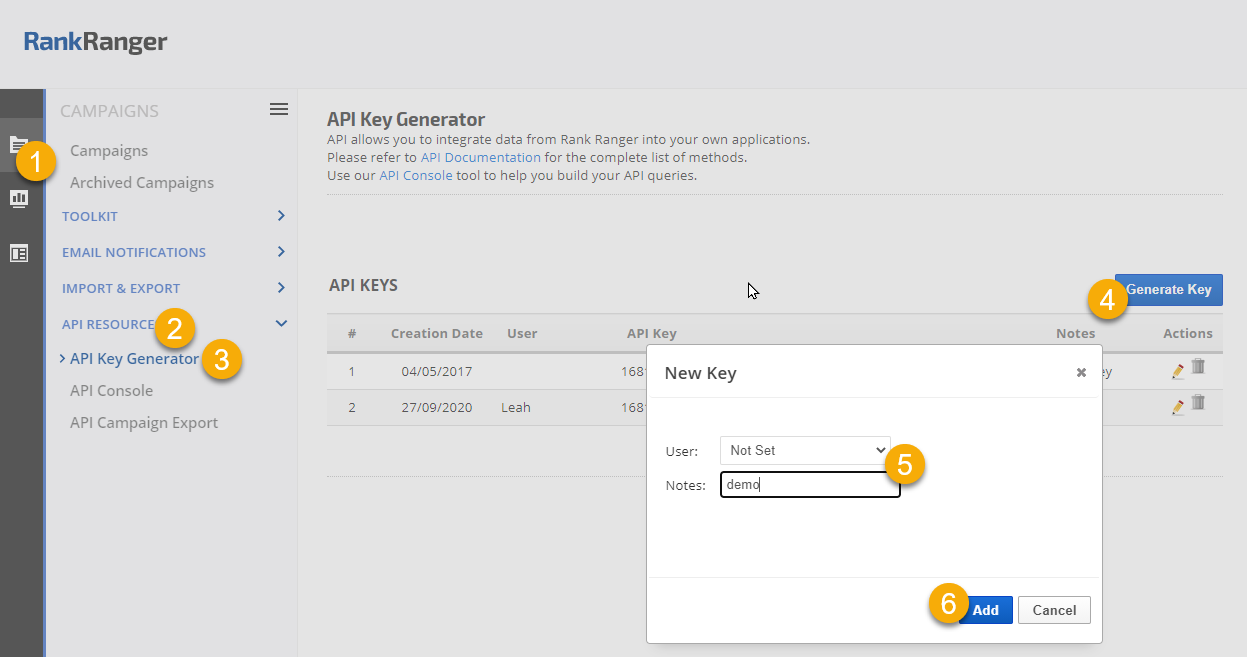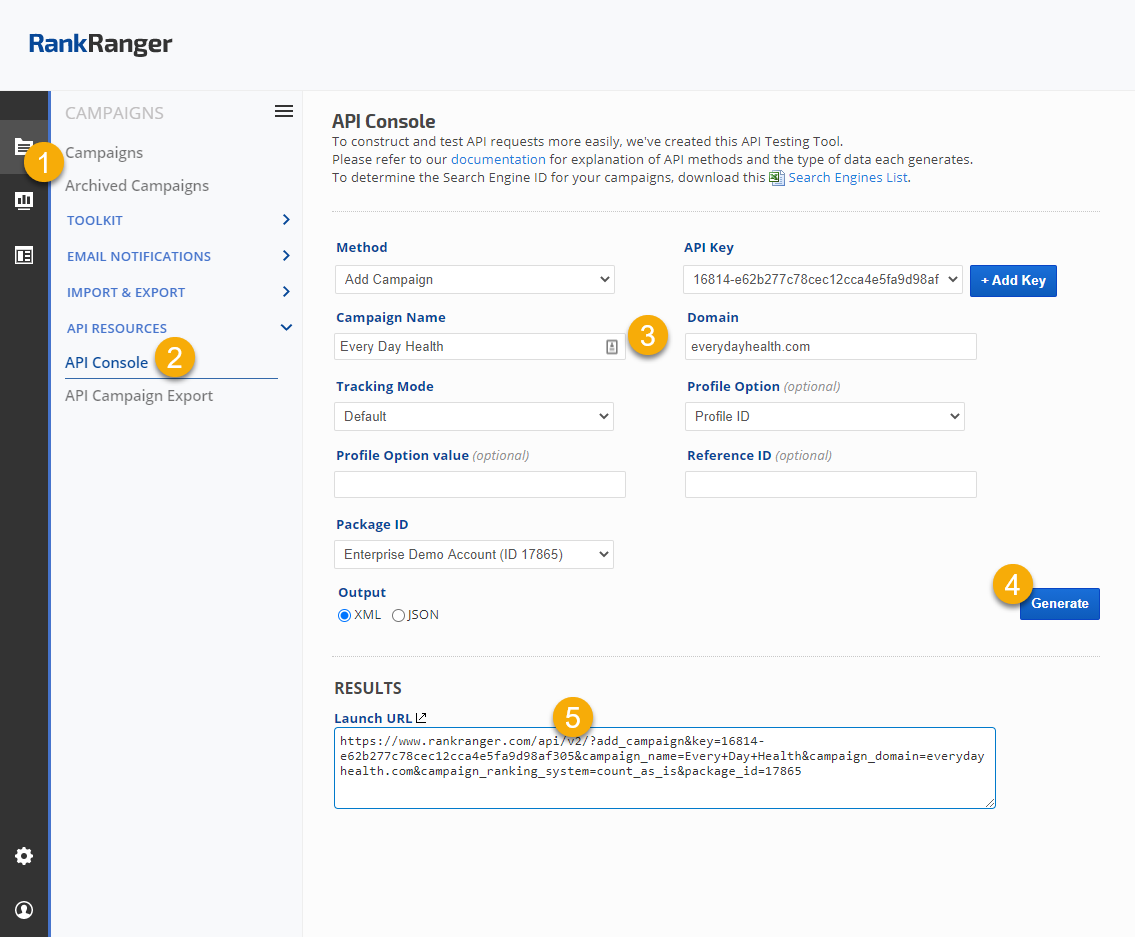One example currently in use by some customers is to enable Public URL in the campaign settings (access is only available to users who have the link).
- Your customer logs into a secure area on your company website where they can view a variety of data or make changes to their account, and in that UI is a button to access reports.
- When the UI button is clicked, the Public URL link opens and your customer is transported to the white label Marketing Dashboard.
- Shortly after it's been clicked your system is programmed to automatically send a Reset Public URL API request. The response your system receives back from our system provides you with the new Public URL that will be assigned to the button and used the next time your customer clicks the reports button.
Another way to accomplish this is that when the UI button is clicked:
- The Enable Public URL API is run and your system retrieves the response Public URL from our system and transports the user directly into the white label Marketing Dashboard without the requirement to enter login credentials.
- Some time after the link is enabled, your system is programmed to send a Disable Public URL API request to our system, this allows the user to complete their session but not log back in until they enter via your system.
Use of the optional Profile ID or Profile Reference ID parameter allows you to show additional campaigns in one marketing dashboard.
Refer to the Rank Ranger API Overview page for information on how to obtain API access, obtain an API Key, a full list of API methods and error codes.