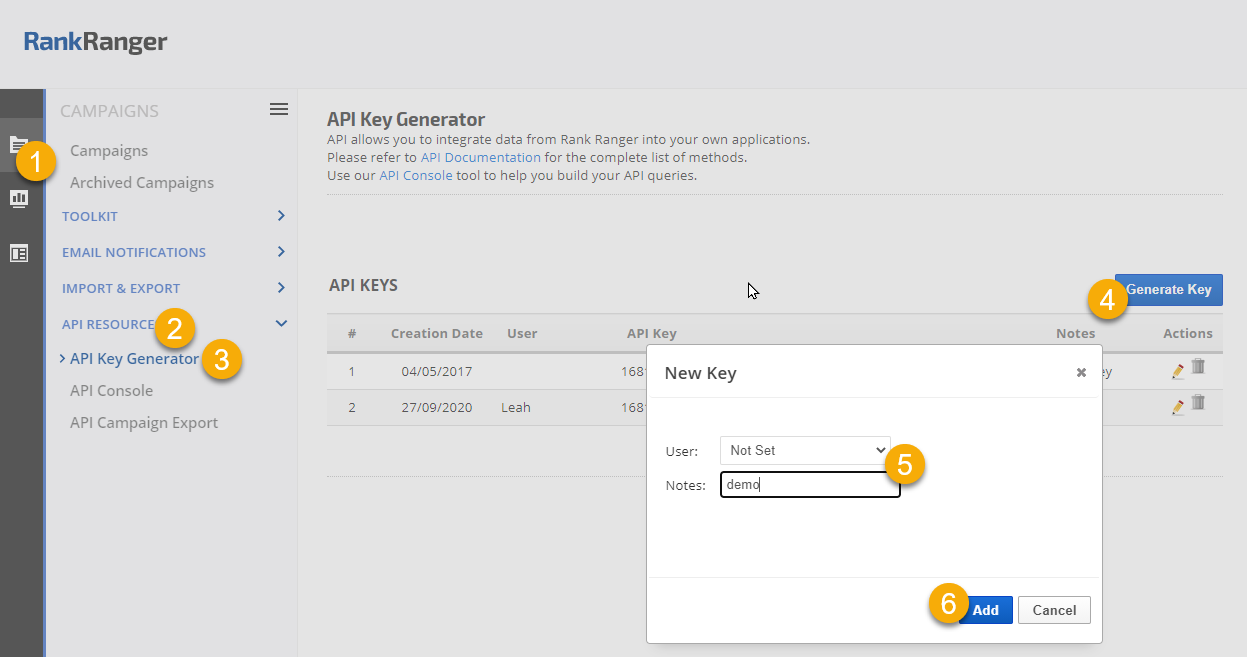The rank stats method returns ranking data for all keywords in a campaign for a specific date including domain URL, landing page, keyword, tags for that keyword, rank, search volume and search engine name and URL.
Refer to Rank Ranger API Overview page for information on how to obtain API access, obtain an API Key, error codes and a full list of API methods.
- SEO
- Rank Tracker
- Local SEO
- Mobile SEO
- Link Manager
- Landing Pages
- Social Signals
- On-Page Optimization
- Enterprise SEO Solutions
- Marketing
- Competition Analysis
- Insight Graph
- Keyword Research
- Graphs & Widgets
- Market Reach
- Marketing KPI
- Brand Visibility
- White Label SEO
- Marketing Dashboard
- Client Dashboard
- PDF Reports
- PDF Templates
- Other
- Email Notifications
- Portfolio Management
- Integrations
- Google Analytics
- Search Console
- Pay Per Click
- WeDevelop
- API
Documentation
> Reporting API >
Rank Data Methods
Rank Stats API
Parameters
| key | string | The unique API key assigned to your account |
| domain | tld | Top level domain requested: this must be a domain that is being tracked in the campaign |
| date | yyyy-mm-dd | Requested data date |
| campaign_id |
string | Campaign ID number |
| keyword_id | string | Optional: you can add the &additional_tags=keyword_id parameter to the end of the call and it will display the Rank Ranger keyword_id in the success response |
| se_id | string | Optional: you can add the &se_id parameter to the end of the call and in the success response only the results for the search engine id you enter will display. |
| best_rank | string | Optional: you can add the &include_best_rank=true parameter to the end of the call and it will display the best rank an individual keyword has achieved since Rank Ranger began tracking it. |
| rank_breakdown | string | Optional: you can add the &rank_breakdown=true parameter to the end of the request and it will include a breakdown of the number of keywords that ranked in each rank position or range. |
| output | string | Output format options:
|
Example
| Construct & test API requests in the API Console or follow one of these examples: Base URL https://www.rankranger.com/api/v2/?rank_stats&key=YOURAPIKEY&campaign_id=XXXXX&domain=example.com&date=YYYY-MM-DD |
Example with call to retrieve keyword_id and best rank https://www.rankranger.com/api/v2/?rank_stats&key=YOURAPIKEY&campaign_id=XXXXX&domain-example.com&date=YYYY-MM-DD&additional_tags=keyword_id&include_best_rank=true |
Example with call to retrieve results for only a specific search engine and keyword https://www.rankranger.com/api/v2/?rank_stats&key=YOURAPIKEY&domain=yourdomain.com&date=YYYY-MM-DD&se_id=XXX&keyword=your keyword |
Response
URL for this example:
https://www.rankranger.com/api/v2/?rank_stats&key=YourAPIKey&date=YYYY-MM-DD&campaign_id=12345&se_id=123&domain=example.com&rank_breakdown=true&include_best_rank=true
https://www.rankranger.com/api/v2/?rank_stats&key=YourAPIKey&date=YYYY-MM-DD&campaign_id=12345&se_id=123&domain=example.com&rank_breakdown=true&include_best_rank=true
How to Obtain API Access
If you'd like to help determining which of our API plans is most appropriate for your needs, contact our service team and an account manager will be happy to assist you.
If you already have a Rank Ranger plan and see an error message when accessing the Account Settings > API & Connected Apps screen, then to obtain API access you will need to upgrade to a package that includes API access by completing a custom package request form or contacting Rank Ranger support with your requirements.
If your company has API services included in a plan and you aren't able to access the screen, contact your company's Rank Ranger account administrator to request that your user permissions be set to include access to the Account Settings > API & Connected Apps screen.
How to Generate New API Keys
API Console: Construct & Test API Requests
To make construction of API requests easy, we offer this API testing tool. Most parameters are included in the options of the console, however, you may need to add custom option parameters to your API requests based on the specific API you're using. Referencing the parameters information that is listed in the specific API method documentation, you can construct and test API requests in Rank Ranger's API Console by navigating to:
1. Campaigns
2. API Resources > API Console
3. Select the Method and complete the applicable fields
4. Click the Generate button
5. Test your API method by clicking the launch URL icon and view your results. Once your results are as you want them, copy that URL into your own application and modify as needed for each request.
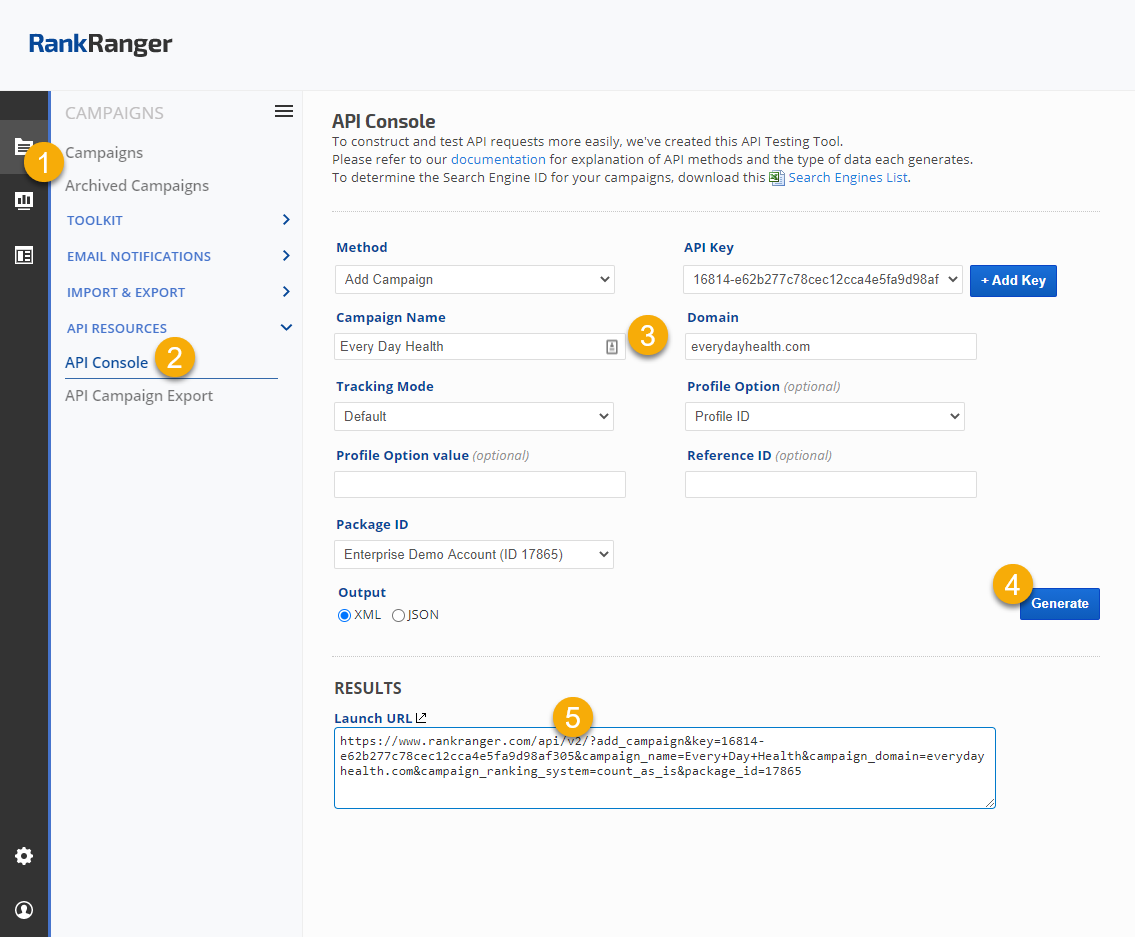
Getting Started: Samples of APIs used for Creating Campaigns
We recommend reviewing our Best Practices Guide prior to structuring campaigns.
Get Packages Info: Required when there is more than 1 package in an account
https://www.rankranger.com/api/v2/?packages&key=YOURAPIKEY
Add a Profile: An option for adding an identifier to your campaigns for categorization (e.g., by language, country, etc)
https://www.rankranger.com/api/v2/?add_profile&key=YOURAPIKEY&profile_name=Profile Name&profile_ref_id=YourInternalReferenceID
Get Profile ID list: Optional Data needed for Add a Campaign
https://www.rankranger.com/api/v2/?get_all_profiles&key=YOURAPIKEY
Obtain the Search Engine List: Data needed for Add a Campaign
https://www.rankranger.com/api/v2/?se_list&key=YOURAPIKEY
Add a Campaign: Create a new campaign, response will include the Campaign ID number that is needed for adding a search engine and keywords
https://www.rankranger.com/api/v2/?add_campaign&key=YOURAPIKEY&campaign_name=yourcampaignname&campaign_domain=example.com&campaign_ranking_system
=default&profile_id=ProfileIDnumber
*Note that Profile ID is an optional field that you may use, if you choose not to use it, then please remove "&profile_id=ProfileIDnumber” from the end of this call
Add a Search Engine: Add search engine to a campaign
https://www.rankranger.com/api/v2/?add_search_engine&key=YOURAPIKEY&campaign_id=123456&se_id=se_id
Add a Keyword: An optional field is available for keyword_identifier field, allowing you to add your own unique identifier to each keyword
https://www.rankranger.com/api/v2/?add_keyword&key=YOURAPIKEY&campaign_id=123456 &keyword=yourkeyword&keyword_identifier=your-keyword-identifier
Bulk Add Keywords: You may download and use the spreadsheet found on the Campaign Settings > Keywords screen to organize and import your keywords, or use this API
https://www.rankranger.com/api/v2/?add_bulk_keywords&key=YOURAPIKEY&campaign_id=123456&keywords=keyword1,keyword2,keyword3
You'll find additional API methods in the Account Management and Data documentation
API Query Limits
Rank Ranger APIs can pull up to 100 queries per minute. If more than 10,000 API GET requests per hour is required, then there is an option available at an additional throughput fee, contact customer service for assistance.
Rank Reporting Method Limits
- Rank Data & Research Reporting API methods can only provide data from campaigns tracking in your Rank Ranger account.
- You can run an unlimited number of queries through the API.
- The variety of Research Method APIs have limits on the number of queries per day based on the capacity of your package. If you require additional units, please contact customer service and an account manager will provide you with package upgrade pricing.
- SEO Intelligence API method query limits are based on the number of units purchased for your custom plan (e.g., 1 unit = 1 keyword tracked on 1 search engine, 1 time).
- Search API plans do not include access to the reporting platform.
Developer API Methods
API Error Codes
| Code | Text | Description |
| 101 | Invalid Method |
Method does not exist, check your syntax |
| 102 | Invalid API Key |
The API Key inserted is invalid, check for key accuracy |
| 103 | Invalid Domain |
The Domain requested is invalid or does not exist in your account |
| 104 | Invalid Date |
The selected date range or syntax is invalid |
| 105 | Invalid Keyword |
The Keyword does not exist in this campaign |
| 202 | Invalid Campaign Name |
The Campaign name is invalid or missing |
| 203 | Invalid Primary URL |
The Primary URL is invalid or missing |
| 204 | Invalid Campaign ID |
The Campaign ID is invalid or missing |
| 208 | Invalid Search Engine |
Invalid Search Engine ID |
| 210 | Keyword already exists |
The Keyword already exists in this campaign |
| 211 | Keywords exist in campaign |
You need to delete Keywords from this campaign before trying to delete the campaign |
| 212 | Invalid Package ID |
Invalid Package ID |
| 215 | Custom White Label URL is already in use for another campaign |
The Custom URL that you have selected for your White Label Portal is in use by another campaign, please select a different URL |
| 400 | No Results |
No results were found |
| 401 | Limit Reached |
You have reached the maximum number of Campaigns allowed in your package |
| 406 | Too many processes requested |
The account has exceeded the limit on the number of exports that can be run and stored via the Campaigns > Import & Export > Campaign Export tool. After downloading the files, you may delete them in the Campaign Export screen or via the API. |