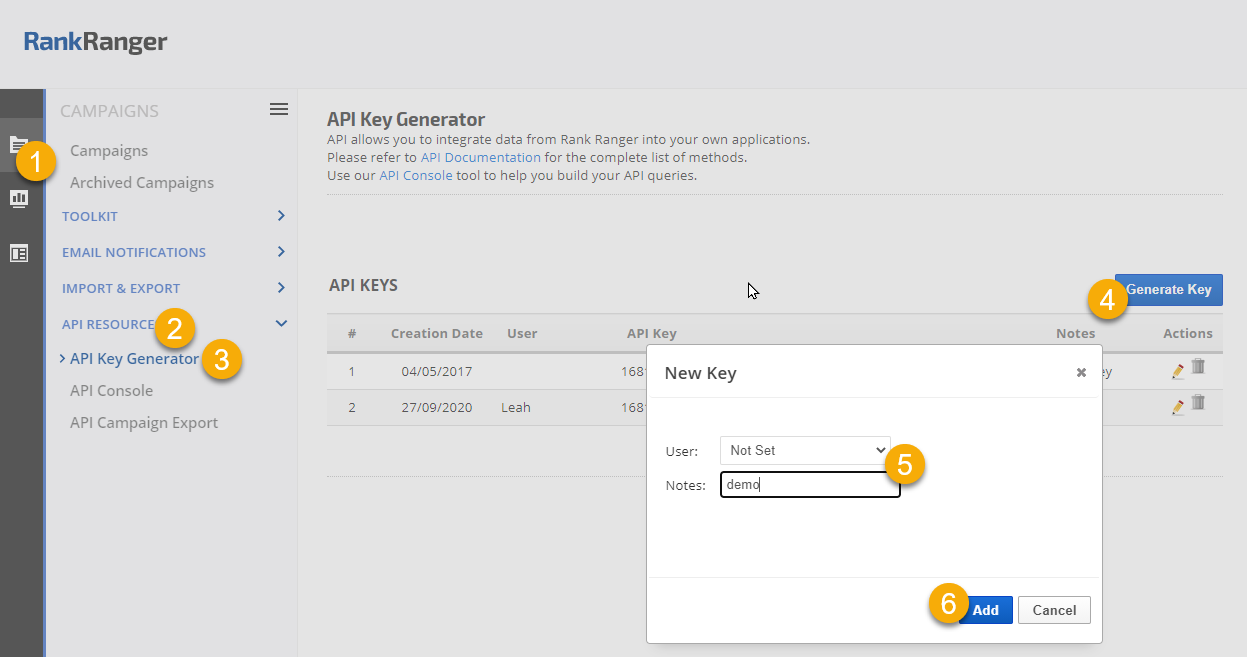The rank_top50 method returns up to the top 50* landing pages ranking for a campaign keyword and search engine on a specific date. Results include rank, landing page URL, notation if special SERP features exist (e.g., search box, HTTPS, rating, etc.), and SERP Meta Title.
Rank Top 50 is one of our stand-alone SEO Intelligence Search API methods that allows you to view the top 50 SERP results tracked in a campaign. Data is available for Google, Google Maps, Google Local Finder, Google Mobile, Yahoo!, Bing, Yandex & Baidu.
API Type: this is a stand-alone API-only package, it does not include access to our reporting platform reports or Reporting API methods.
Data Retention: data generated by this API is stored for 60 days.
Contact us with the number of keywords and search engines you'd like this data for, along with the frequency (e.g., daily, weekly or monthly), and we'll provide you with information regarding a custom SERP API package and pricing.
*If the search engine provides less than 50 results for a keyword, then the API returns only the number of results that were available during the rank tracking for that keyword.
- SEO
- Rank Tracker
- Local SEO
- Mobile SEO
- Link Manager
- Landing Pages
- Social Signals
- On-Page Optimization
- Enterprise SEO Solutions
- Marketing
- Competition Analysis
- Insight Graph
- Keyword Research
- Graphs & Widgets
- Market Reach
- Marketing KPI
- Brand Visibility
- White Label SEO
- Marketing Dashboard
- Client Dashboard
- PDF Reports
- PDF Templates
- Other
- Email Notifications
- Portfolio Management
- Integrations
- Google Analytics
- Search Console
- Pay Per Click
- WeDevelop
- API
Documentation
> Search API >
SEO Intelligence Methods
Rank Top 50 API
API Options & Restrictions
You can add a special Google SERP Features API add-on package to this Top 50 API that includes the description field for each of the Google top 50 results, plus search page indicators including Knowledge Graph, Carousel, Answer Box, Local Pack, Image Pack, News Pack, Paid results and more.
API package capacity can be upgraded at any time.
Multiple types of API packages (Rank Top 50 Daily with SERP Features, Google Suggested Search Monthly, etc.) can exist in one account.
IMPORTANT! When creating new campaigns you must be careful to select the correct package for the new campaign because you:
- Cannot transfer keywords or campaigns between Reporting Platform and API packages or between different types of API packages.
- Cannot change an existing API package to a different type (e.g., Rank Top50 to Google Suggested Search).
- Cannot change the frequency (e.g. from Monthly to Daily) of an existing API package.
Refer to Rank Ranger API Overview page for information on how to obtain API access, obtain an API Key, error codes and a full list of API methods.
Parameters
| key | string | The unique API key assigned to your account |
| keyword | string | Keyword |
| date | yyyy-mm-dd | Requested data date Optional: Date Range can be called using &start_date=YYYY-MM-DD&end_date=YYYY-MM-DD (for up to a span of 10 days) If date is used, then do not include the results parameter |
| se_id | int | Search Engine ID |
| campaign_id |
int | Campaign ID number |
| results | int | Number of days' data (up to 10) Do not use with date parameter |
| show_title | string | Option to include SERP Link Title in results |
| pi | string | Option to include SERP Features (formerly known as Page Indicators) in the results. If you want the presence of answer boxes, snippets, local packs, etc. included in the API results, then add &pi=true to the request. |
| batch_start batch_limit |
string | Optional: The Batch request may be used to obtain results in batches of 200 keywords at a time. This option requires the parameters batch_start=X&batch_limit=200, where X equals the beginning of the batch. To request the first 200 keywords in a campaign, this is an example request: https://www.rankranger.com/api/v2/?rank_top50&key=YOUR-API-KEY&se_id=SEARCH-ENGINE-ID&campaign_id=YOUR-CAMPAIGN-ID&show_title=true&batch_start=1&batch_limit=200 The request for the next batch would start with 201, for example: &batch_start=201&batch_limit=200 Do not use date and keyword parameters when choosing the batch option |
Examples
| Construct & test API requests in the API Console or follow one of these examples: Top 50 for specific date https://www.rankranger.com/api/v2/?rank_top50&key=YOUR-API-KEY&keyword=YOUR-KEYWORD&date=YYYY-MM-DD&se_id=SEARCH-ENGINE-ID&campaign_id=YOUR-CAMPAIGN-ID |
|
Top 50 for a date range https://www.rankranger.com/api/v2/?rank_top50&key=YOUR-API-KEY&keyword=YOUR-KEYWORD&start_date=YYYY-MM-DD&end_date=YYYY-MM-DD&se_id=SEARCH-ENGINE-ID&campaign_id=YOUR-CAMPAIGN-ID |
|
Top 50 for a specific number of results and including SERP Link Title https://www.rankranger.com/api/v2/?rank_top50&key=YOUR-API-KEY&keyword=YOUR-KEYWORD&se_id=SEARCH-ENGINE-ID&campaign_id=YOUR-CAMPAIGN-ID&results=3&show_title=true |
Rank Top 50 Batch Request https://www.rankranger.com/api/v2/?rank_top50&key=YOUR-API-KEY&se_id=SEARCH-ENGINE-ID&campaign_id=YOUR-CAMPAIGN-ID&show_title=true&batch_start=1&batch_limit=200 The request for the next batch would start with 201, for example: https://www.rankranger.com/api/v2/?rank_top50&key=YOUR-API-KEY&se_id=SEARCH-ENGINE-ID&campaign_id=YOUR-CAMPAIGN-ID&show_title=true&batch_start=201&batch_limit=200 |
The default output is in XML format, if you would like the output to be json the you will need to add "&output=json” at the end of the string
Response
Response with Google SERP Features
Refer to the Google SERP Features API for examples of results that include Carousels, Knowledge Graphs, a variety of Answer Boxes, Image Blocks, SERP News, Local Packs, and Paid Results.
Response with Google SERP Features Hotel Pack
Response with Google SERP Features Jobs Box Result
Response less than 50 Results
Based on our ongoing research of the SERPs, these are the most likely causes of a change in the total number of API results when comparing time periods:
The message varies depending upon the type of violation, the above example relates to DMCA.
Refer to Google's support topics for more information:
Campaign Changes
A change in the total number of keywords being tracked on different dates (i.e., deleting or adding campaigns or batches of keywords)
A change in the total number of keywords being tracked on different dates (i.e., deleting or adding campaigns or batches of keywords)
Google Index
The Google Index doesn't contain 50 results for the keyword based on the campaign's search engine settings.
The Google Index doesn't contain 50 results for the keyword based on the campaign's search engine settings.
Page One Orangic Results Count
Our API reports rank data for the first 5 pages of the search results and Google does not always provide 10 results on page 1. Organic results count on Page 1 can range between 5 and 10 results, this is tracked and reported by our SERP Features Tool.
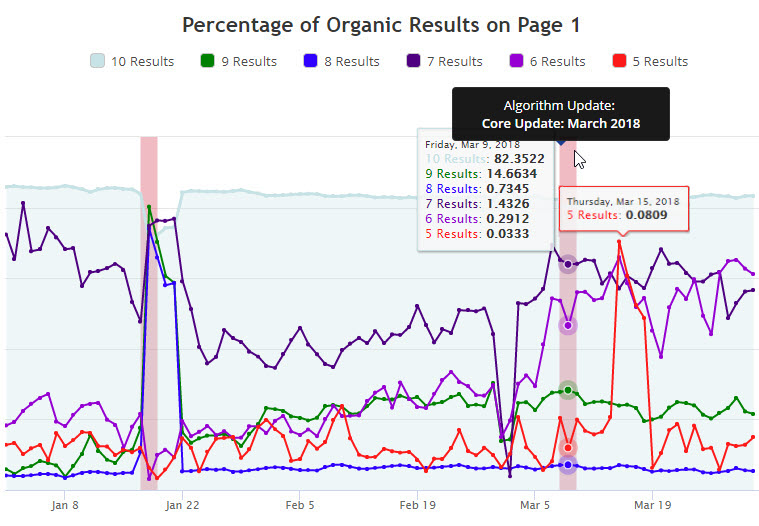
Our API reports rank data for the first 5 pages of the search results and Google does not always provide 10 results on page 1. Organic results count on Page 1 can range between 5 and 10 results, this is tracked and reported by our SERP Features Tool.
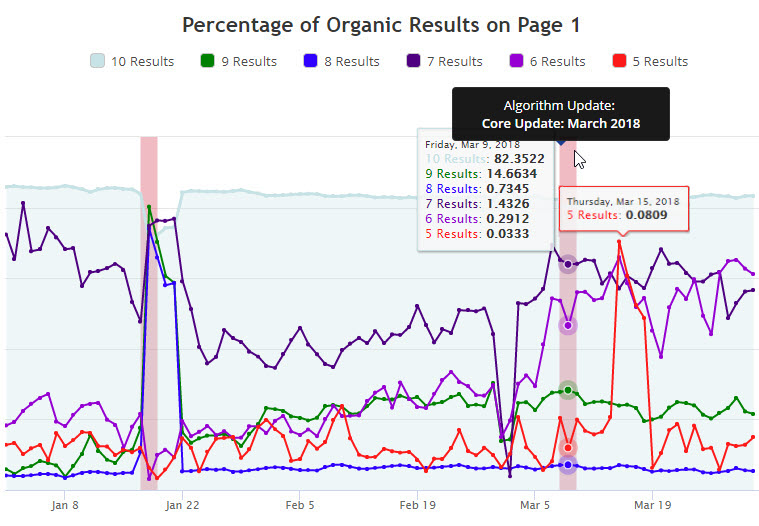
Google Removal of Results
Google omits results that they have received complaints about (refer to Google Removal Policies for details). When Google removes content, they display a statement below the last search result explaining why they have removed results. For example, in a top 100 search for "vikings torrents" Google removed 45 results.
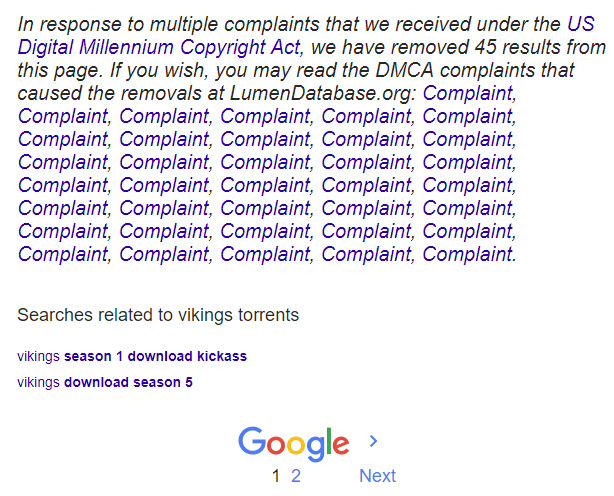
Google omits results that they have received complaints about (refer to Google Removal Policies for details). When Google removes content, they display a statement below the last search result explaining why they have removed results. For example, in a top 100 search for "vikings torrents" Google removed 45 results.
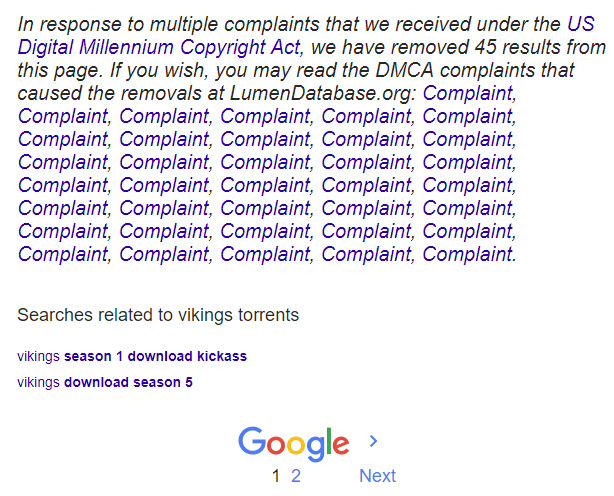
The message varies depending upon the type of violation, the above example relates to DMCA.
Refer to Google's support topics for more information:
How to Identify Featured Snippet Rank in Search Intelligence APIs
Question: With your Rank Top 50, Rank Top 100 or Search Query API, how can I distinguish between a keyword that organically ranked in position 1 vs. one that ranked in position 1 because it was in a featured snippet?
This illustration provides an example of our Rank Top 50 API results, demonstrating how results from the SERP are presented (Rank Top 100 and Search Query APIs deliver that data in the same way).
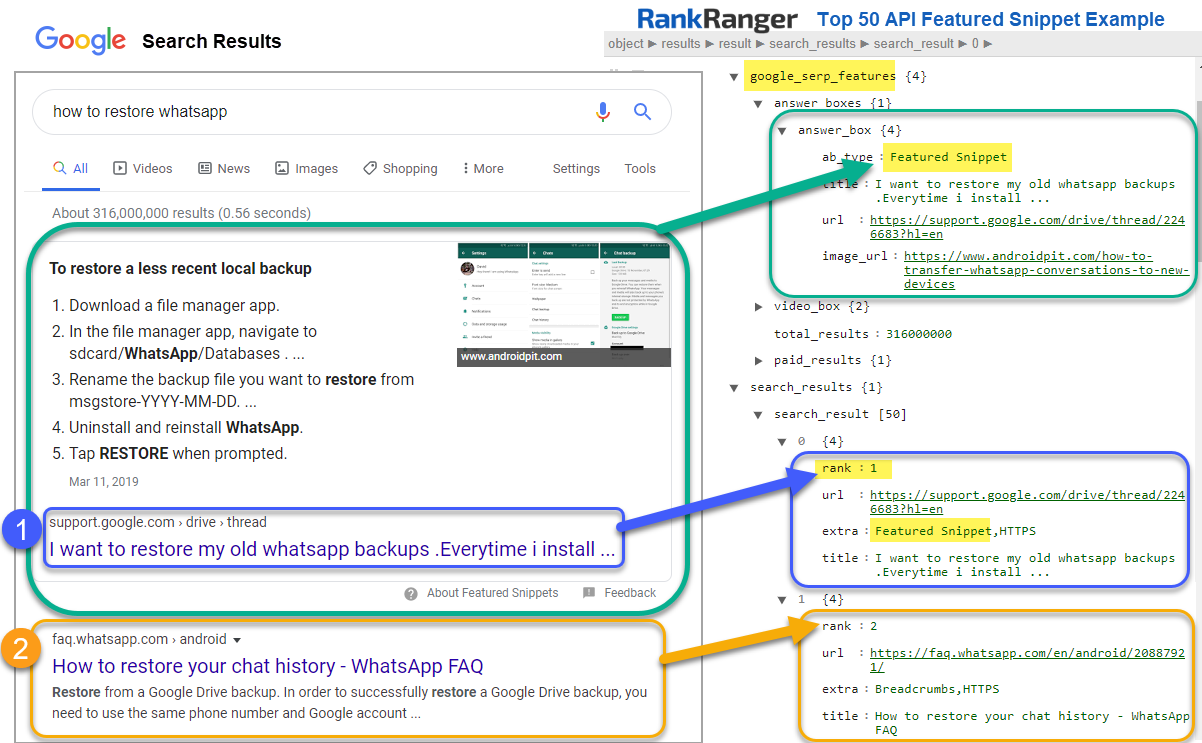
- In the search_results for each rank position, our Rank Top 50, Rank Top 100 and Search Query APIs provide rank, url, extra and title. SERP indicators are recorded as extra data, extra: Featured Snippet is the indicator you will see when a keyword ranks in position 1 inside of a Featured Snippet.
- For APIs that have Google SERP Features included, Featured Snippets are identified in the google_serp_features > answer boxes > answer_box > ab_type: Featured Snippet. Included in that result is the title, url and image_url when they exist in the Featured Snippet.
This illustration provides an example of our Rank Top 50 API results, demonstrating how results from the SERP are presented (Rank Top 100 and Search Query APIs deliver that data in the same way).
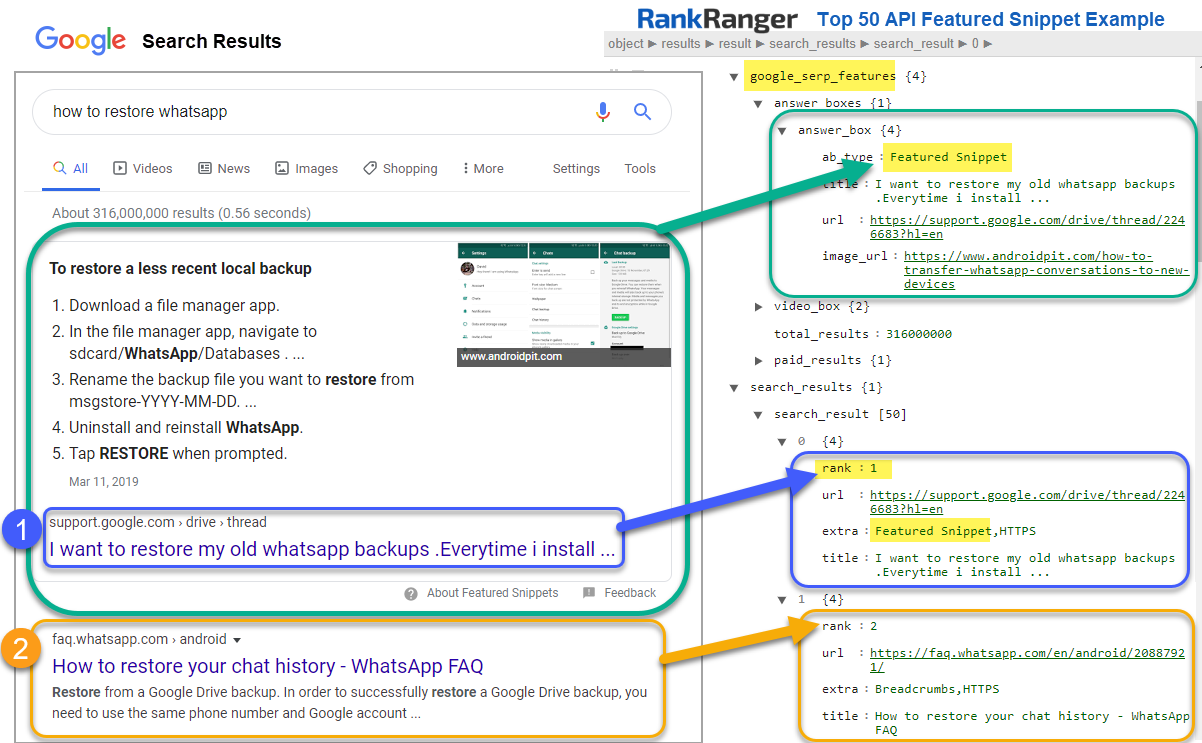
How to Obtain API Access
If you'd like to help determining which of our API plans is most appropriate for your needs, contact our service team and an account manager will be happy to assist you.
If you already have a Rank Ranger plan and see an error message when accessing the Account Settings > API & Connected Apps screen, then to obtain API access you will need to upgrade to a package that includes API access by completing a custom package request form or contacting Rank Ranger support with your requirements.
If your company has API services included in a plan and you aren't able to access the screen, contact your company's Rank Ranger account administrator to request that your user permissions be set to include access to the Account Settings > API & Connected Apps screen.
How to Generate New API Keys
API Console: Construct & Test API Requests
To make construction of API requests easy, we offer this API testing tool. Most parameters are included in the options of the console, however, you may need to add custom option parameters to your API requests based on the specific API you're using. Referencing the parameters information that is listed in the specific API method documentation, you can construct and test API requests in Rank Ranger's API Console by navigating to:
1. Campaigns
2. API Resources > API Console
3. Select the Method and complete the applicable fields
4. Click the Generate button
5. Test your API method by clicking the launch URL icon and view your results. Once your results are as you want them, copy that URL into your own application and modify as needed for each request.
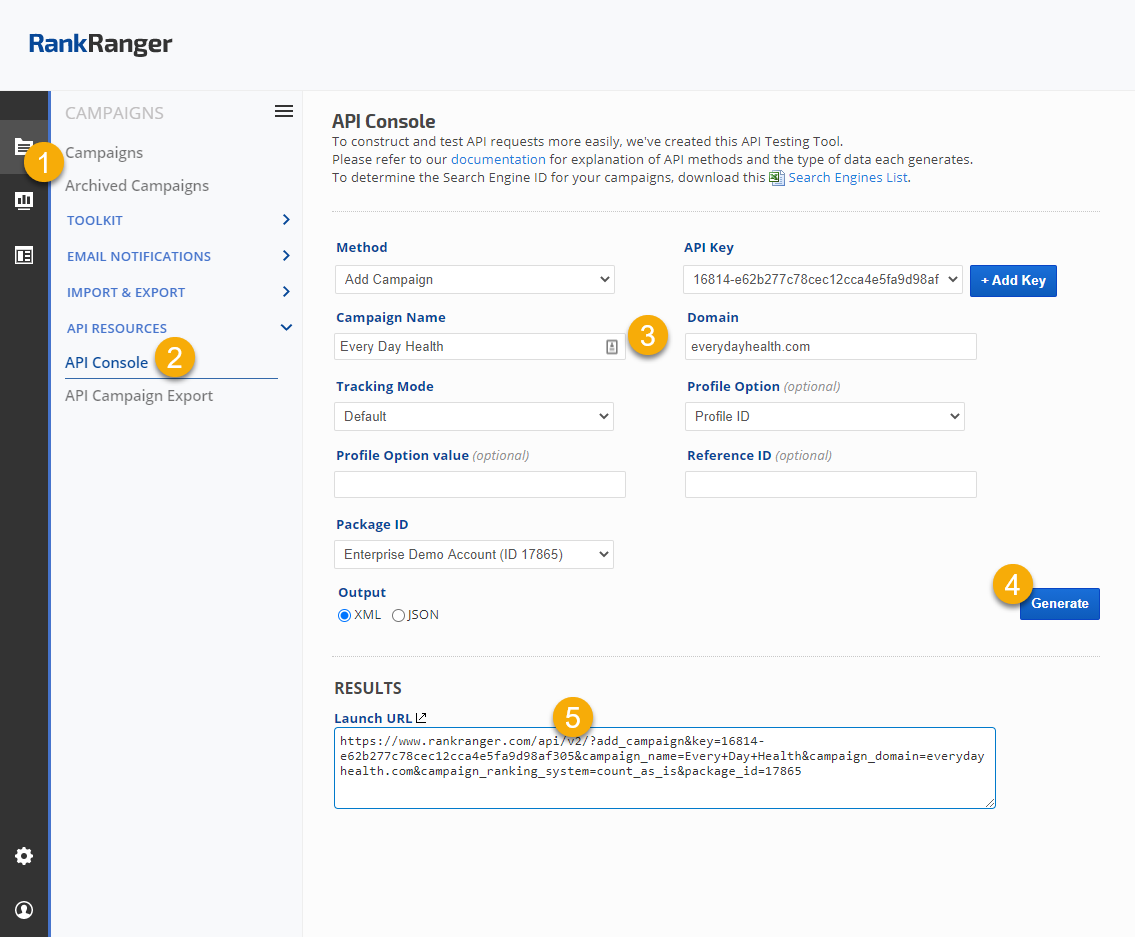
Getting Started: Samples of APIs used for Creating Campaigns
We recommend reviewing our Best Practices Guide prior to structuring campaigns.
Get Packages Info: Required when there is more than 1 package in an account
https://www.rankranger.com/api/v2/?packages&key=YOURAPIKEY
Add a Profile: An option for adding an identifier to your campaigns for categorization (e.g., by language, country, etc)
https://www.rankranger.com/api/v2/?add_profile&key=YOURAPIKEY&profile_name=Profile Name&profile_ref_id=YourInternalReferenceID
Get Profile ID list: Optional Data needed for Add a Campaign
https://www.rankranger.com/api/v2/?get_all_profiles&key=YOURAPIKEY
Obtain the Search Engine List: Data needed for Add a Campaign
https://www.rankranger.com/api/v2/?se_list&key=YOURAPIKEY
Add a Campaign: Create a new campaign, response will include the Campaign ID number that is needed for adding a search engine and keywords
https://www.rankranger.com/api/v2/?add_campaign&key=YOURAPIKEY&campaign_name=yourcampaignname&campaign_domain=example.com&campaign_ranking_system
=default&profile_id=ProfileIDnumber
*Note that Profile ID is an optional field that you may use, if you choose not to use it, then please remove "&profile_id=ProfileIDnumber” from the end of this call
Add a Search Engine: Add search engine to a campaign
https://www.rankranger.com/api/v2/?add_search_engine&key=YOURAPIKEY&campaign_id=123456&se_id=se_id
Add a Keyword: An optional field is available for keyword_identifier field, allowing you to add your own unique identifier to each keyword
https://www.rankranger.com/api/v2/?add_keyword&key=YOURAPIKEY&campaign_id=123456 &keyword=yourkeyword&keyword_identifier=your-keyword-identifier
Bulk Add Keywords: You may download and use the spreadsheet found on the Campaign Settings > Keywords screen to organize and import your keywords, or use this API
https://www.rankranger.com/api/v2/?add_bulk_keywords&key=YOURAPIKEY&campaign_id=123456&keywords=keyword1,keyword2,keyword3
You'll find additional API methods in the Account Management and Data documentation
API Query Limits
Rank Ranger APIs can pull up to 100 queries per minute. If more than 10,000 API GET requests per hour is required, then there is an option available at an additional throughput fee, contact customer service for assistance.
Rank Reporting Method Limits
- Rank Data & Research Reporting API methods can only provide data from campaigns tracking in your Rank Ranger account.
- You can run an unlimited number of queries through the API.
- The variety of Research Method APIs have limits on the number of queries per day based on the capacity of your package. If you require additional units, please contact customer service and an account manager will provide you with package upgrade pricing.
- SEO Intelligence API method query limits are based on the number of units purchased for your custom plan (e.g., 1 unit = 1 keyword tracked on 1 search engine, 1 time).
- Search API plans do not include access to the reporting platform.
Developer API Methods
API Error Codes
| Code | Text | Description |
| 101 | Invalid Method |
Method does not exist, check your syntax |
| 102 | Invalid API Key |
The API Key inserted is invalid, check for key accuracy |
| 103 | Invalid Domain |
The Domain requested is invalid or does not exist in your account |
| 104 | Invalid Date |
The selected date range or syntax is invalid |
| 105 | Invalid Keyword |
The Keyword does not exist in this campaign |
| 202 | Invalid Campaign Name |
The Campaign name is invalid or missing |
| 203 | Invalid Primary URL |
The Primary URL is invalid or missing |
| 204 | Invalid Campaign ID |
The Campaign ID is invalid or missing |
| 208 | Invalid Search Engine |
Invalid Search Engine ID |
| 210 | Keyword already exists |
The Keyword already exists in this campaign |
| 211 | Keywords exist in campaign |
You need to delete Keywords from this campaign before trying to delete the campaign |
| 212 | Invalid Package ID |
Invalid Package ID |
| 215 | Custom White Label URL is already in use for another campaign |
The Custom URL that you have selected for your White Label Portal is in use by another campaign, please select a different URL |
| 400 | No Results |
No results were found |
| 401 | Limit Reached |
You have reached the maximum number of Campaigns allowed in your package |
| 406 | Too many processes requested |
The account has exceeded the limit on the number of exports that can be run and stored via the Campaigns > Import & Export > Campaign Export tool. After downloading the files, you may delete them in the Campaign Export screen or via the API. |