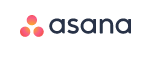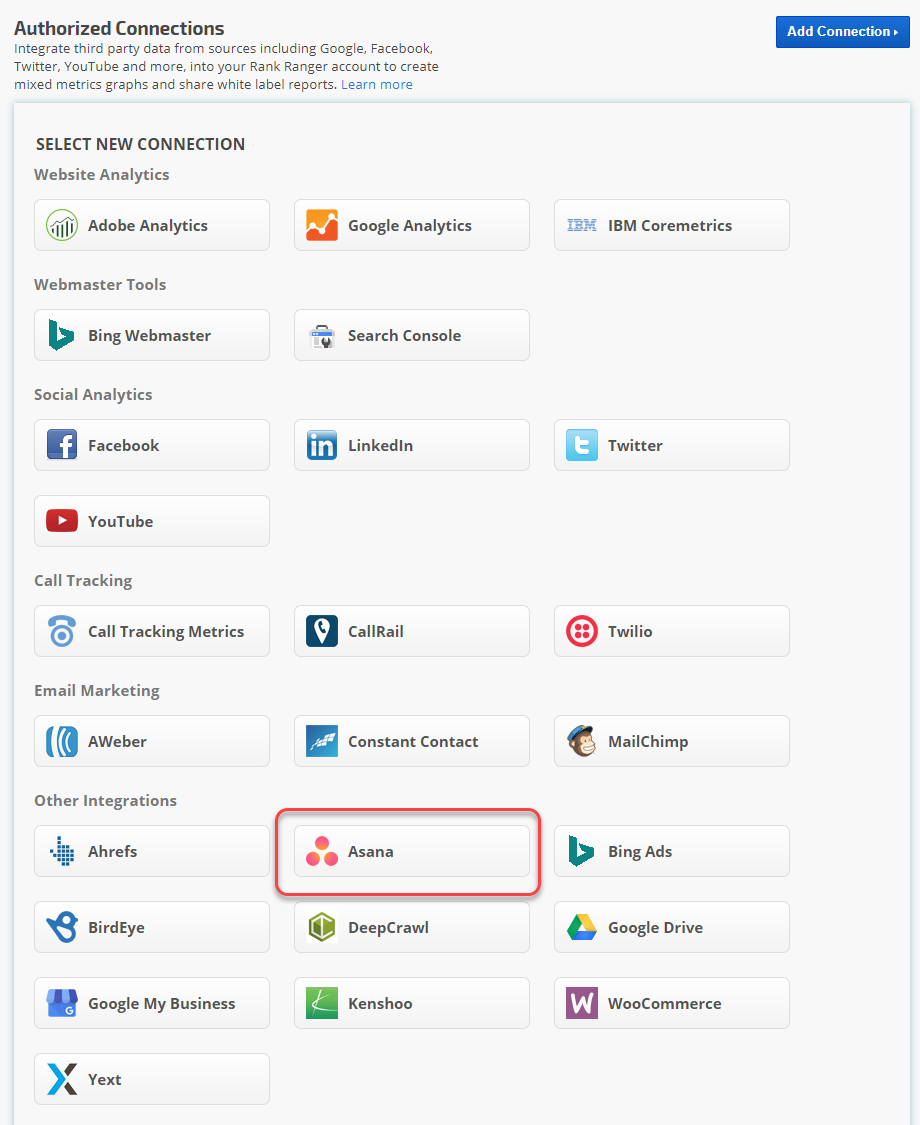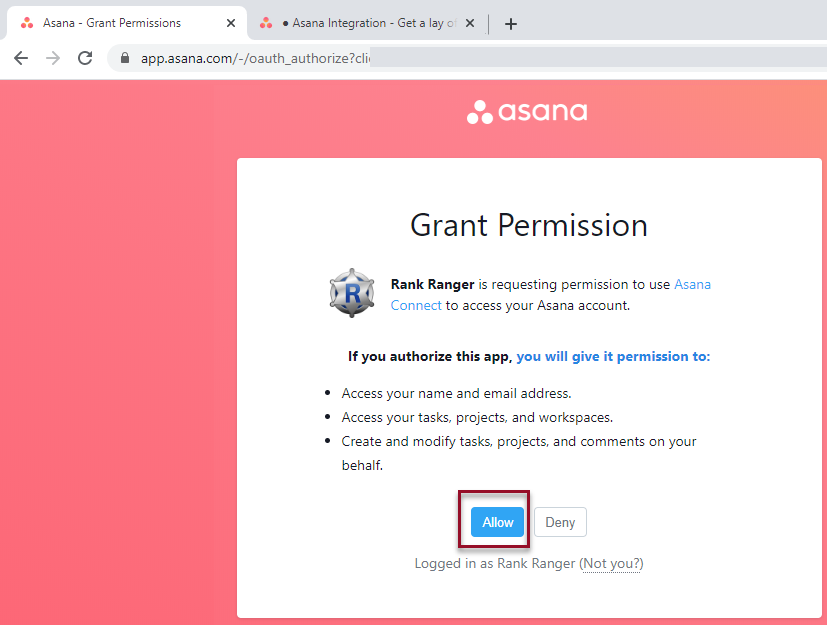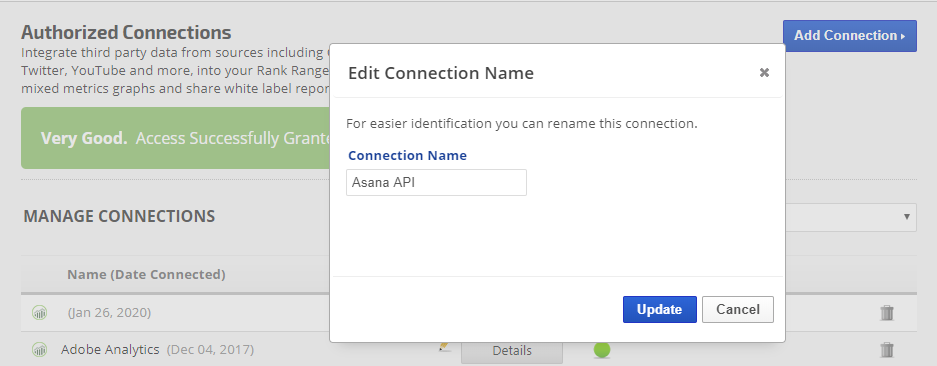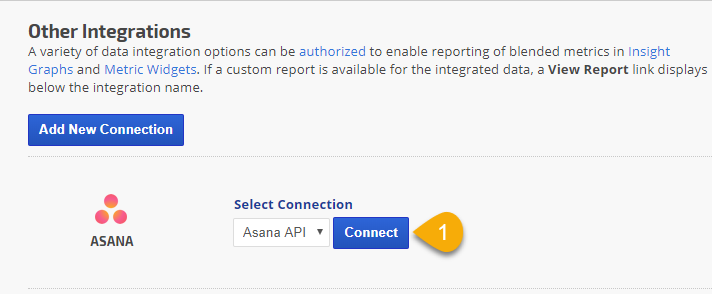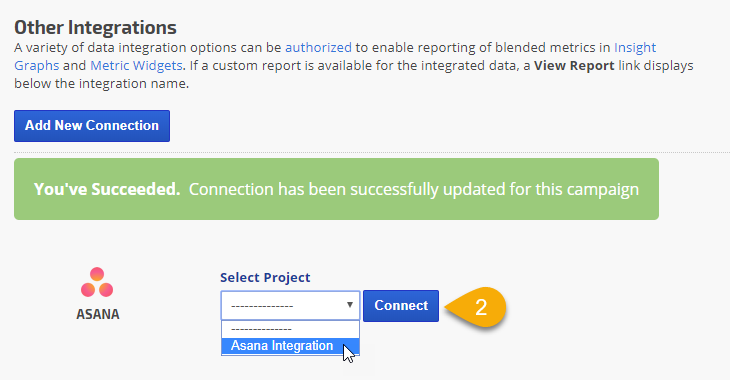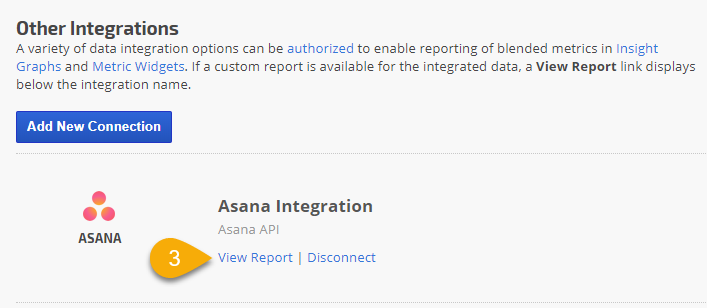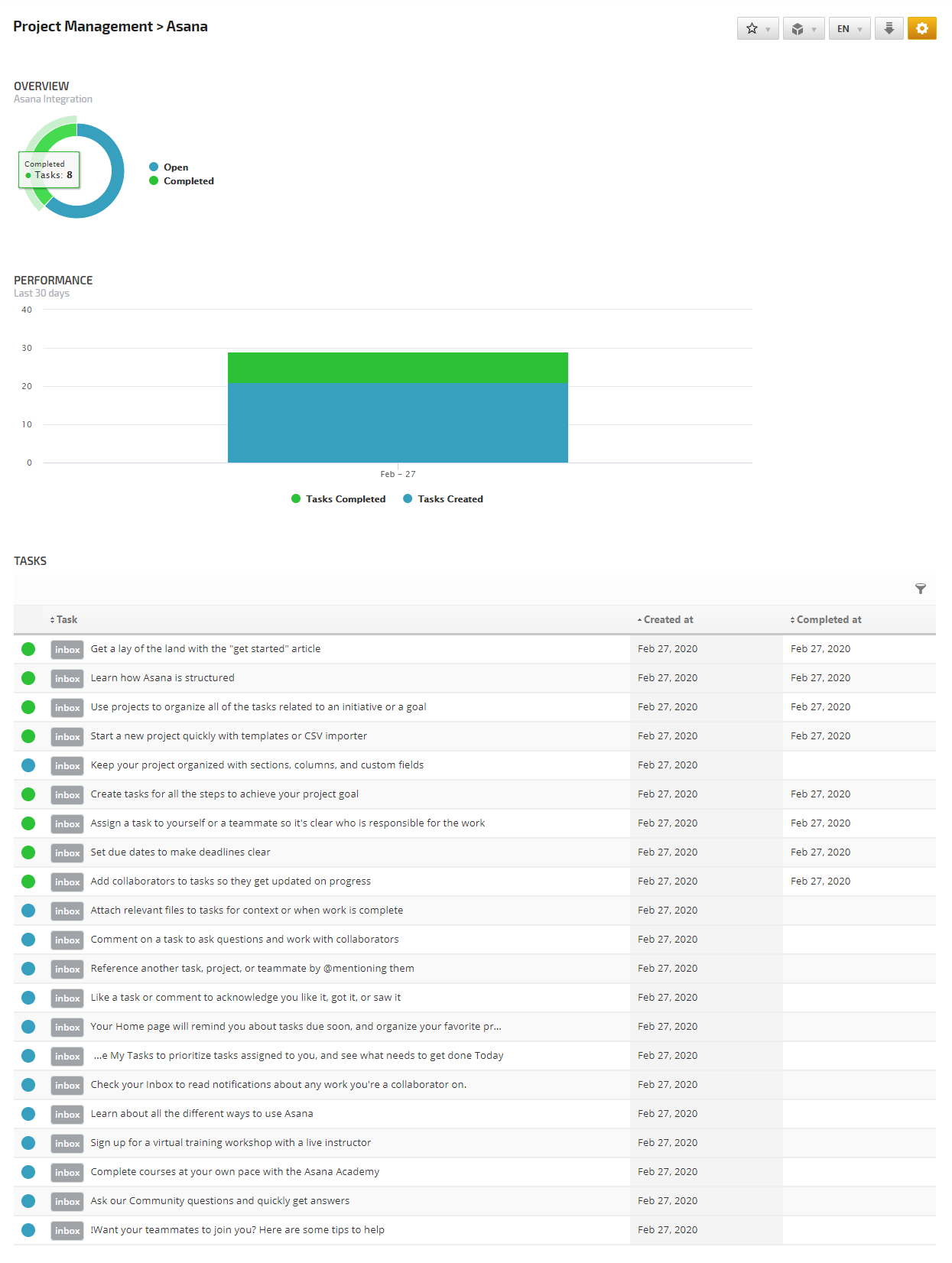Authorize a connection between Asana and Rank Ranger
- Log into your Asana account
- In Rank Ranger, open Account Settings > Authorized Connections
- Click the Add Connection button to expand the option list
- Scroll to the Other Integrations section and click the Asana button
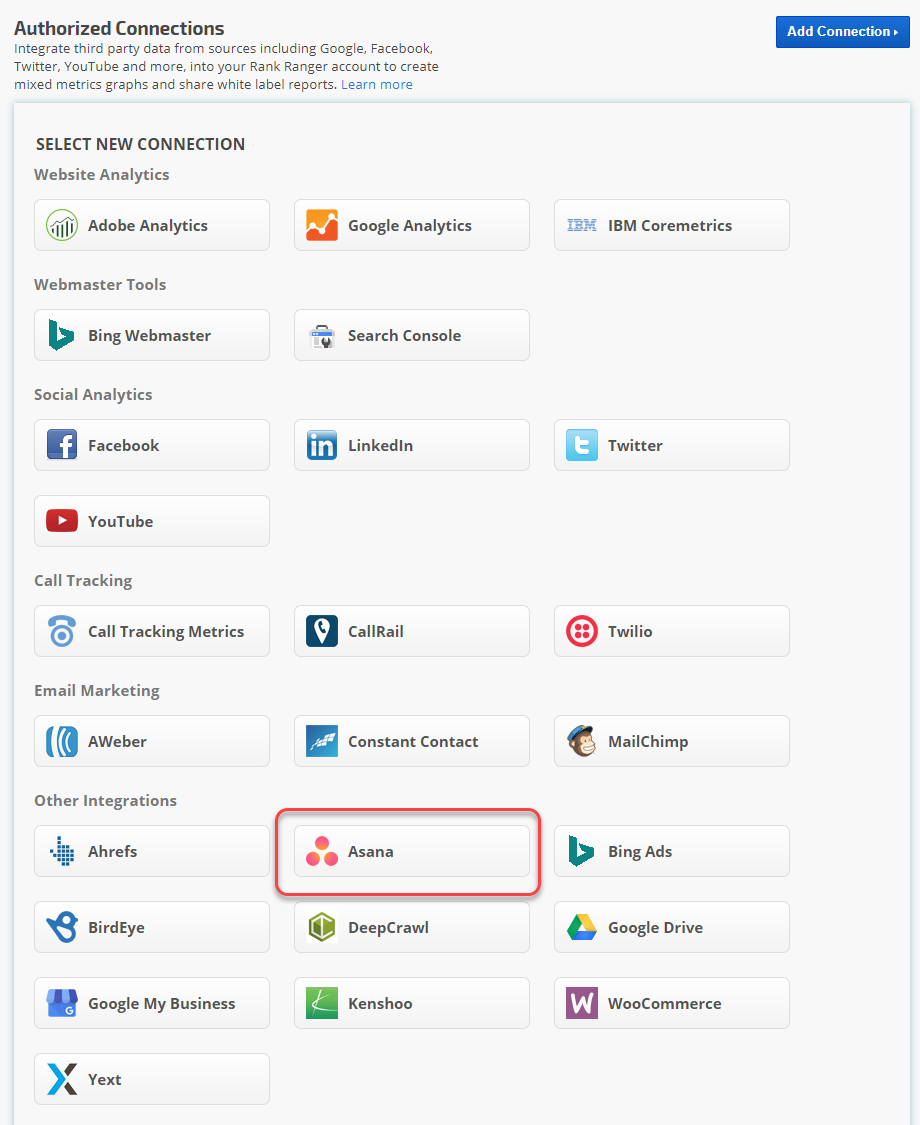
Grant Permission
Read the information regarding the permissions and if you agree, click the
Allow button.
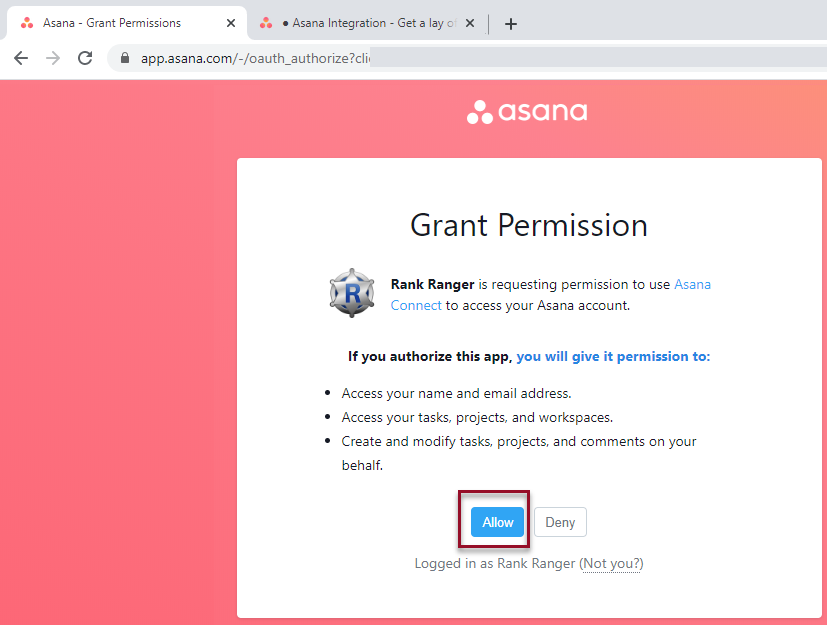
Name your Connection
This name displays in selection menus in campaign settings, so if you plan to connect more than one Asana account, please use descriptive names that will help you select the correct connection. After entering the name, click the
Update button.
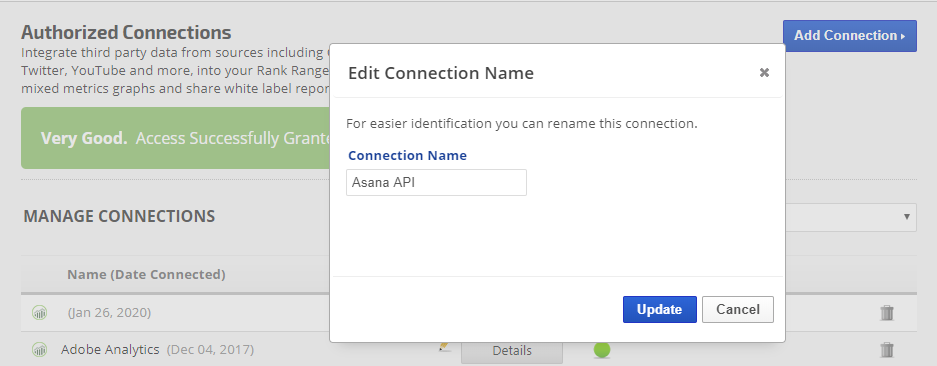
The new Asana connection should display in the connections list, where you can later edit, view its details, or delete it.
Asana data integration with your rank tracking campaign enables project status metrics to display in the Asana report that's located in the Reports > Other Integrations section of Rank Ranger.
From the
Home screen click the
Campaign Settings (gear) icon corresponding to the campaign you want to connect to an Asana account, and in the left menu click
Other Integrations
Select an Asana account connection from the available options and click the
Connect button.
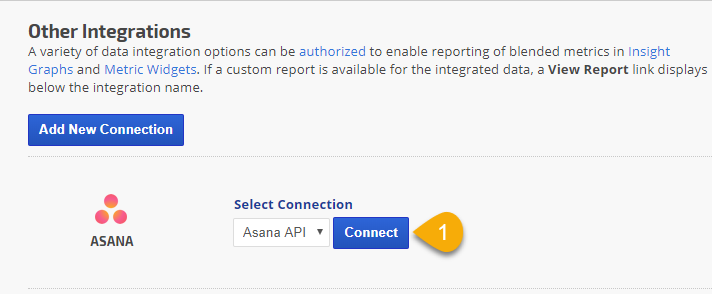
Select the Asana Project that corresponds to the campaign and click the
Connect button.
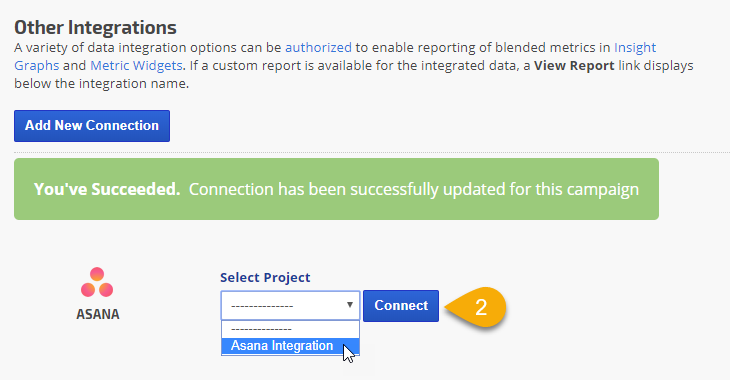
Successful Integration
When a campaign has been successfully connected to an Asana project, you'll see the option to
View Report or Disconnect.
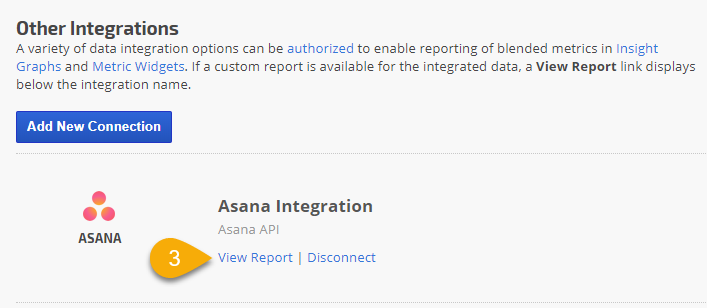
Repeat for each Rank Ranger campaign that you want to be connected to an Asana project.