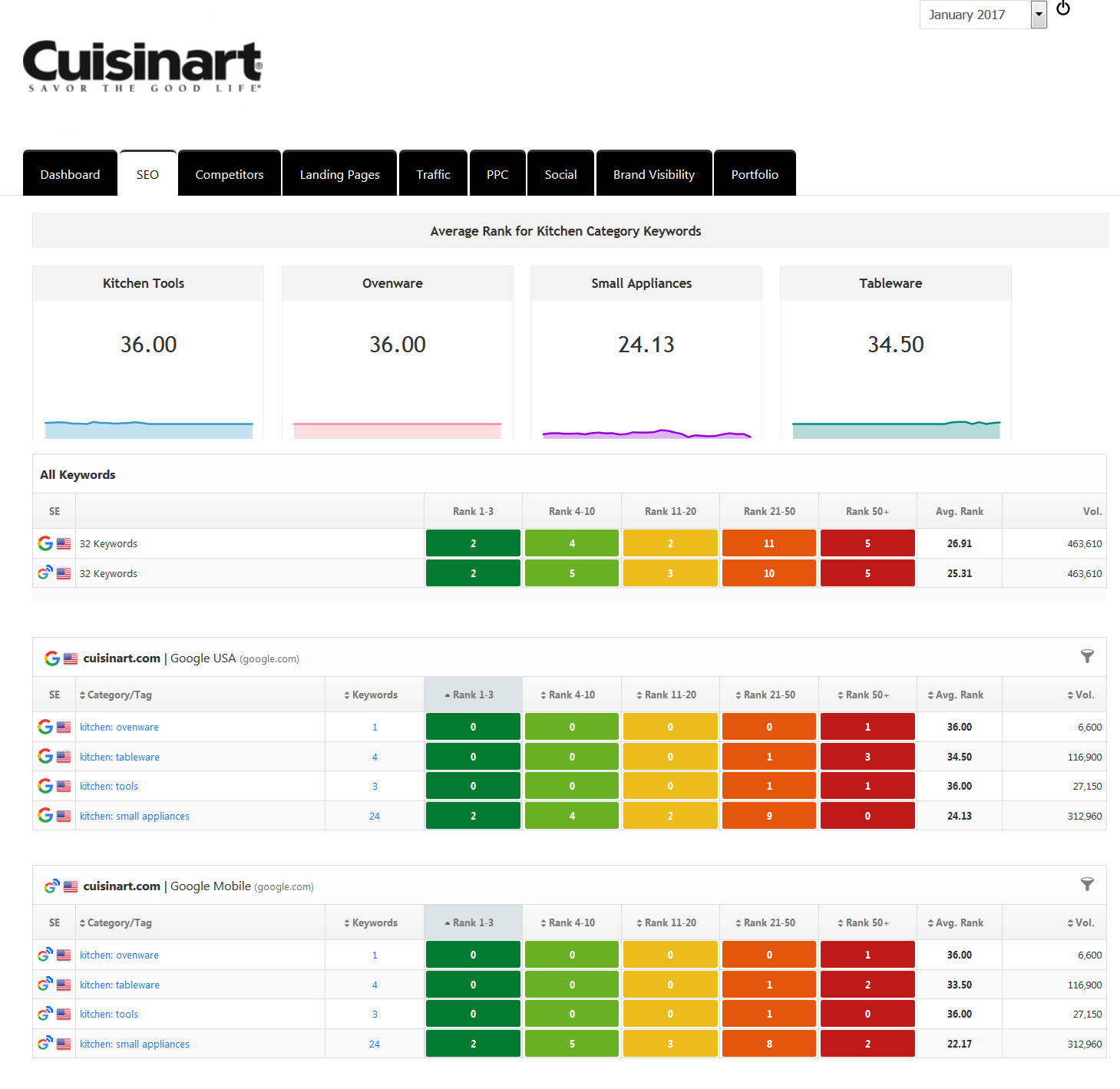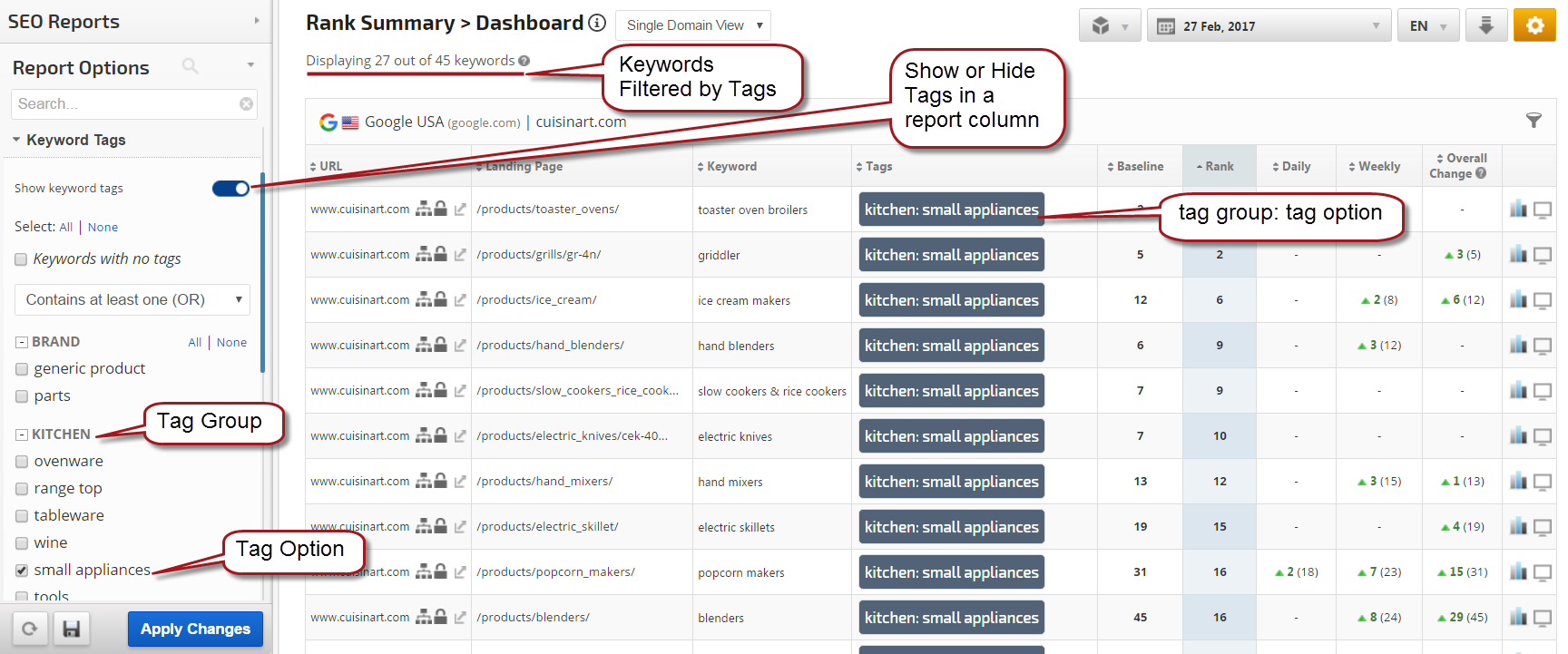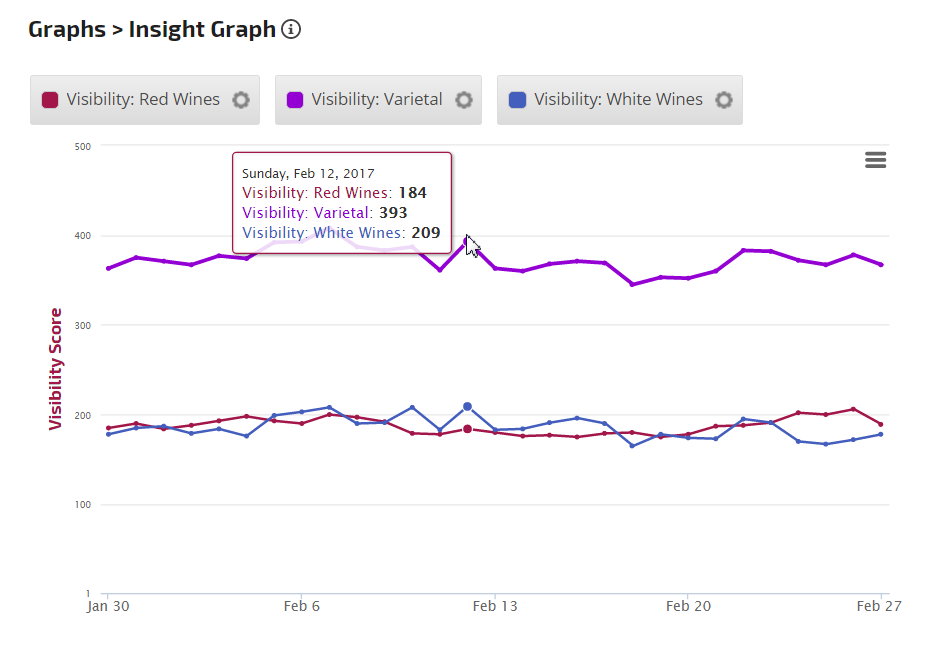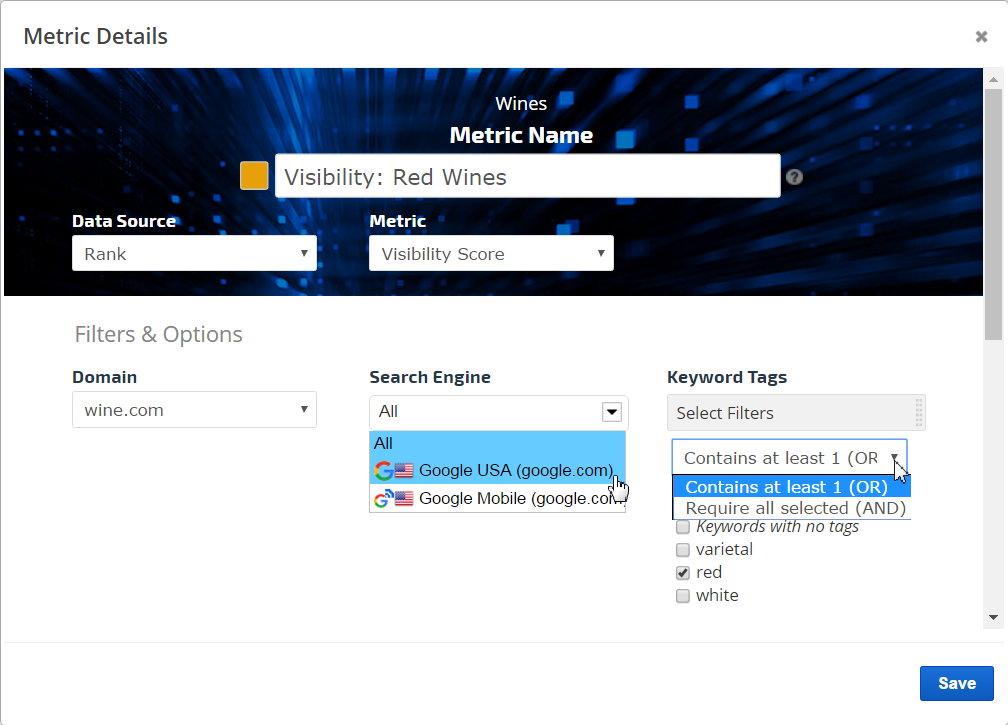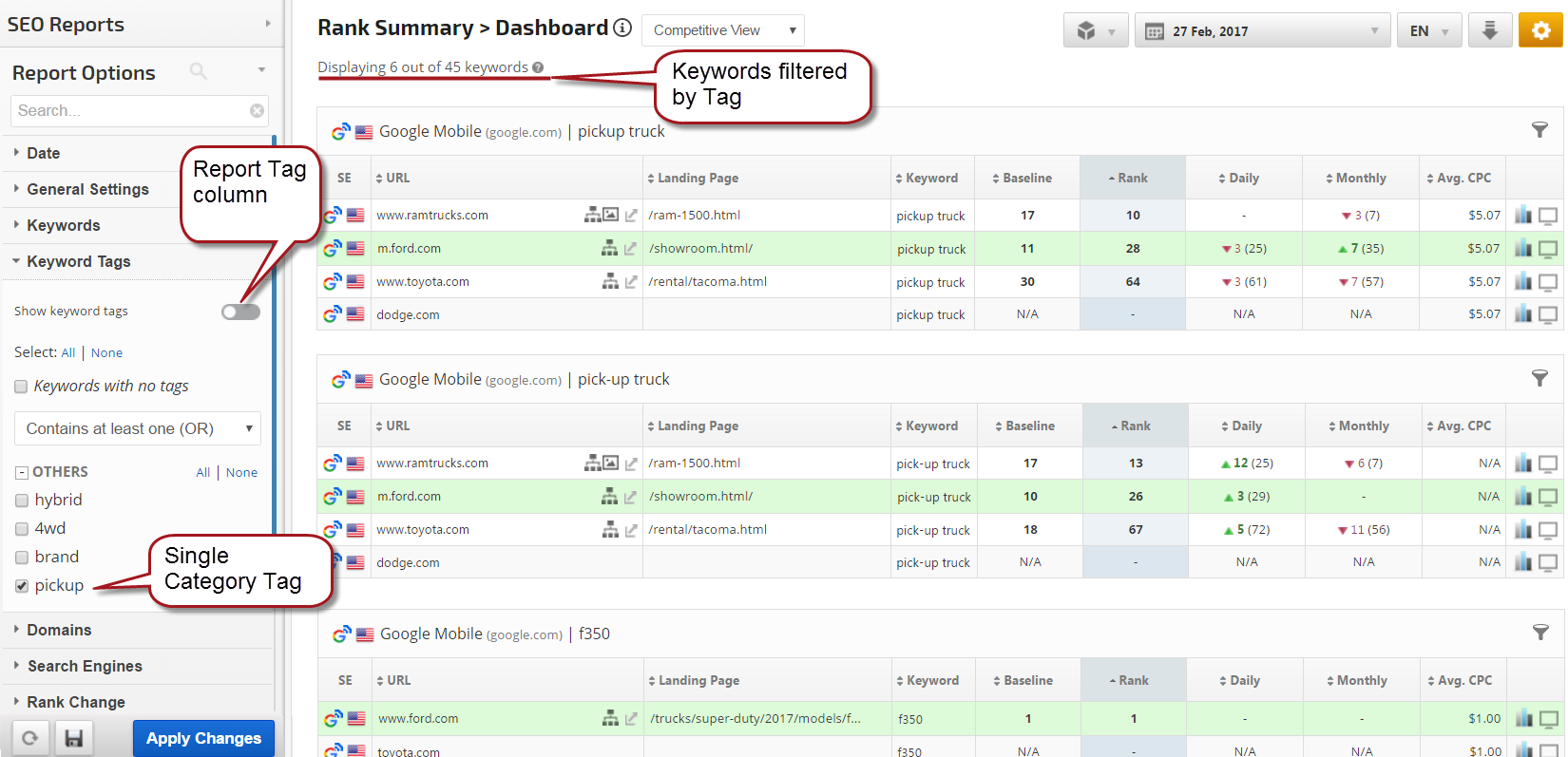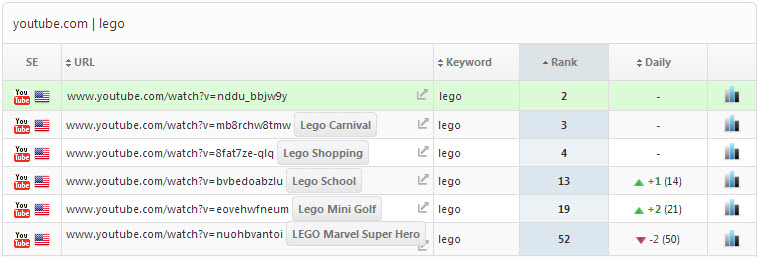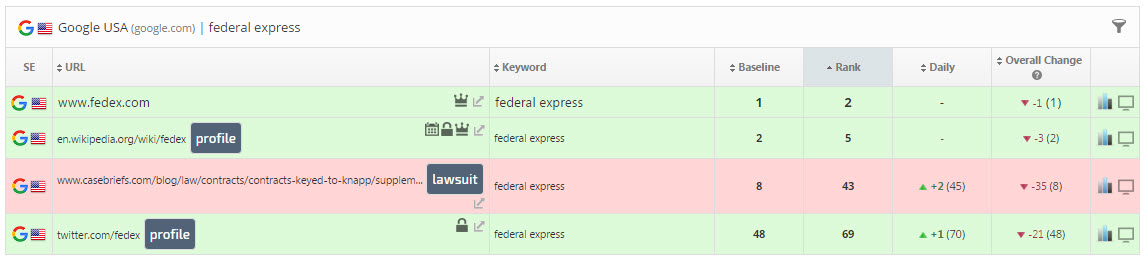Tags are used to categorize and filter rank data in reports and graphs. There are 3 types of Tags available in Rank Ranger: single category Keyword Tags, Keyword Tag Groups with Options, and Website URL Tags. Keywords and Website URLs can have more than one Tag assigned to them. Keyword Tags can be manually entered or bulk imported via the Campaign Settings > Keywords screen, or added via the Add Keyword API. We highly recommend that you become familiar with the Keyword Tag options before completing the setup of your rank tracking campaigns.
Single Category Keyword Tags can be used to filter a report or graph-based only the keywords that are related to a specific topic. For example, brand vs. non-brand keywords, or top-level categories of products being sold on a site.
Tag Groups & Options can be used for multiple-level category grouping of keywords in reports and graphs. Tag Groups are the best option for products or services that require a category and sub-category. For example, if the site is selling shoes, you can create a Tag Group for each shoe type and then a Tag Option for each variable (e.g, style, size, and color).
Website URL Tags can be helpful when tracking URLs that may not be descriptive of the content (e.g., YouTube videos, Apps, etc.)
- SEO
- Rank Tracker
- Local SEO
- Mobile SEO
- Link Manager
- Landing Pages
- Social Signals
- On-Page Optimization
- Enterprise SEO Solutions
- Marketing
- Competition Analysis
- Insight Graph
- Keyword Research
- Graphs & Widgets
- Market Reach
- Marketing KPI
- Brand Visibility
- White Label SEO
- Marketing Dashboard
- Client Dashboard
- PDF Reports
- PDF Templates
- Other
- Email Notifications
- Portfolio Management
- Integrations
- Google Analytics
- Search Console
- Pay Per Click
- WeDevelop
- API