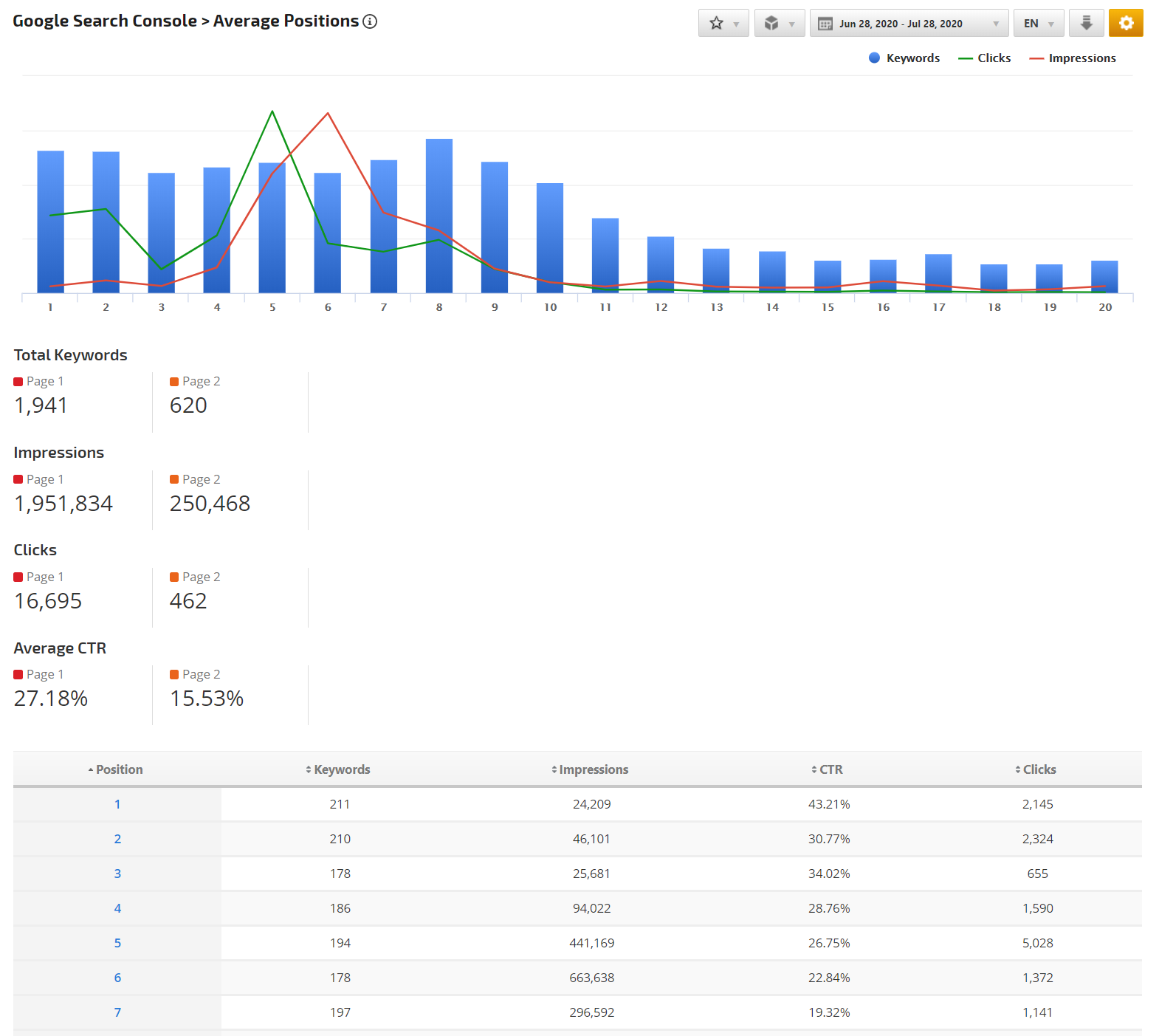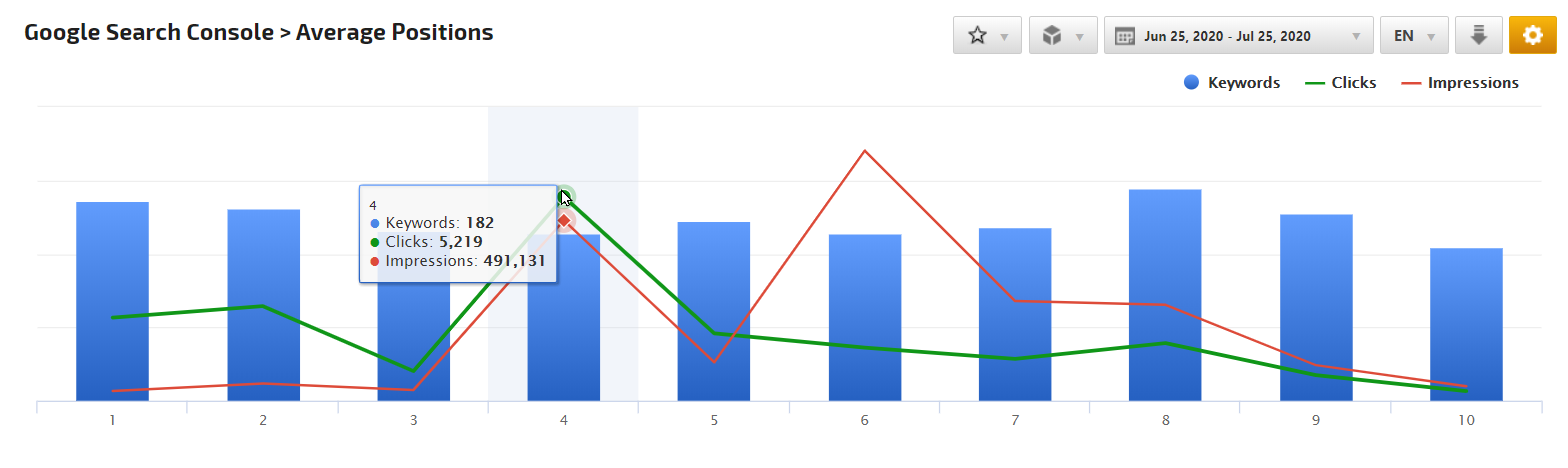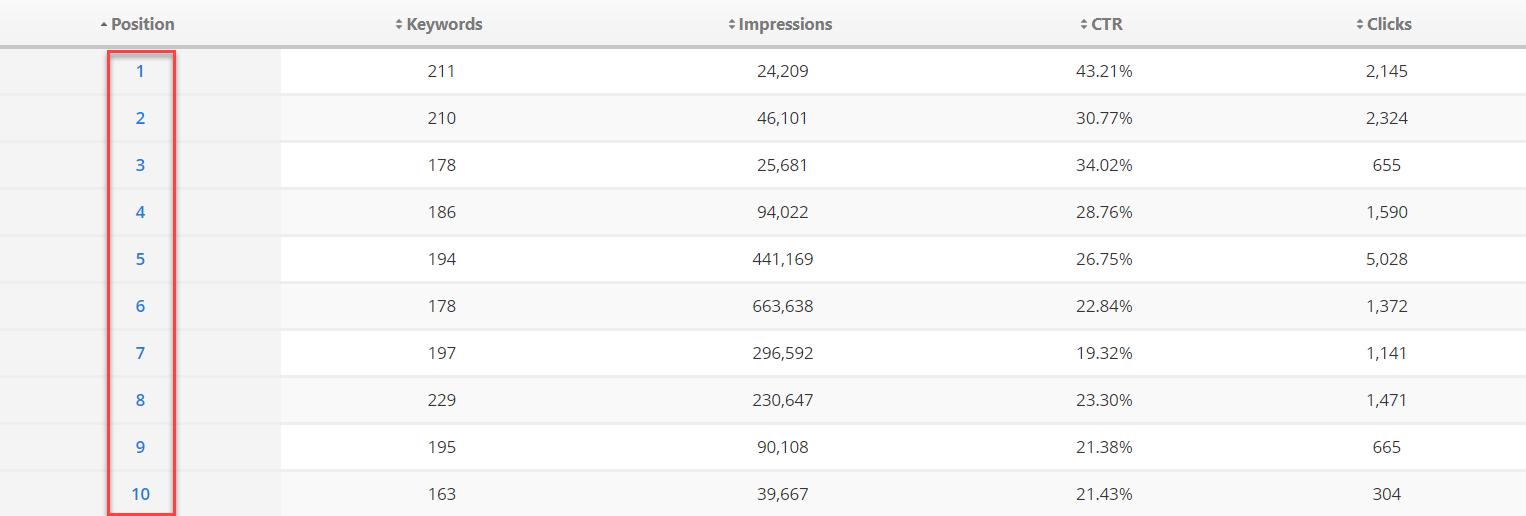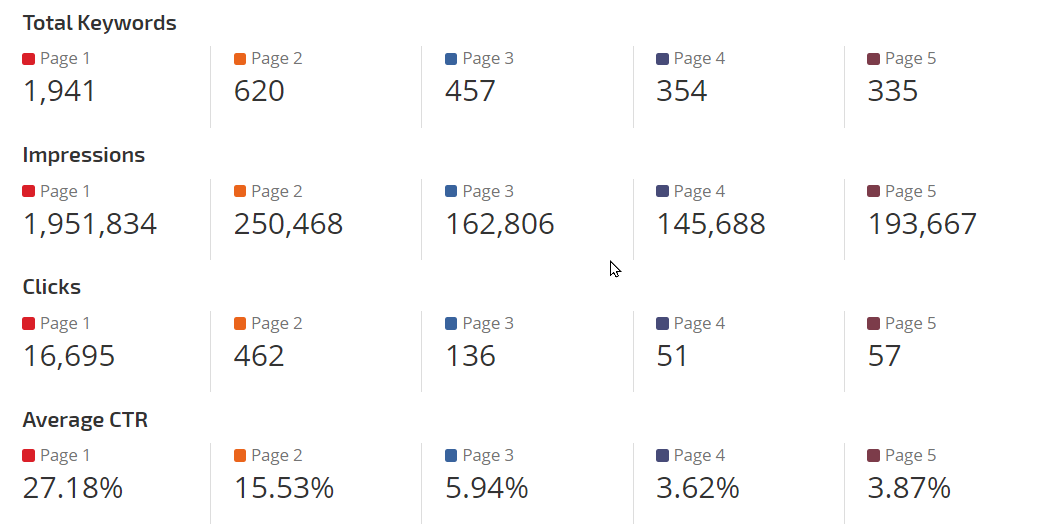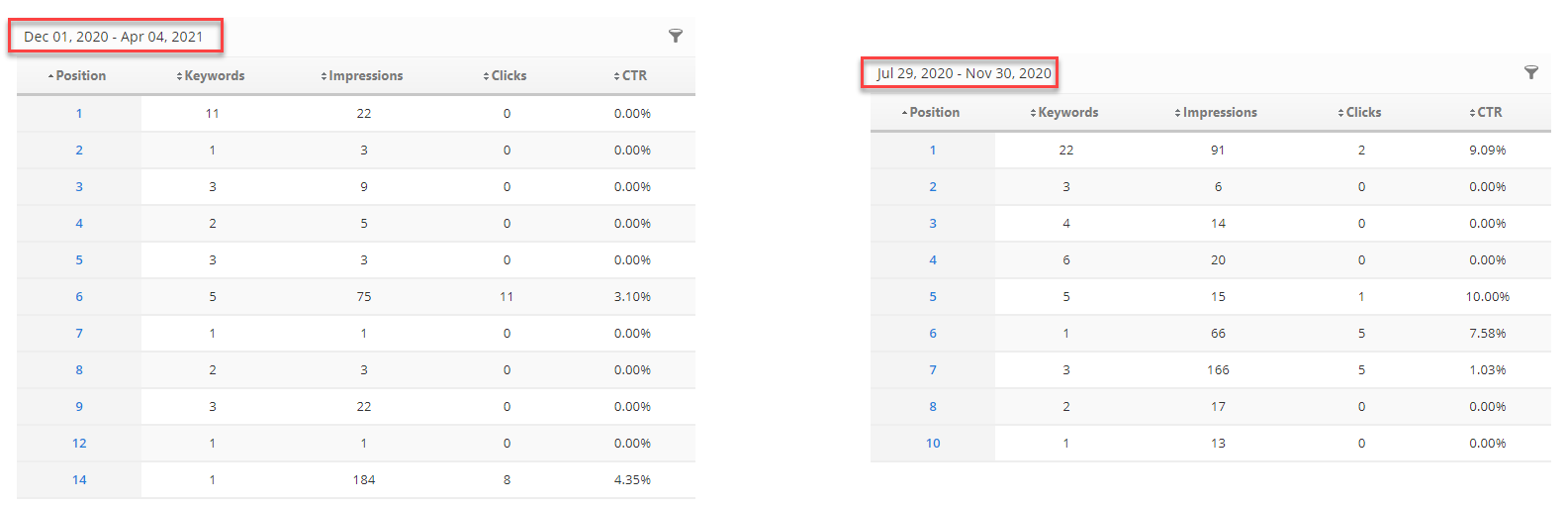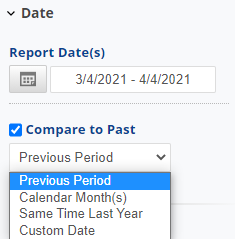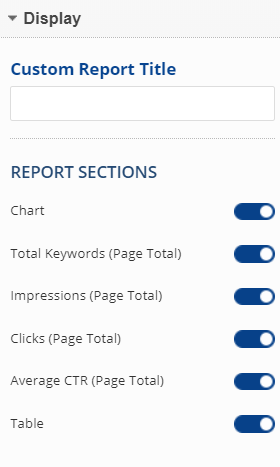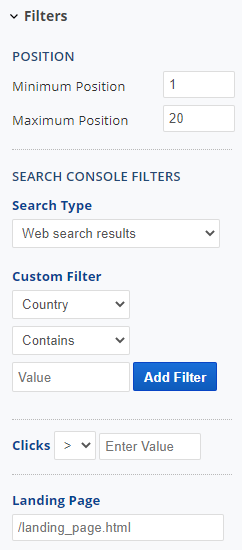The Search Console Average Position
report provides a combination graph, table and Average CTR page total detailing the number of Keywords per Average Position (Learn More) from Google search results. The Average Position, number of Keywords, total Impressions, Clicks and an average Click-thru-Rate in either Google Web, News, Images or Videos Search queries is
presented in a graph and sortable table.
In order for the data to display in the report an appropriate Report Sections in the Display setting under Report Options have to be set. The default filter is set from 1 to 10 of the Average Positions to be displayed. Data can be exported to CSV and PDF. Please note that there can be a 3 to 5 day delay between the time Google compiles and releases this data via their API.
Important! To view this report Google Search Console (Webmaster Tools) must be configured correctly, please refer to Rank Ranger's Search Console documentation.
- SEO
- Rank Tracker
- Local SEO
- Mobile SEO
- Link Manager
- Landing Pages
- Social Signals
- On-Page Optimization
- Enterprise SEO Solutions
- Marketing
- Competition Analysis
- Insight Graph
- Keyword Research
- Graphs & Widgets
- Market Reach
- Marketing KPI
- Brand Visibility
- White Label SEO
- Marketing Dashboard
- Client Dashboard
- PDF Reports
- PDF Templates
- Other
- Email Notifications
- Portfolio Management
- Integrations
- Google Analytics
- Search Console
- Pay Per Click
- WeDevelop
- API