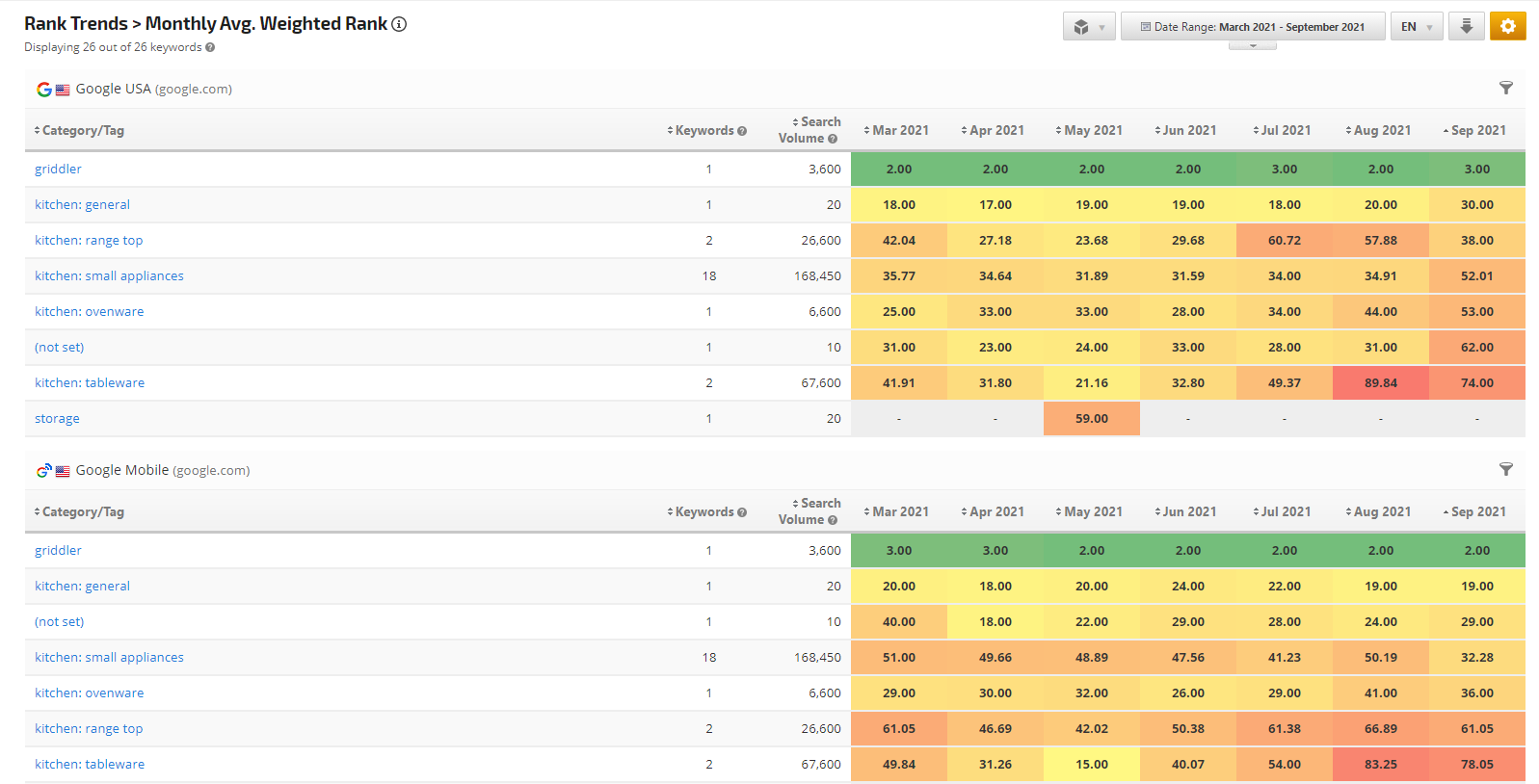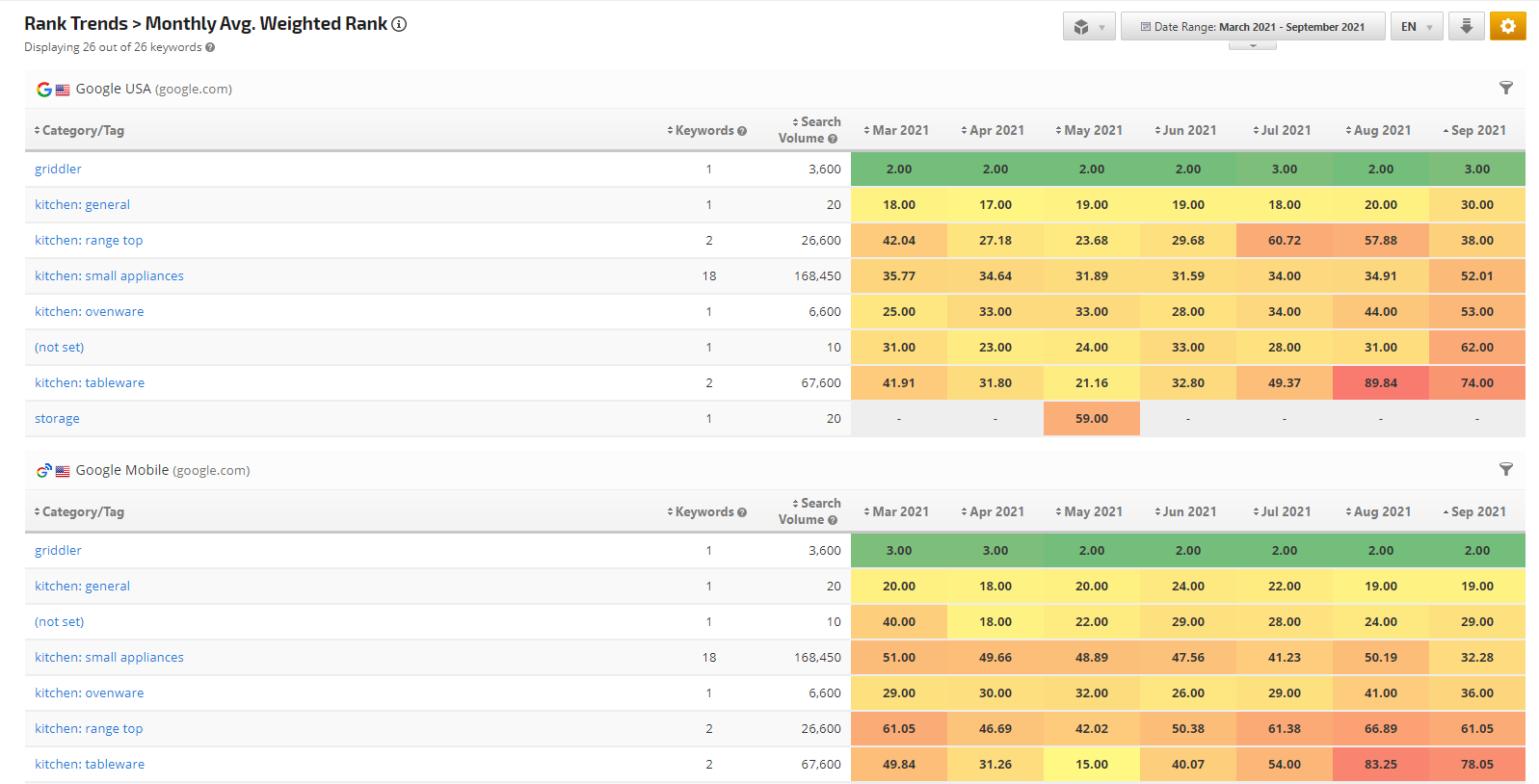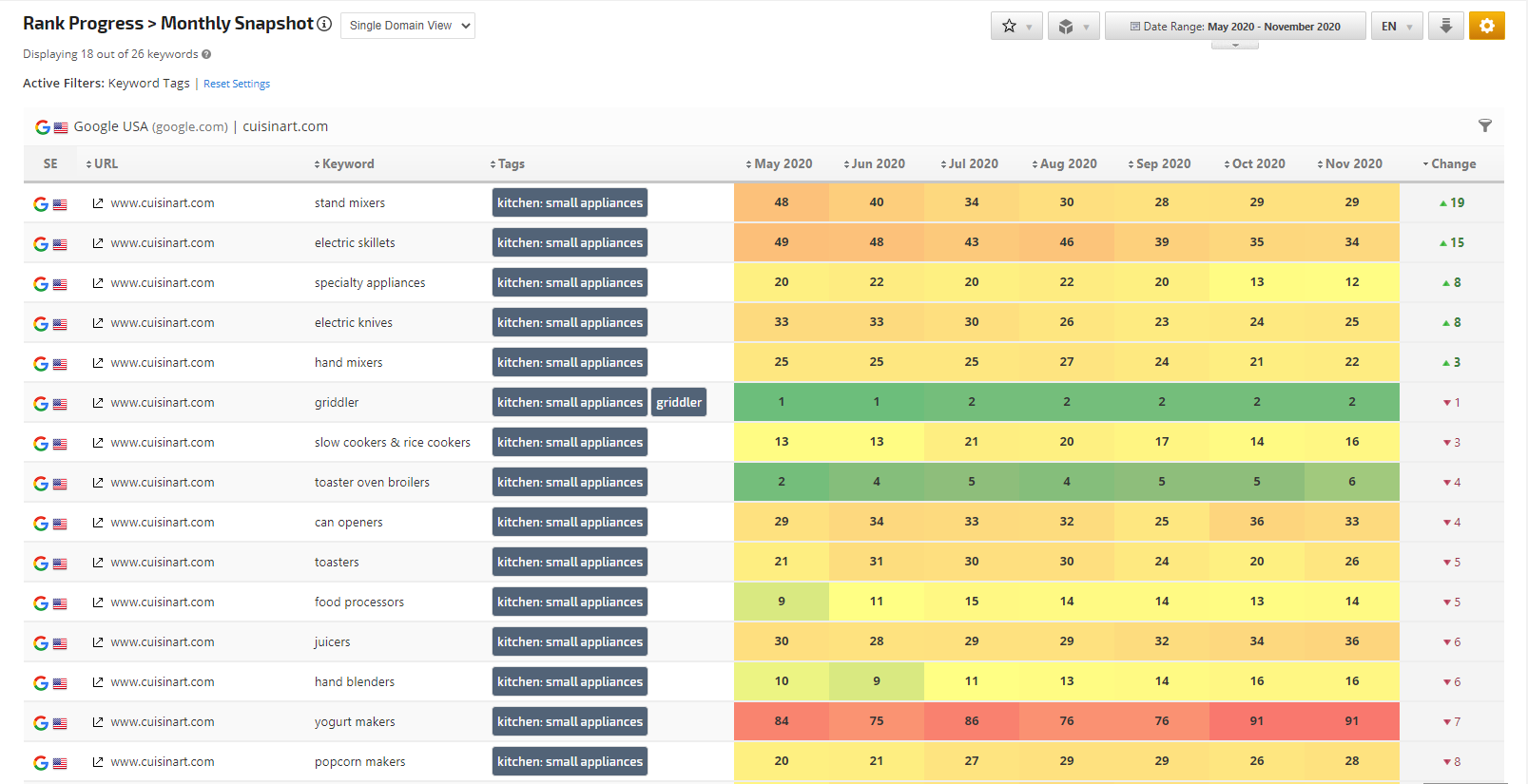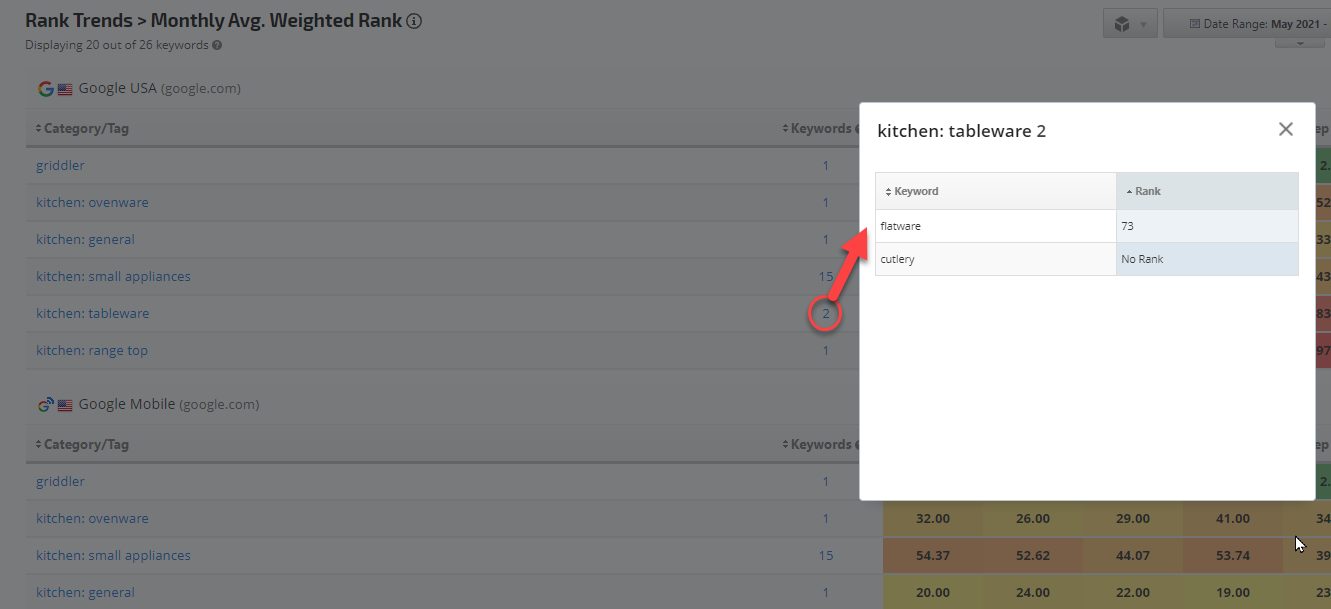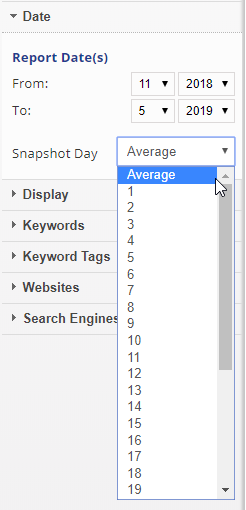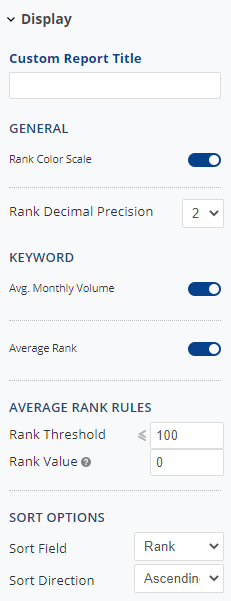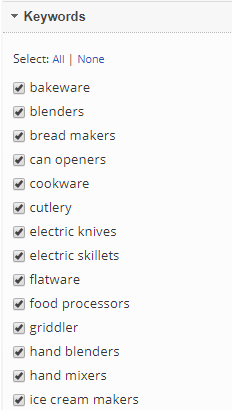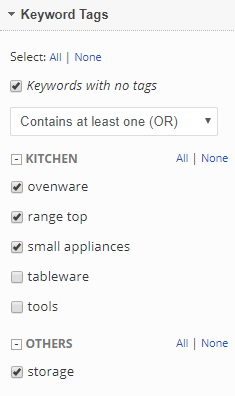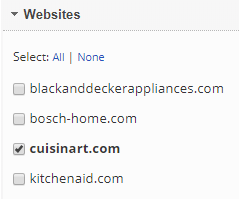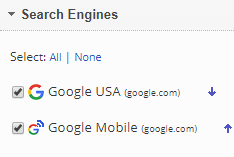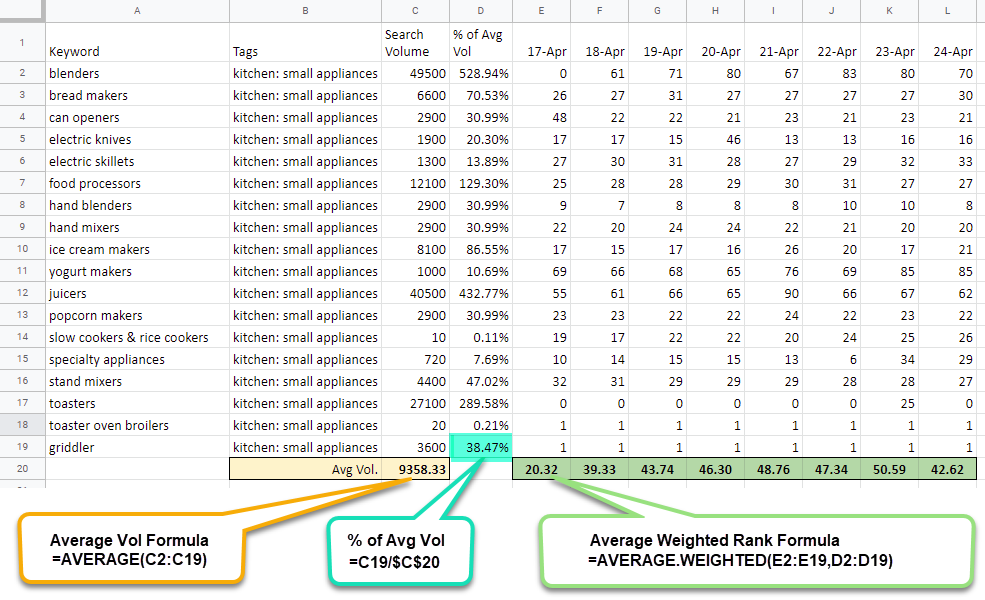The Monthly Average Weighted Snapshot by Tags report is a feature available in Enterprise packages. It provides a summary of monthly rank by keyword tag groupings. This report utilizes the Average Weighted Rank based on search volume and the rank of the individual keywords within the tag group. When viewing the report, you can drill down to the keyword list with individual rank trends by clicking the tag name.
This report also can be switched to the Monthly Average Rank by Tag to report the data of the monthly rank average of keywords grouped by tags. To switch from Average Weighted Rank to the basic Average Rank simply go to Report Options and turn on an Average Rank toggle. Average Rank Rules are also available in the Report Options where the Rank Threshold can be set up to the desired Rank Value.
The number of keywords at click displays a popup with all the tag-related keywords and their rank.
Important! Learn more about types of Tags and how to enable and set up Tag Manager for this report.
- SEO
- Rank Tracker
- Local SEO
- Mobile SEO
- Link Manager
- Landing Pages
- Social Signals
- On-Page Optimization
- Enterprise SEO Solutions
- Marketing
- Competition Analysis
- Insight Graph
- Keyword Research
- Graphs & Widgets
- Market Reach
- Marketing KPI
- Brand Visibility
- White Label SEO
- Marketing Dashboard
- Client Dashboard
- PDF Reports
- PDF Templates
- Other
- Email Notifications
- Portfolio Management
- Integrations
- Google Analytics
- Search Console
- Pay Per Click
- WeDevelop
- API