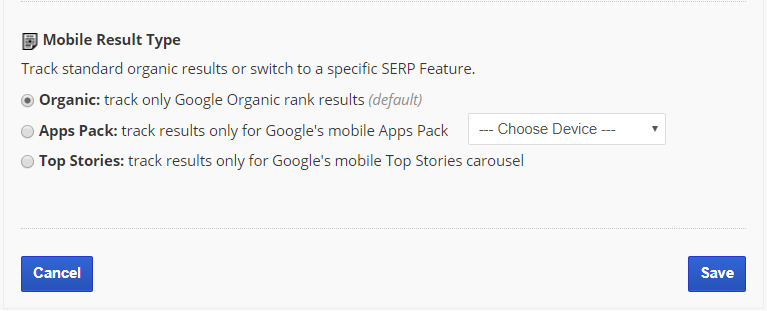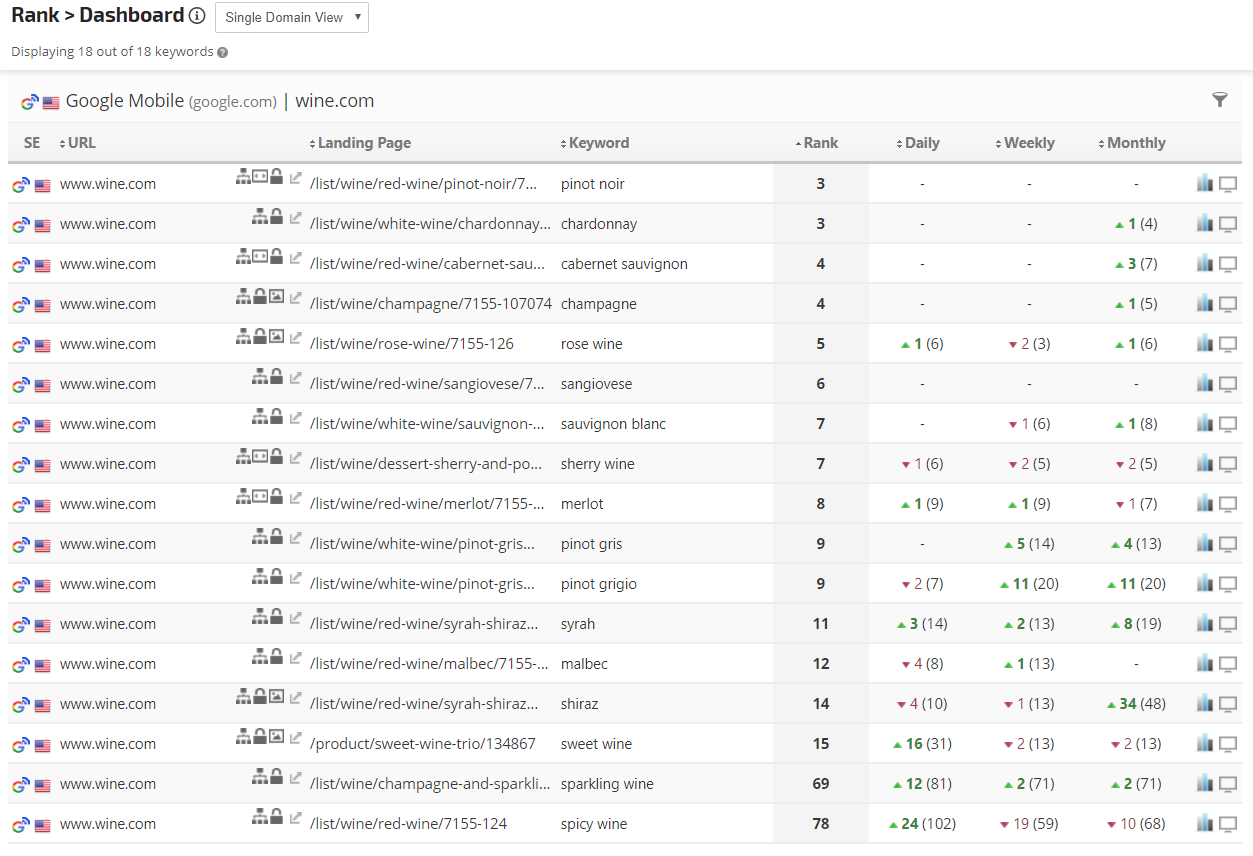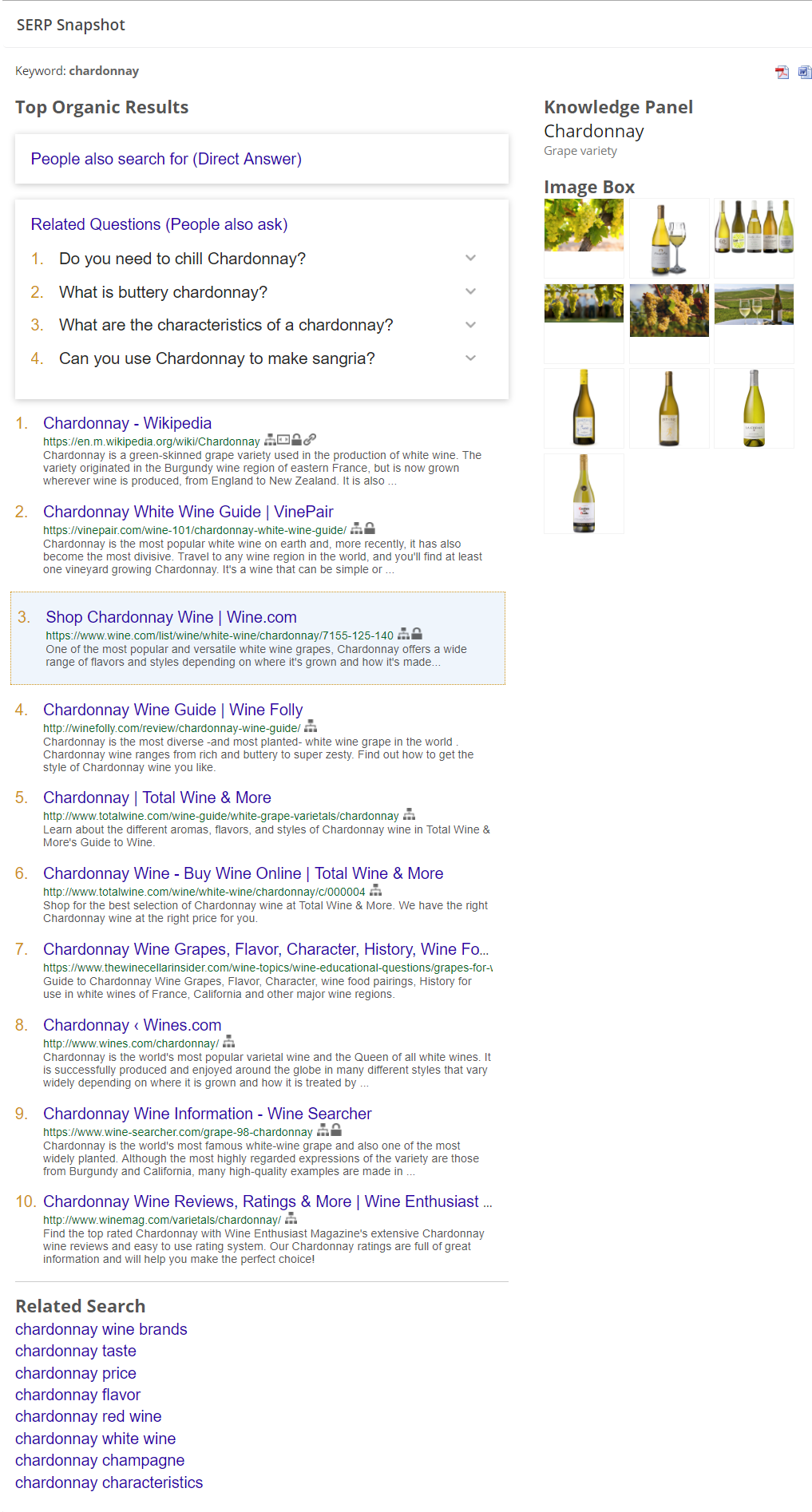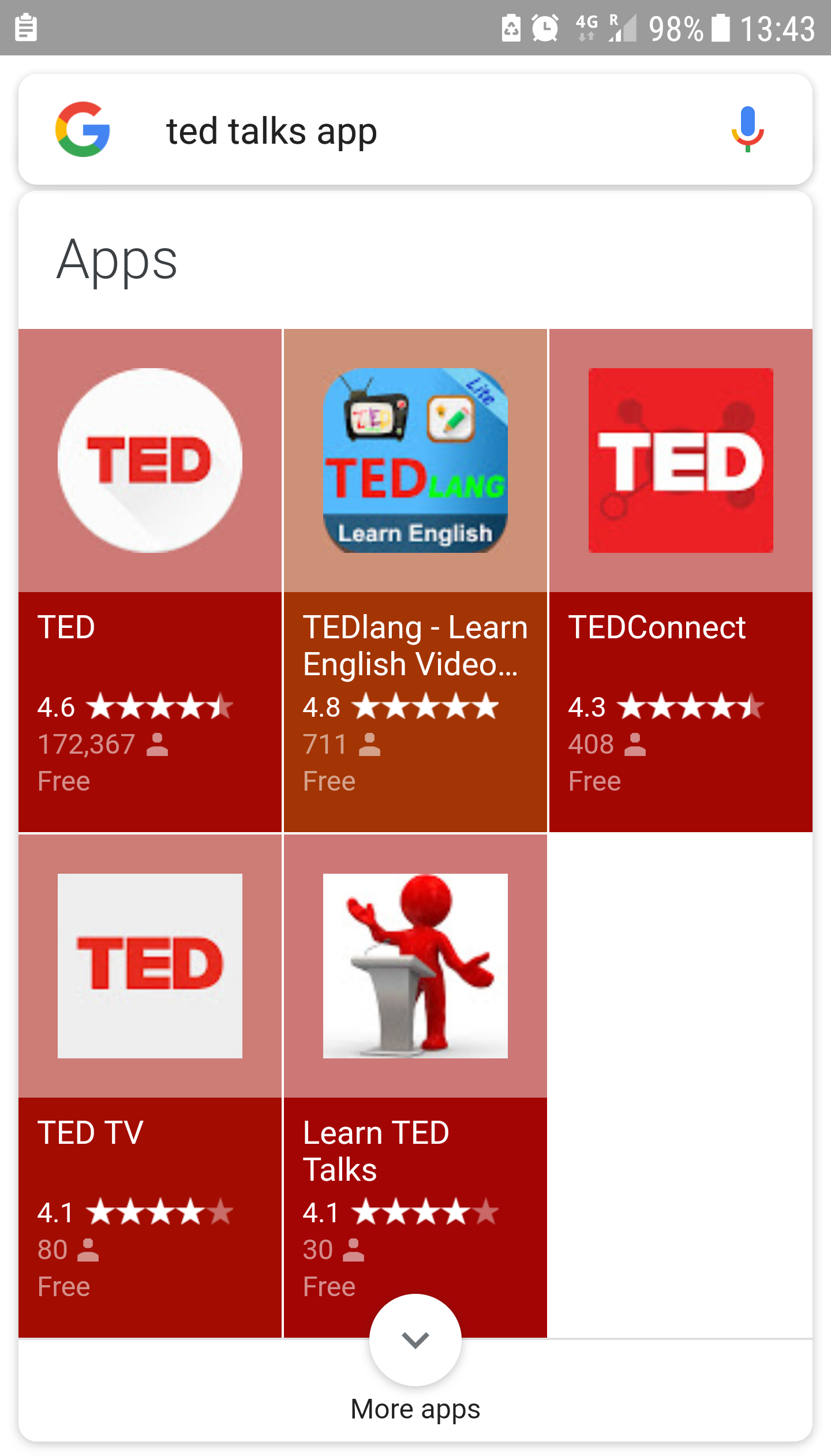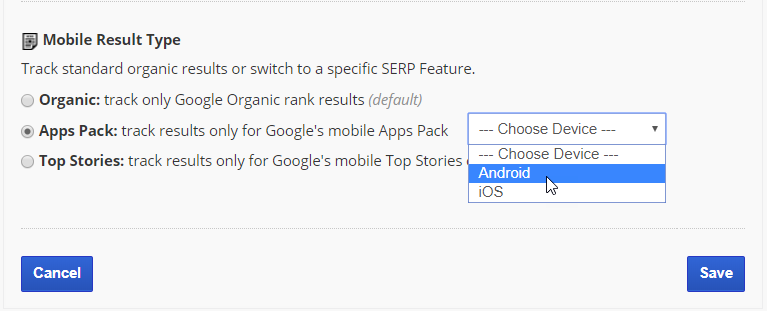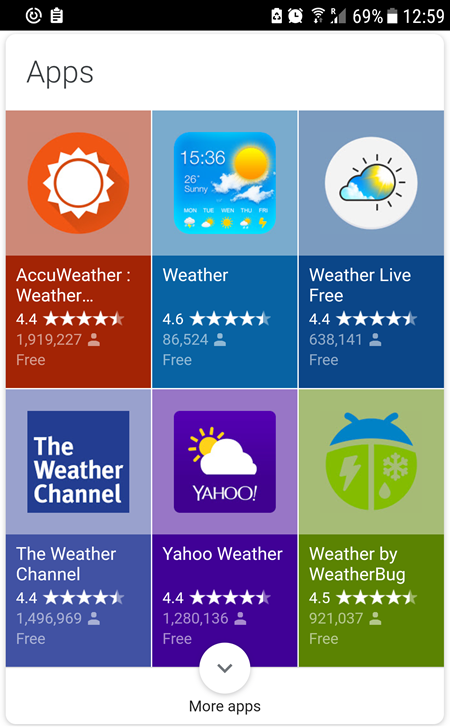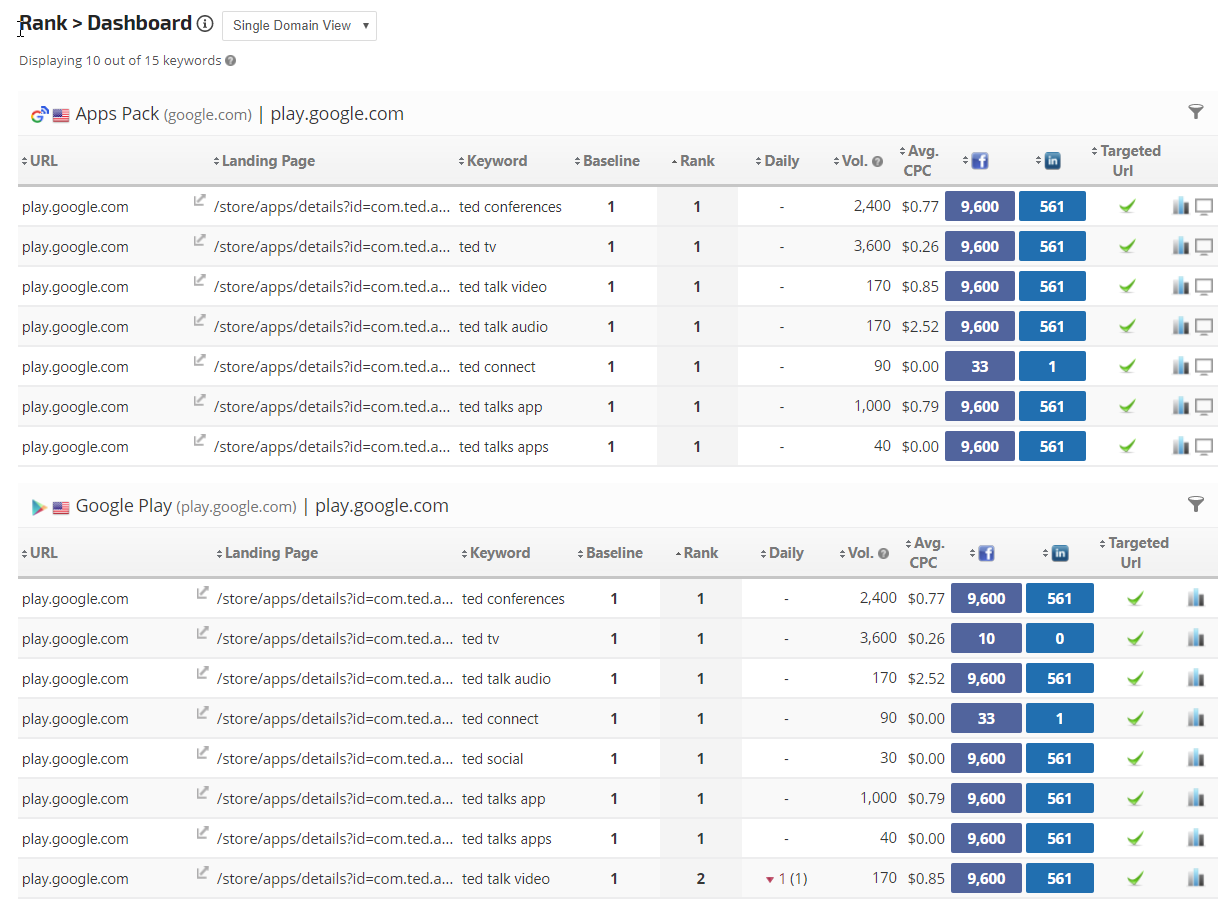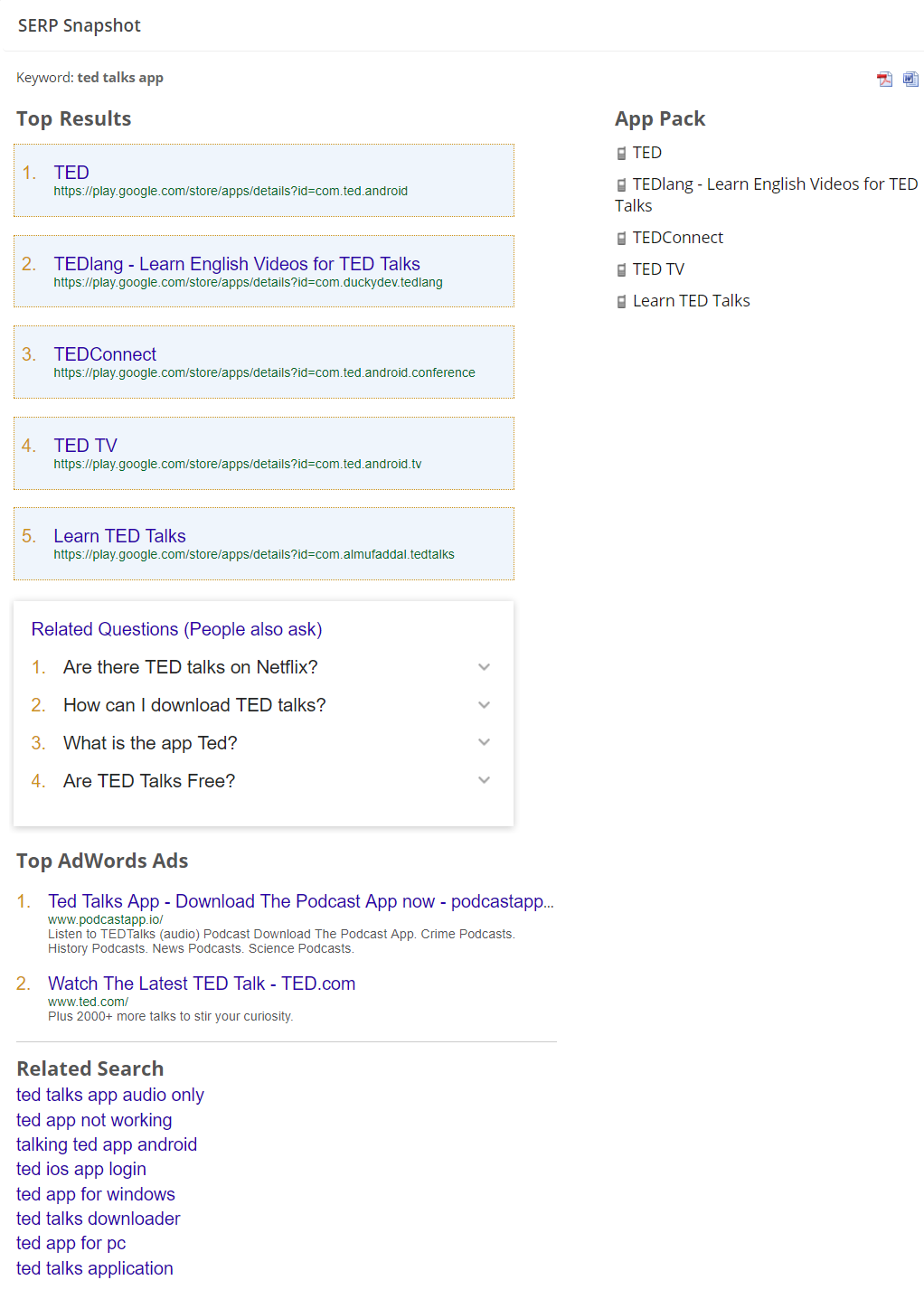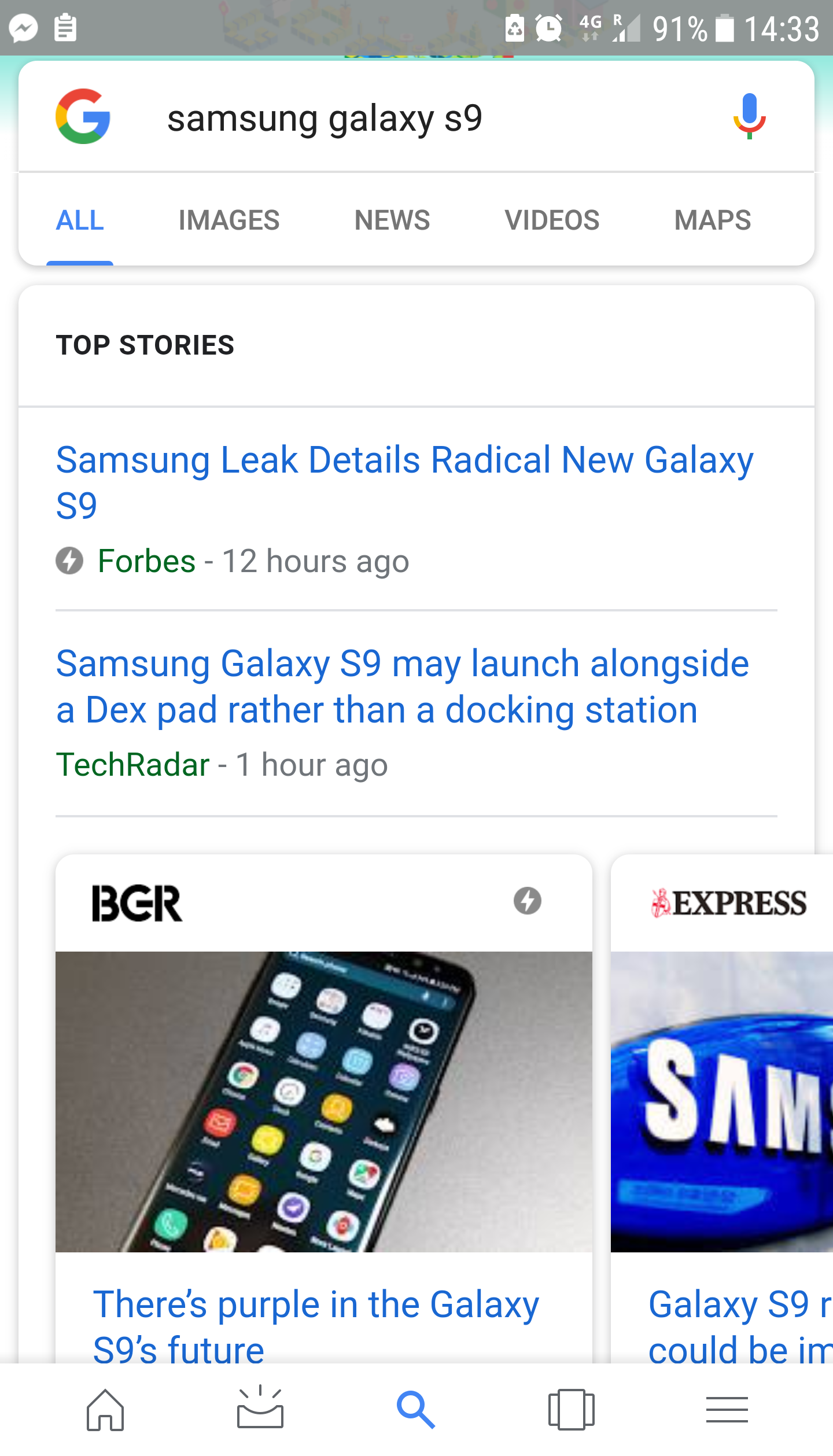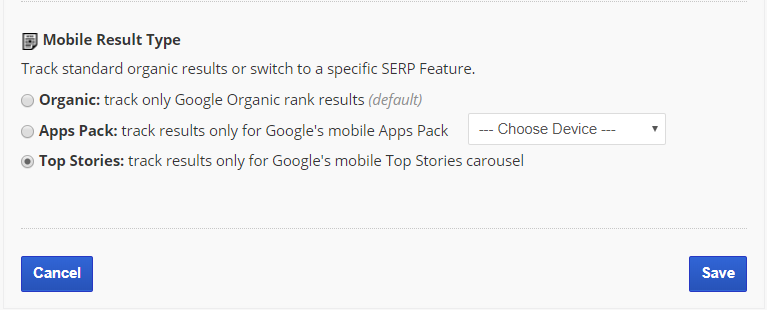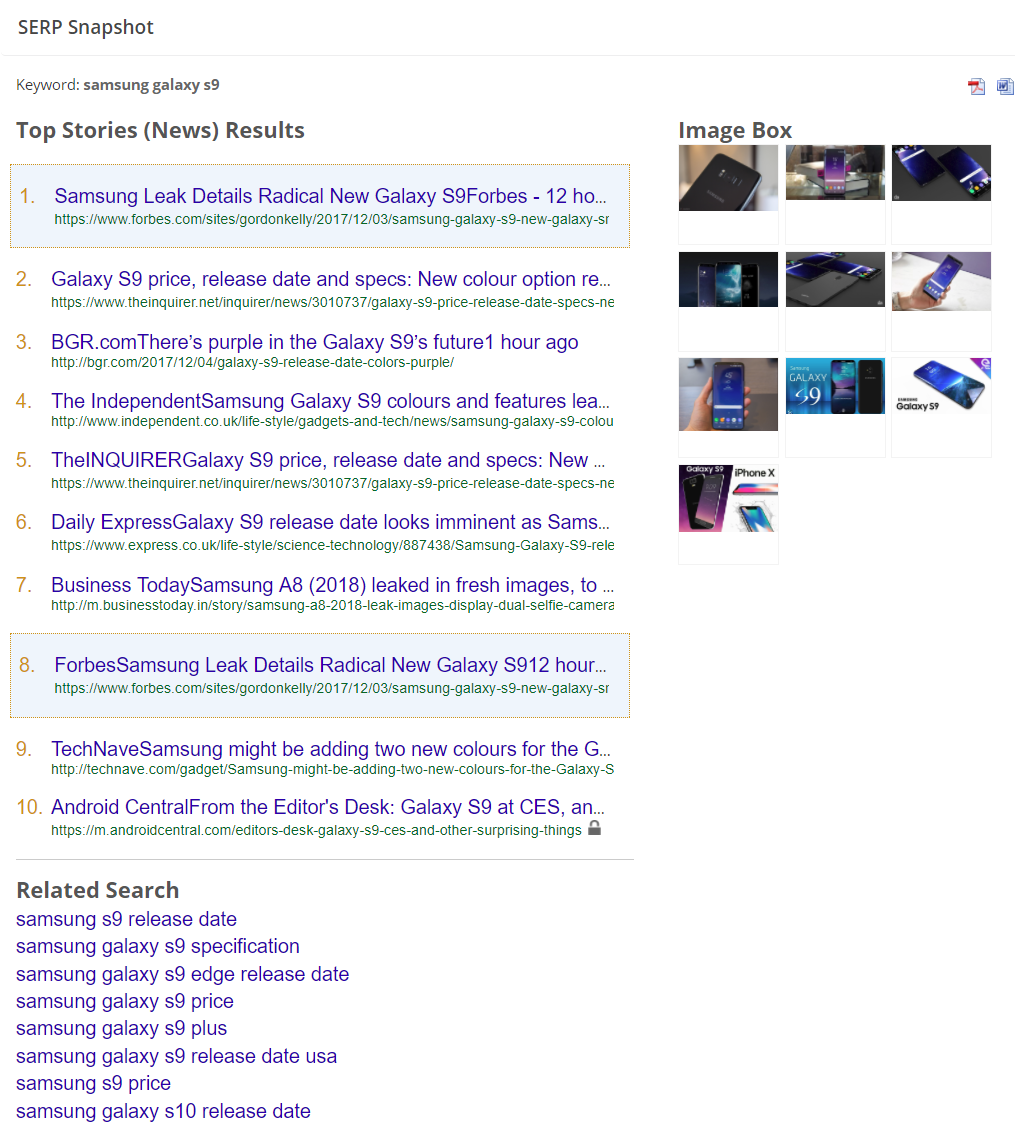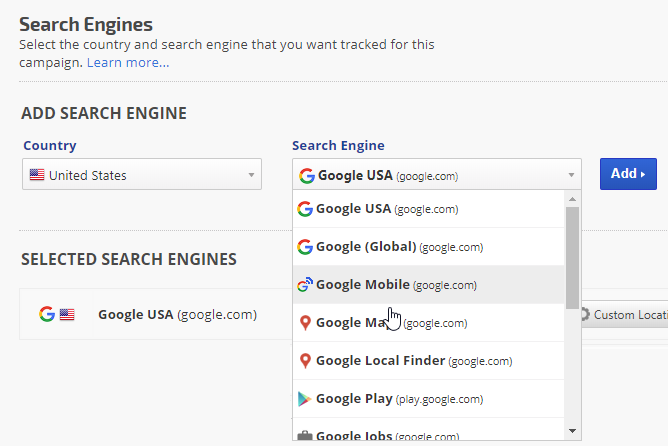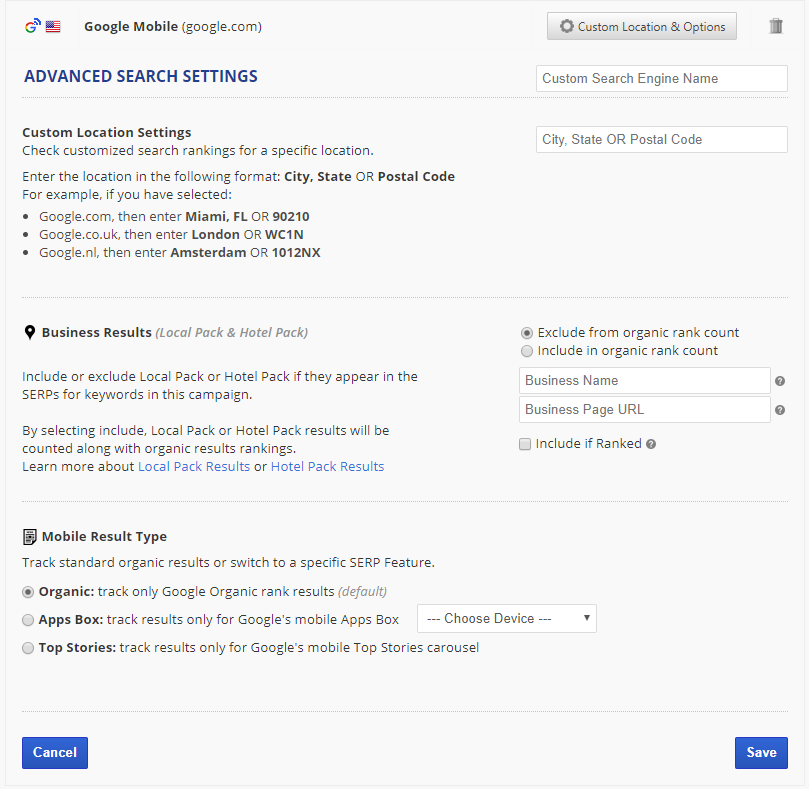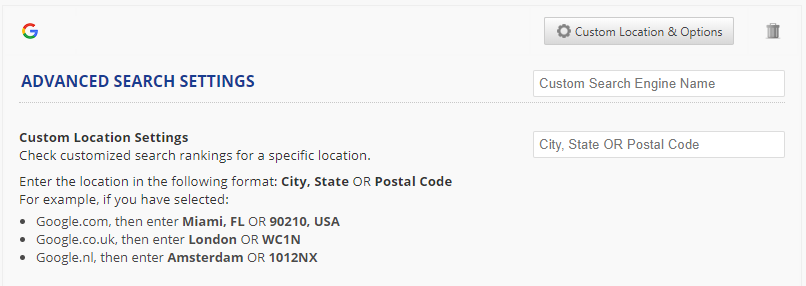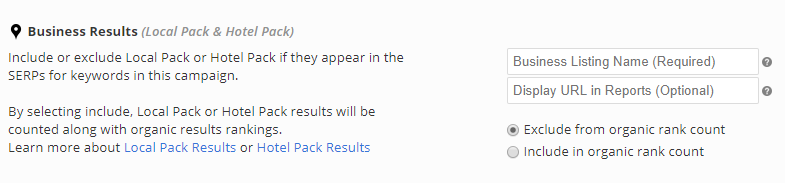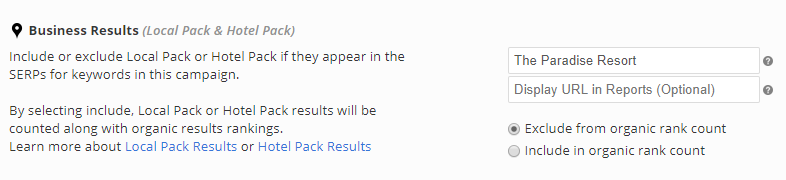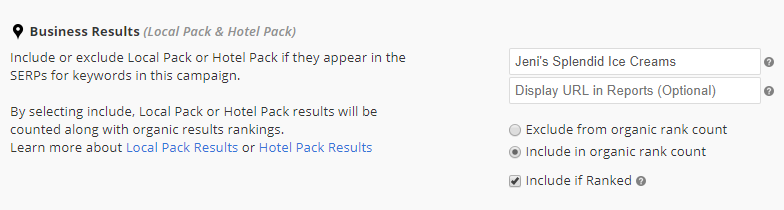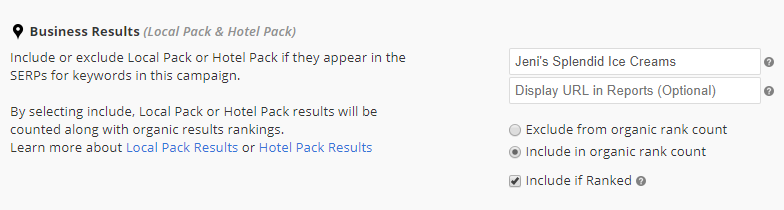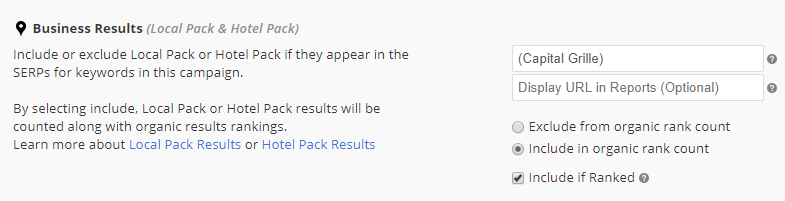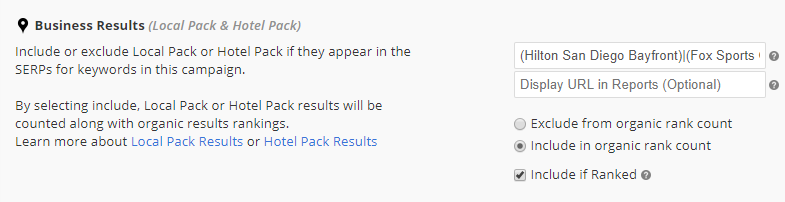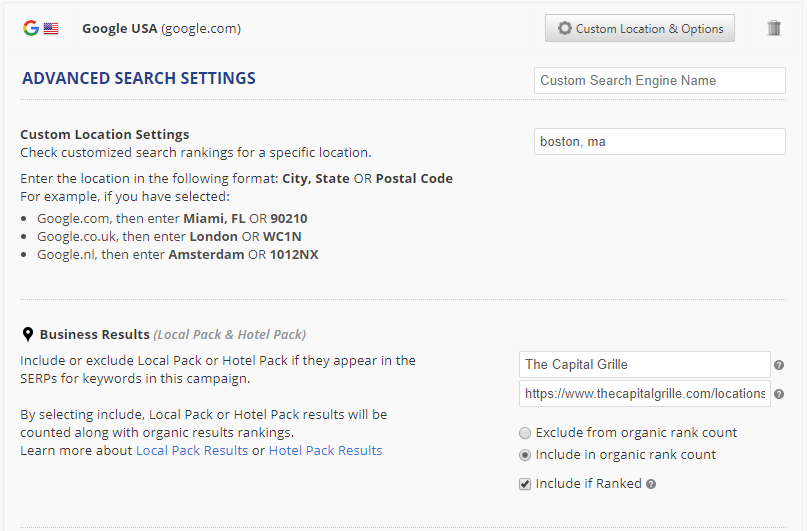Apps Pack links contain referral data, for example, The Weather Channel has an app in the Google Play Store and when I view it that listing URL is:
https://play.google.com/store/apps/details?id=com.weather.Weather&hl=en
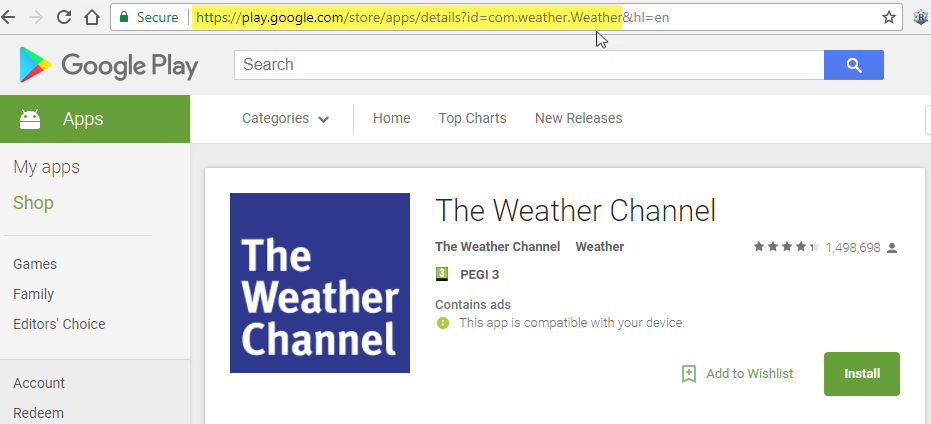
However, when I tap The Weather Channel app in Google's Apps Box from a search on my phone, the URL is:
https://play.google.com/store/apps/details?id=com.weather.Weather&
hl=en&referrer=utm_source%3Dgoogle%26utm_medium%3Dorganic%26utm_term%3Dweather+app
&pcampaignid=APPU_1_g4dxWuq3FoXIwQKqrI3IDQ
And that can be different if the interface language is other than English (hl=en), and based on the referrer source at the time of the search.
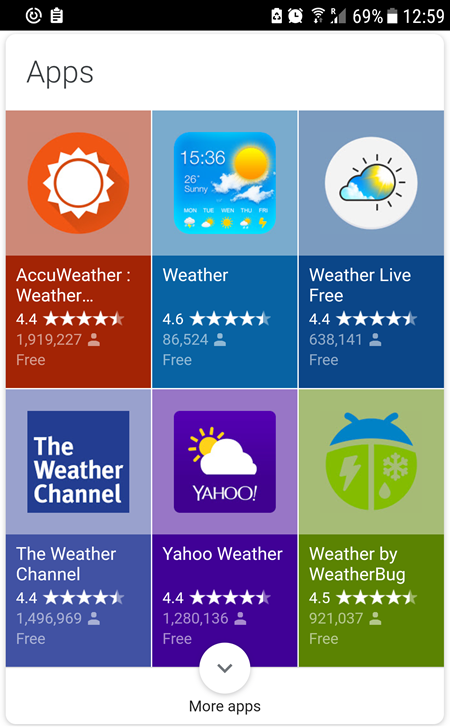
When adding Target URLs for Android Apps in the Google Play Store, it is important to strip the URL down to the basics for the app and then add an asterisk
* at the end - that creates a wildcard that will provide rank tracking results for any additional code added to the URL in the search results.
https://play.google.com/store/apps/details?id=com.weather.Weather*
App in Multiple Stores
If your App is in both the Google Play and iTunes stores, then you need to create a separate rank tracking campaign for each. You can combine reports for both campaigns in a PDF report or marketing dashboard.
Rank Dashboard displaying Google Mobile App Box results
In this example the Targeted URL column display has been enabled in the
Rank Dashboard, providing confirmation that the links to the Apps displayed in the mobile search results matched the App links entered as Target URLs. We noticed AdWords in the search results for this app, so the Average
CPC column has been enabled to provide an opportunity for analysis of cost for each keyword. And Landing Page Metrics for relevant social share channels were enabled to provide engagement stats.
Google Play Store search tracking is provided by adding a second search engine to this campaign, and they can be compared side-by-side in the
Search Engines report, but for this example, we're using the Rank Dashboard because we want to show you the SERP Snapshot.
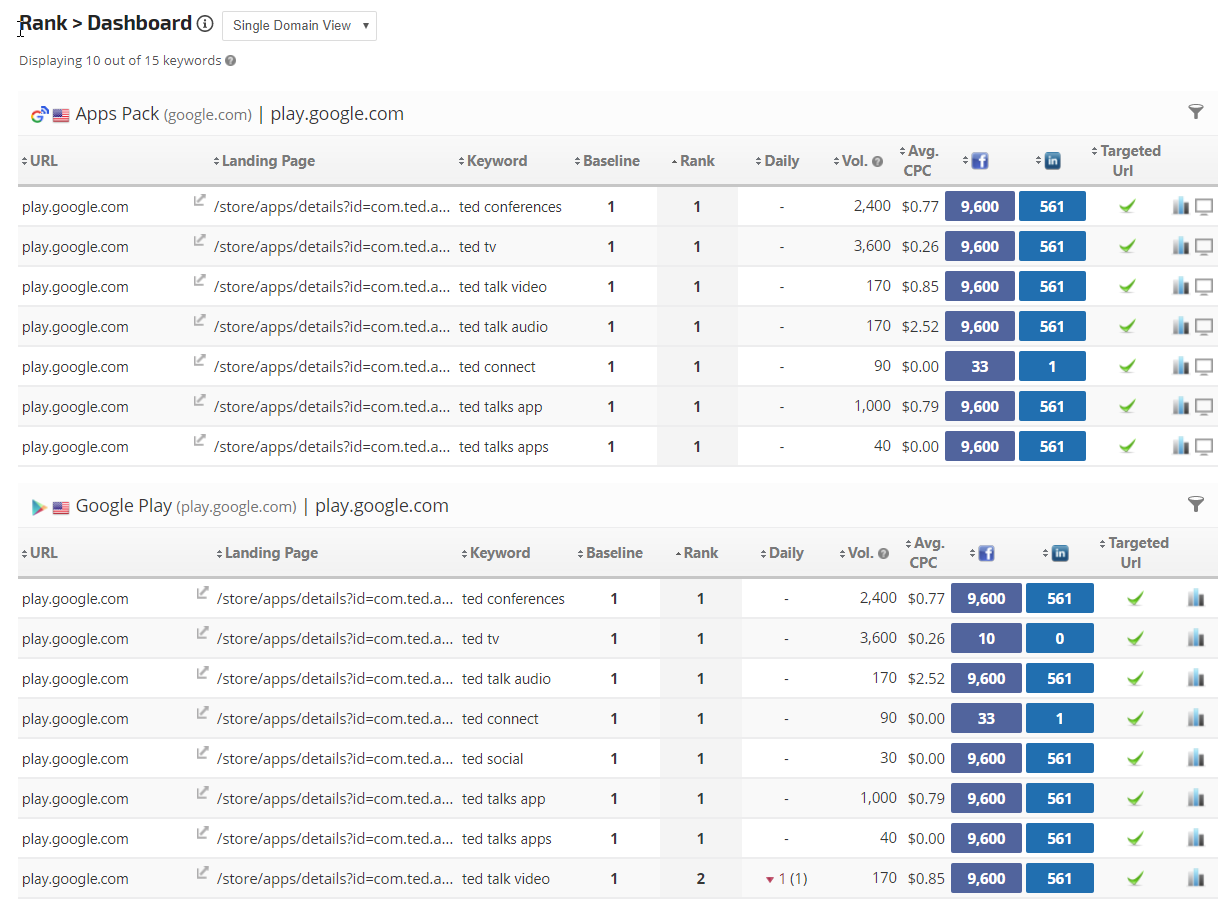
If you compare the SERP Snapshot to the mobile phone result at the beginning of this section, you'll see that the App Box results were in the first 5 display positions. The snapshot provides the additional results of that search which included a Related Questions (People also ask) section, 2 AdWords ads, and Related Search phrases.