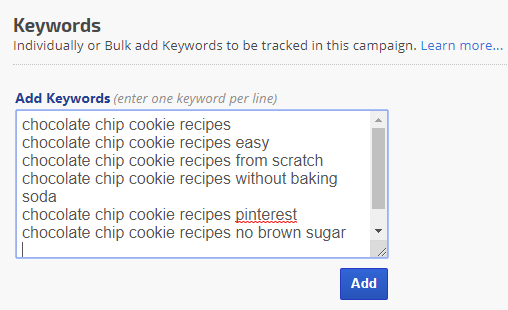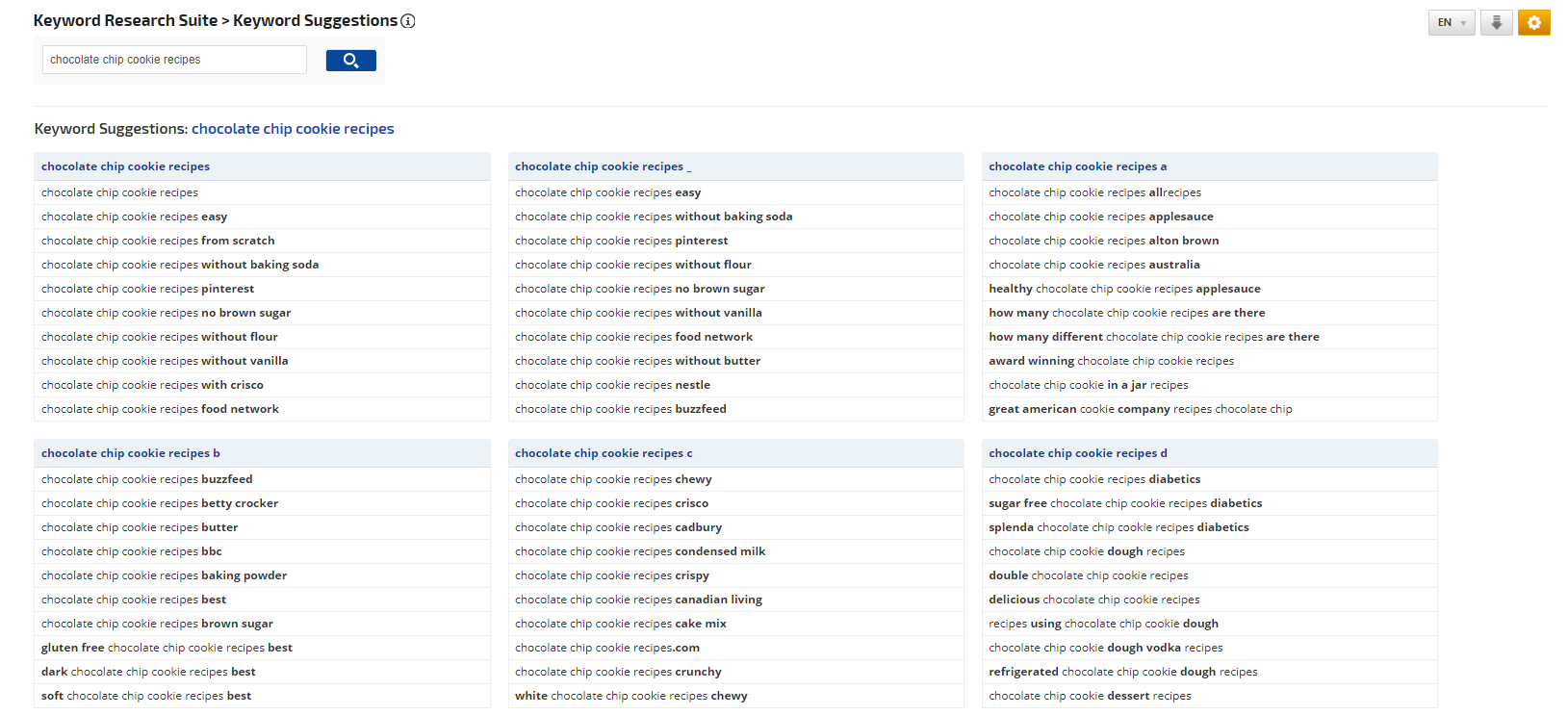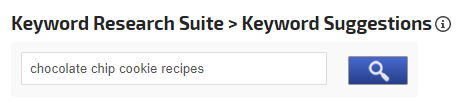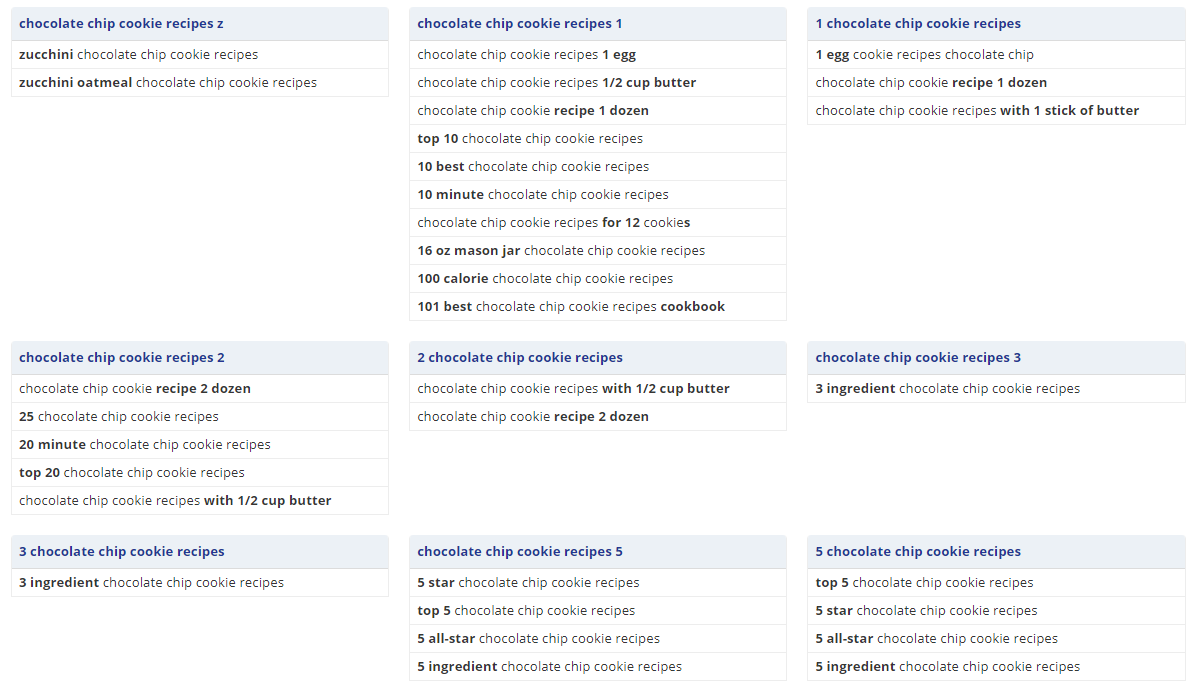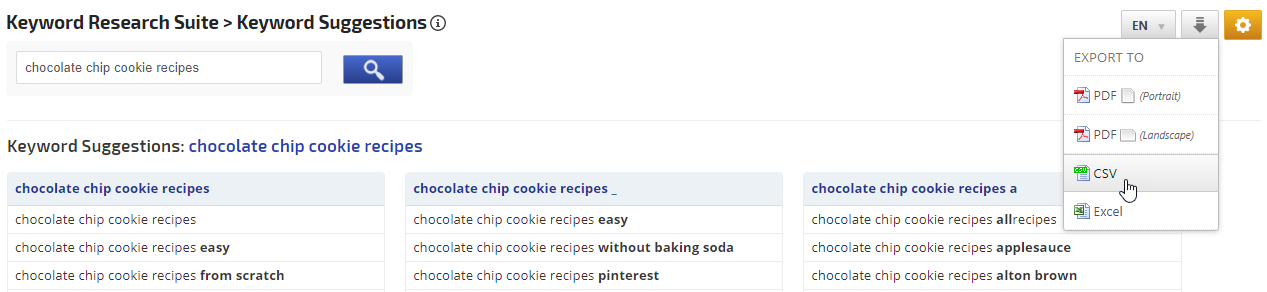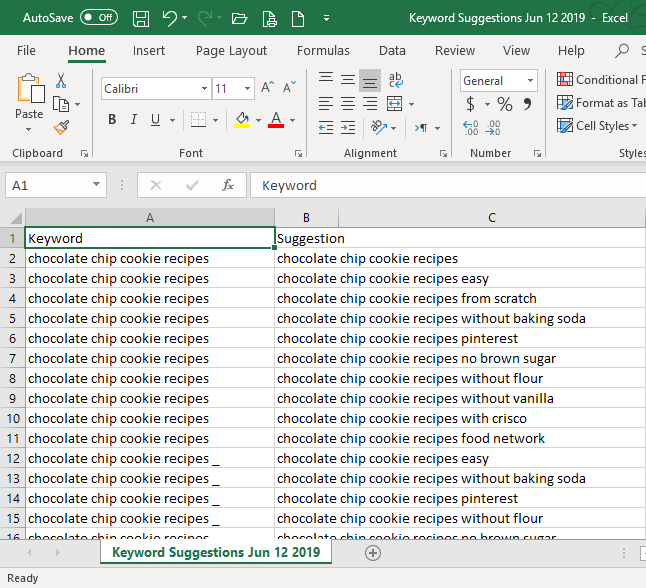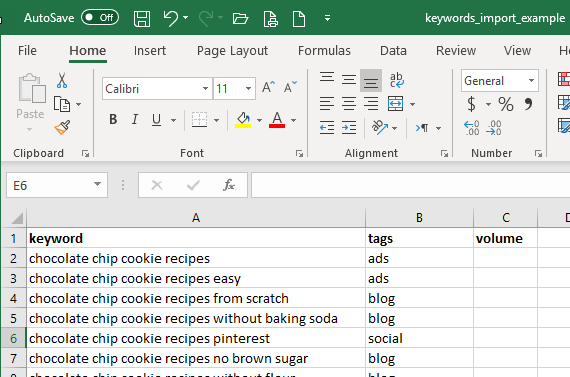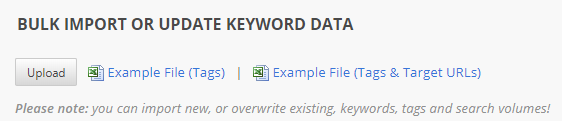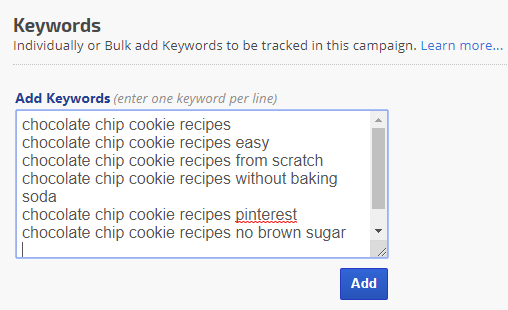Enter and Search for Keyword Suggestions
Enter a topic or phrase and click the search button
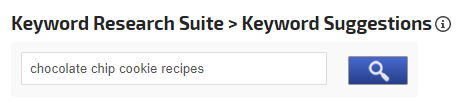
Review Keyword Suggestion Results
Results display in alphabetical order providing related
keyword strings
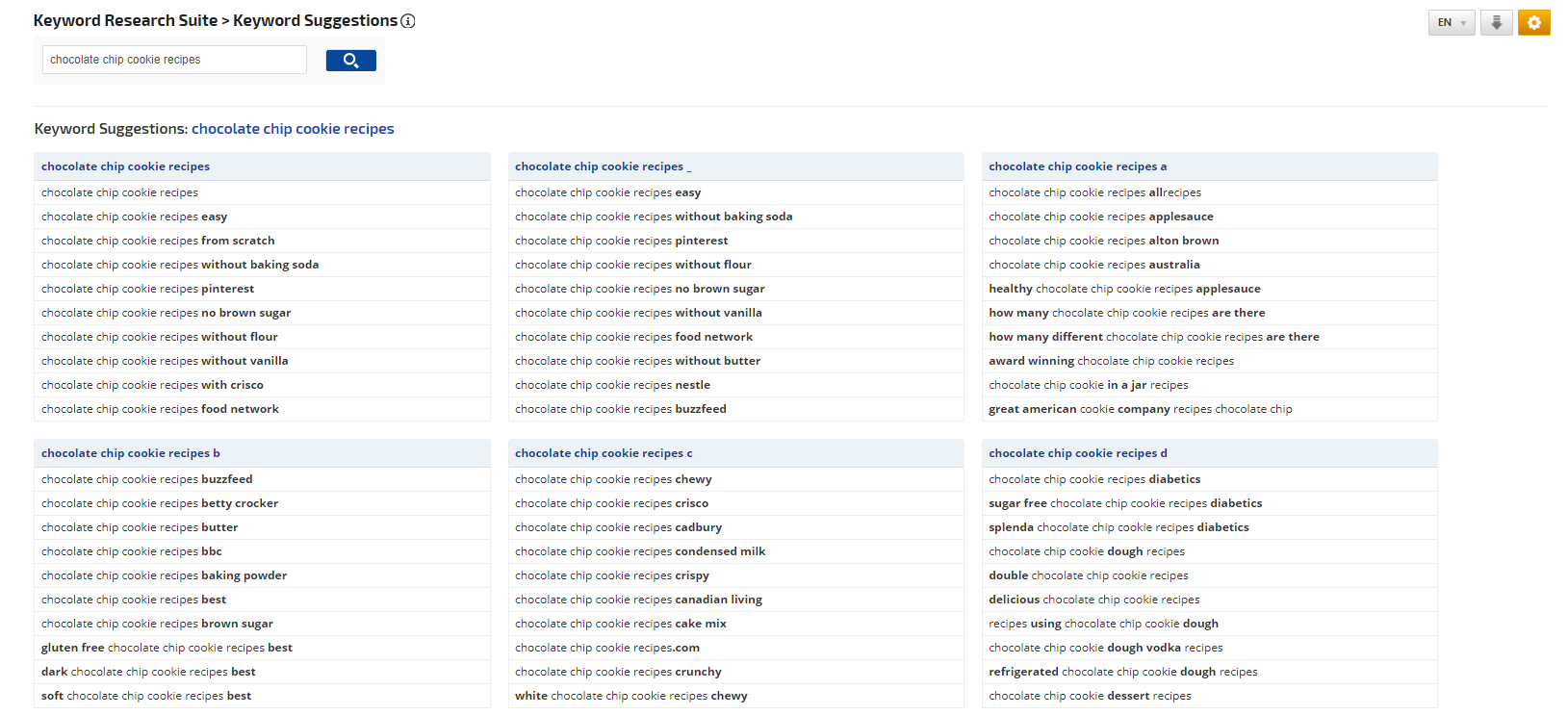
Scrolling further down the screen you'll find related keyword strings including numbers 1 through 9
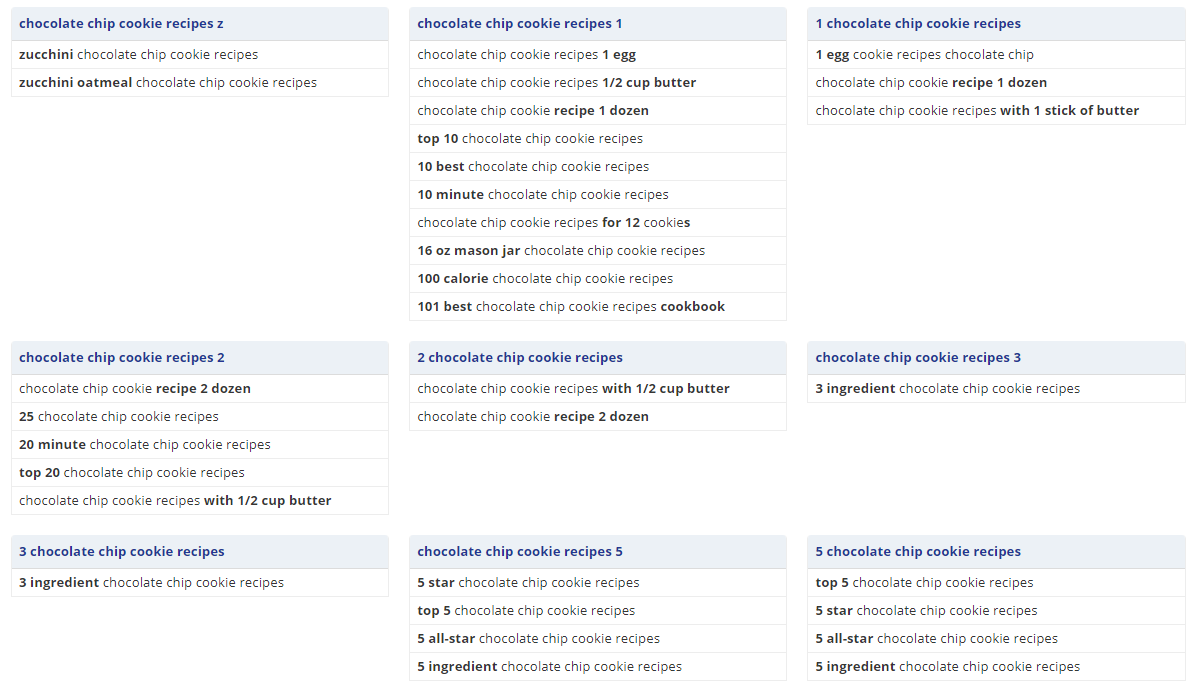
If you'd like to work with the keyword results, you can export them in PDF, CSV or Excel format.
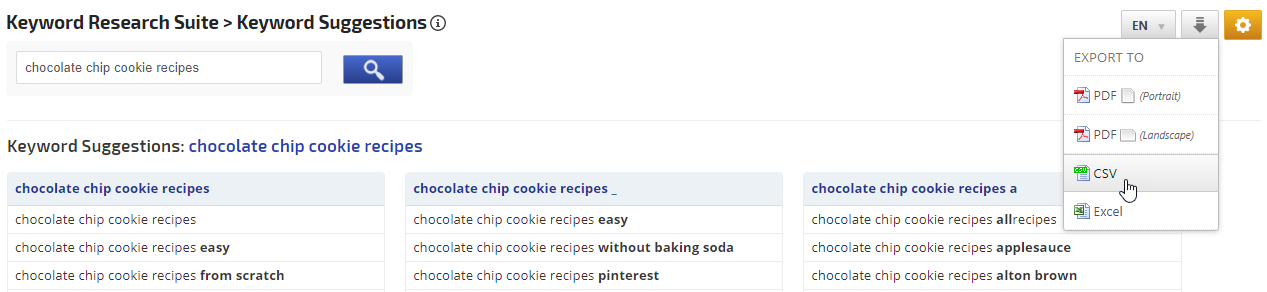
Prepare the Keyword Suggestions file for import
If you export to Excel, you can work in the file and then import the keywords to one of your campaigns by following these simple steps:
- Delete the main Keyword column (A in the example below)
- Delete the rows containing any keywords that you don't want to add to your campaign
- Change the column title from "Suggestion" to "keyword"
- Optional: add column titles "tags" and/or "volume" (for local search volume if you have it recorded) and enter the corresponding data
- Save the file
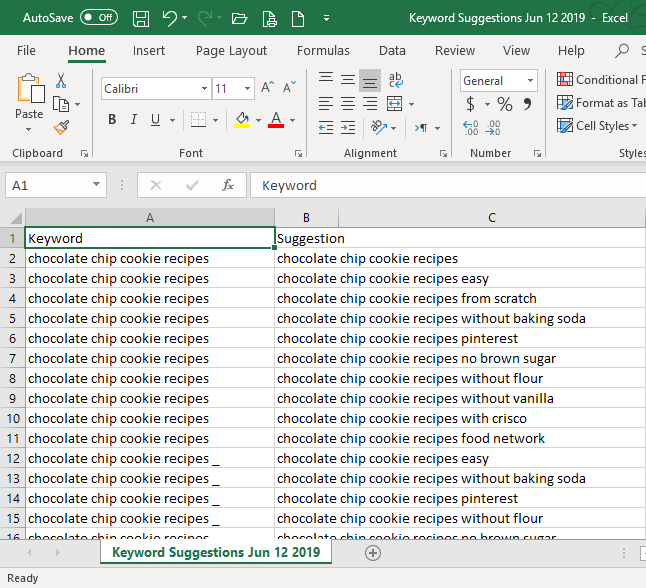
Keyword Import Example
Here's an example of what your finished spreadsheet might look like.
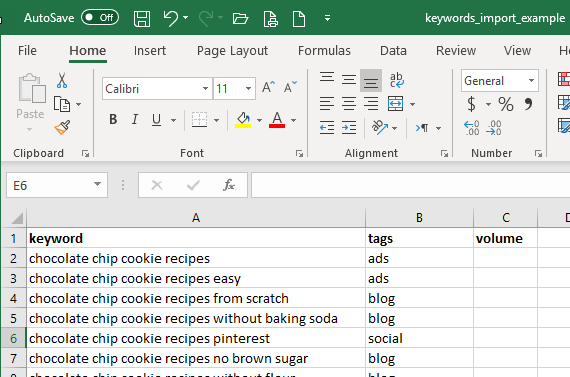
Bulk Import Keyword Suggestion Results
To import the keyword suggestions after working with them in Excel and saving that file, open the
Campaign > Keywords screen and scroll down to the
Bulk Import or Update Keyword Data section at bottom, then click the
Upload button. Follow the instructions on the screen to complete the import process.
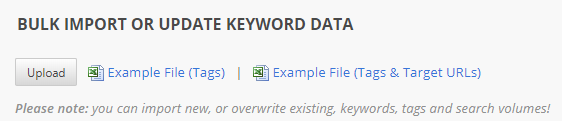
OR - Copy and Paste Keyword Suggestions into Campaign
If you want to add only a few of the suggested keywords to your campaign, simply copy and paste them into the
Add Keywords field of the
Campaigns > Keywords screen and click the
Add button.