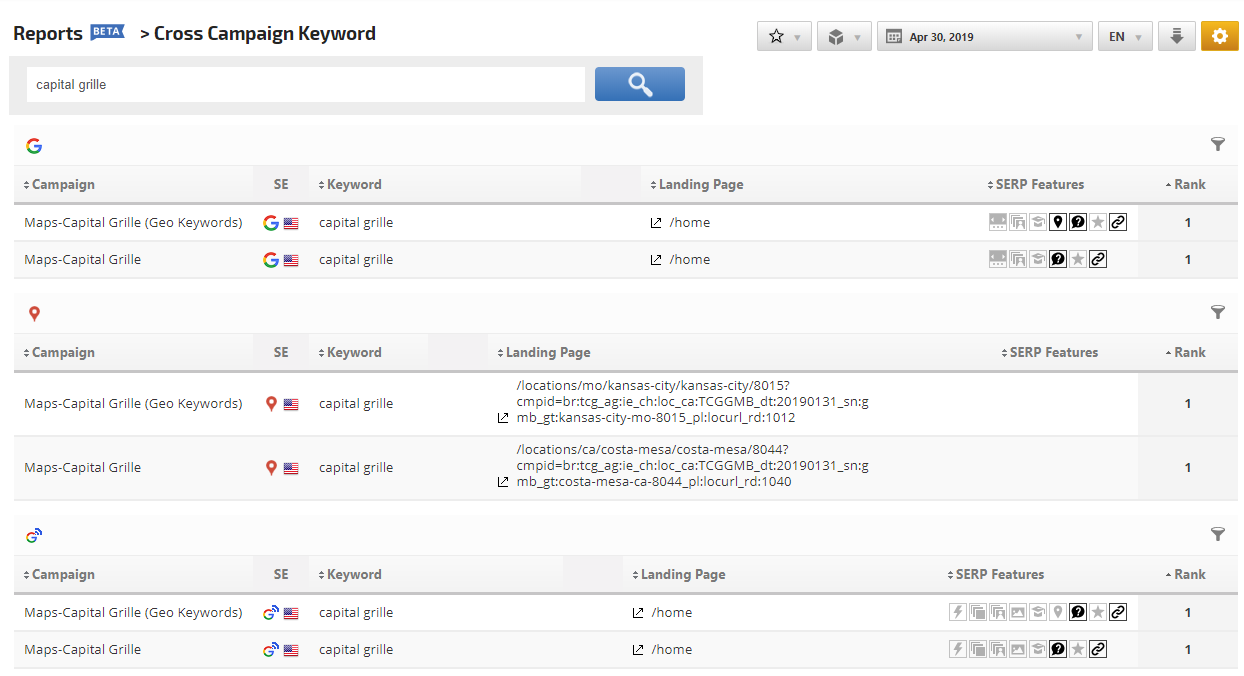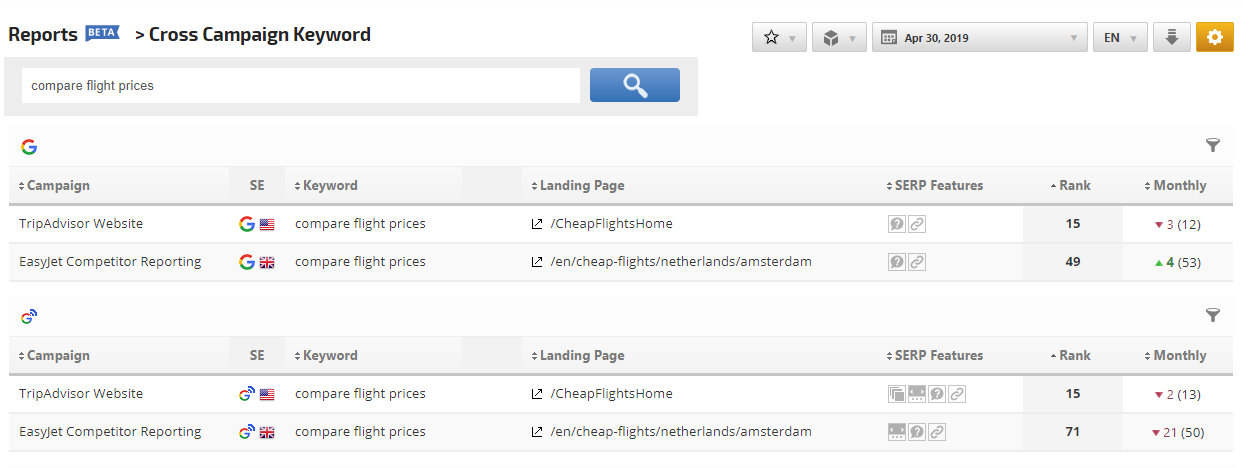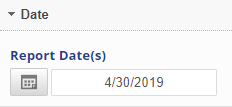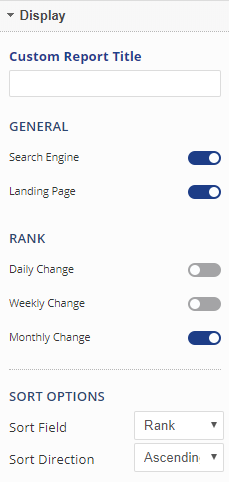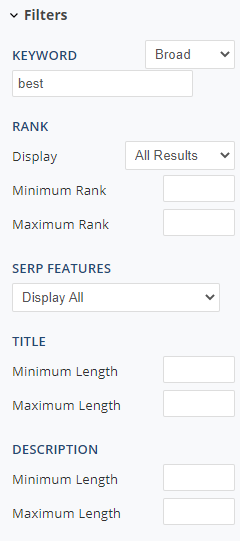Cross Campaign Keyword Report
The Cross Campaign Keyword report is available in enterprise packages. It was created for marketers who have multiple campaigns tracking the same keywords for different domains, locations or search engines to be able to compare performance results.
Cross Campaign Keyword: Multiple Sites Example
Comparing Keyword Performance Between Domains
In this example, the account contains 2 campaigns tracking the same keyword on country-based search engines for different domains. This type of comparison can also be helpful for companies that monitor the same keywords for sites using different branded domains.
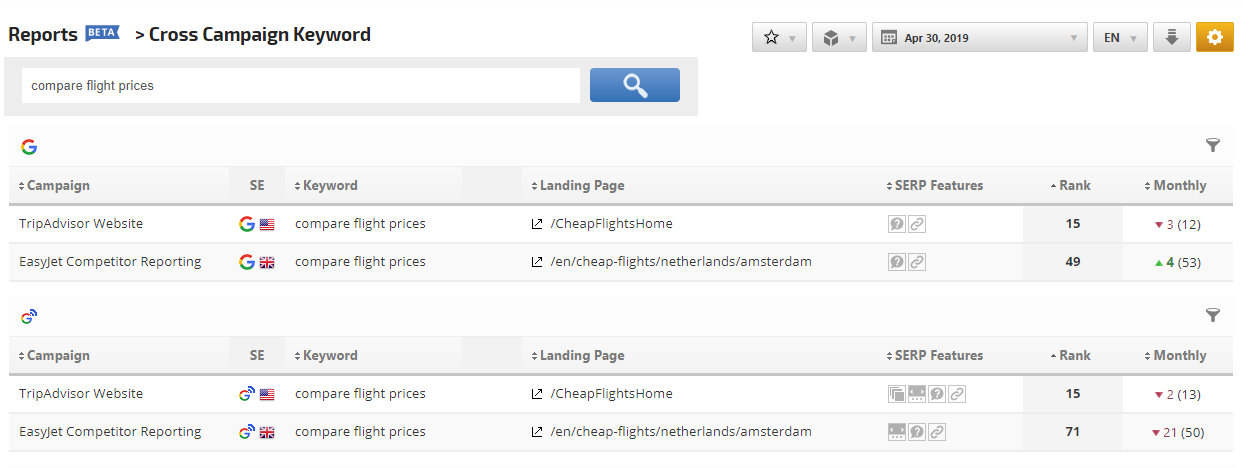
Cross Campaign Keyword: Same Domain Example
Comparing Keyword Performance for Same Site Under Different Conditions
In this example, a brand keyword is tracked for the same domain in 2 separate campaigns that utilize different search engine settings to determine how Google is ranking the site and which landing pages it's serving when people's search conditions vary.
The darkened SERP Feature icons are indicators that Google displayed those features for the tracked domain, as opposed to the lighter colored icons representing competitor domains.
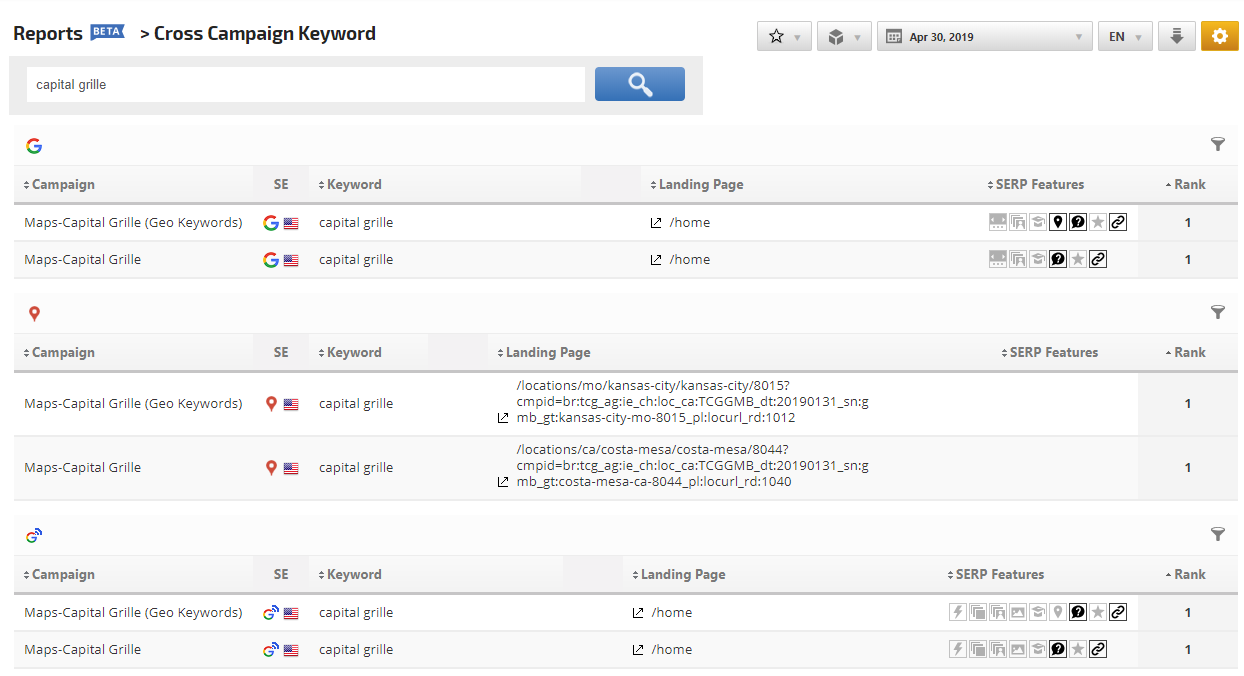
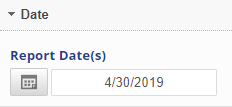 |
Date
|
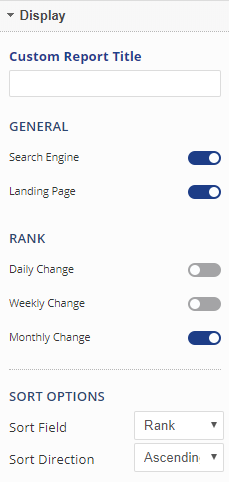 |
Display
- Custom Report Title: (optional) this title displays at the top of white label dashboards and reports
- Search Engine: enable to display a column with search engine icon and country flag
Rank
- Daily Change: enable to display comparison of report date rank to that of the previous day
- Weekly Change: enable to display comparison of report date rank to that of the same day in the previous week
- Monthly Change: enable to display comparison of report date rank to that of 30 days prior to the report date
Sort Options
- Sort Field: select the field that you want the report to be sorted by
- Sort Direction: select ascending or descending
|
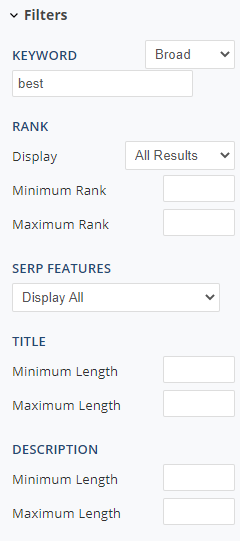 |
Filters
Keyword: Exact/Broad - the default selection is Exact, which is the exact match to the keyword specified. To search for a keywords consists of the specified word, change the selection to Broad, which will list all the campaigns with the word consists inside of the keyword.
Rank
- Display: select to filter the report to display only results ranking in the Top 10, Top 20, Top 30, etc.
- OR set the minimum and/or maximum rank value
SERP Features
- Display All
- Require all Selected (AND): select if you want only results that include ALL of the selected SERP Features
- Contains at least one (OR): select if you want to view all results that include any of the selected SERP Features
Title
- Minimum Length: (optional) enter the minimum number of page title characters that should be considered in this report
- Maximum Length: (optional) enter the maximum number of page title characters that should be considered in this report
Description
- Minimum Length: (optional) enter the minimum number of characters the report should filter for the meta descriptions
- Maximum Length: (optional) enter the maximum number of characters the report should filter for meta descriptions
Featured Snippet Position
- Select All Positions or a specific position in the top 10 results
|