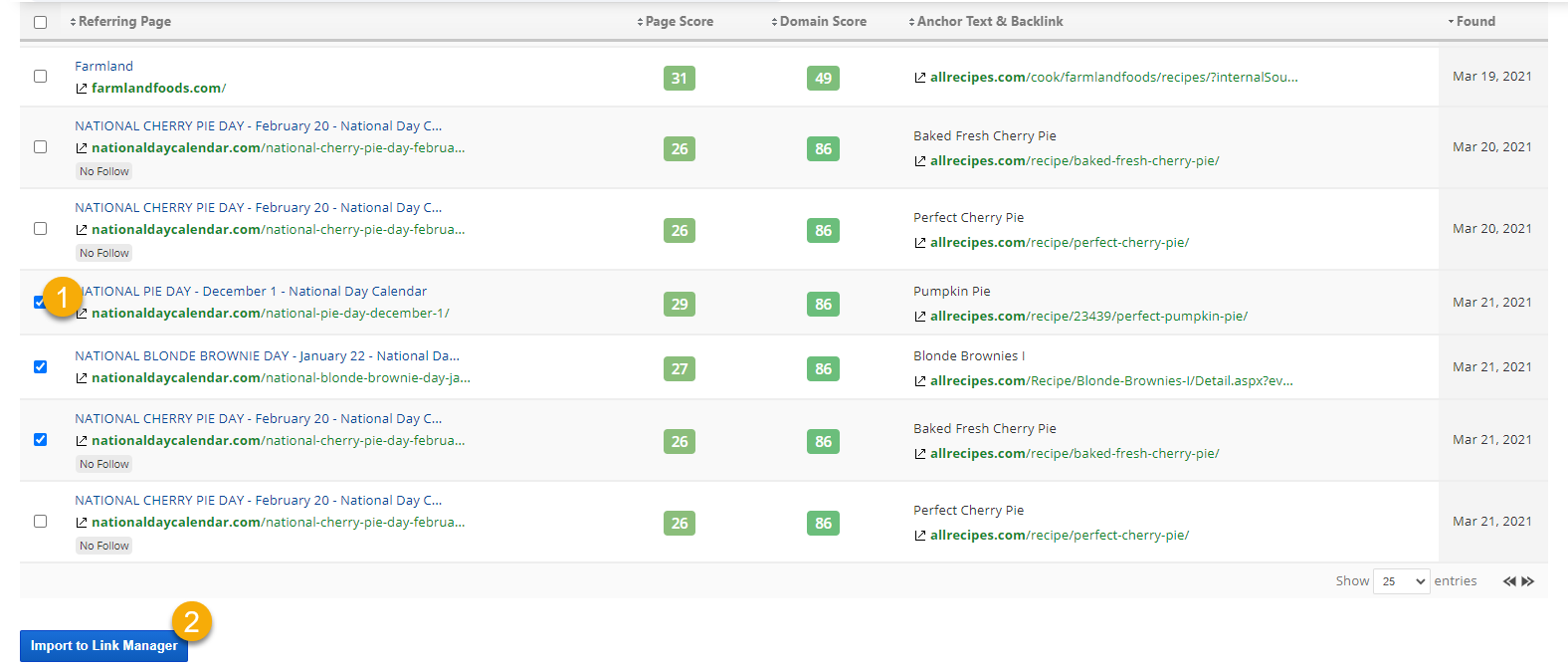Backlinks Report
The Backlink Explorer is a tool to search for a list of
backlinks or referred links for the target URL, which could be a domain, subdomains, or a specific page URL.
The Backlinks Site Explorer Report provides:
- Page Title & Page Source/Target
- Anchor Text
- Page Score(0-100)
- Domain Score(0-100)
- Date for First Seen and Last Visited
You can use this report for research and share it with clients in white label dashboards and PDF reports (refer to specific instructions in the sections below).
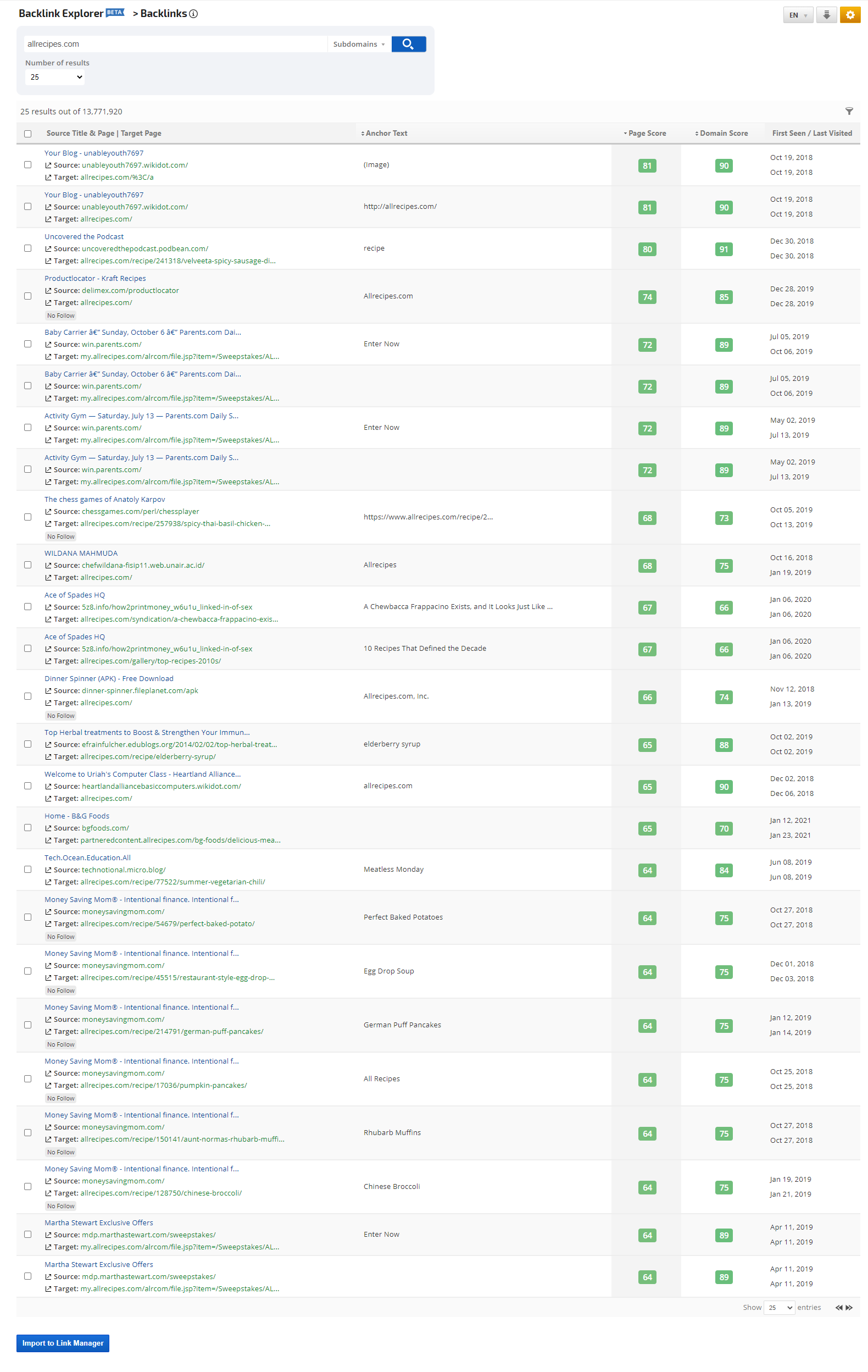
Located in Site Explorer > Backlinks Explorer
Backlink Report
The Report search for Domain, Subdomains, or Exact URL with the filtering option by the number of Results per page.
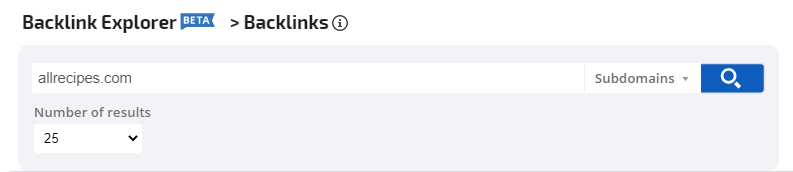
Backlinks Report Table contains the Title - Source and Target (with links to Source - the URL from where the link is connected and Target - the URL to where the link is connected), Anchor Text (The text that the link is applied to), Page Score (Page rank 0-100), Domain Score(0-100) and First Seen/Last Visited(Date when the link was first/last seen).
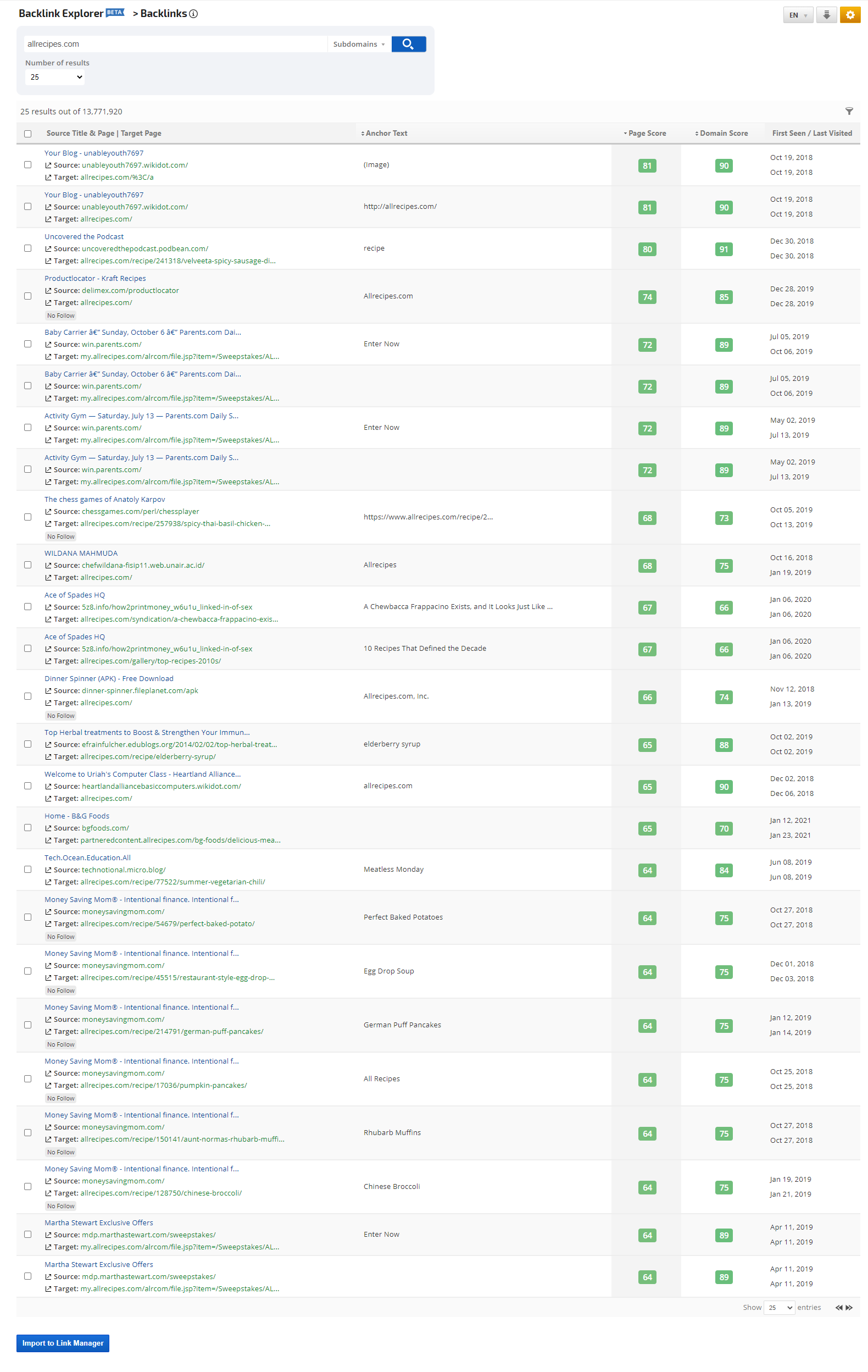
Backlinks Report Table contains a list of newly found links within a specified date range for the specified target (domain/subdomain/exact URL the search is performed on). The table contains of Referring Page(source page), Page Score(0-100), Domain Source(0-100), Anchor Text & Backlink(target URL) and Found(Date the backlink was found). The selected Date Range must consist of a maximum of 30 days.
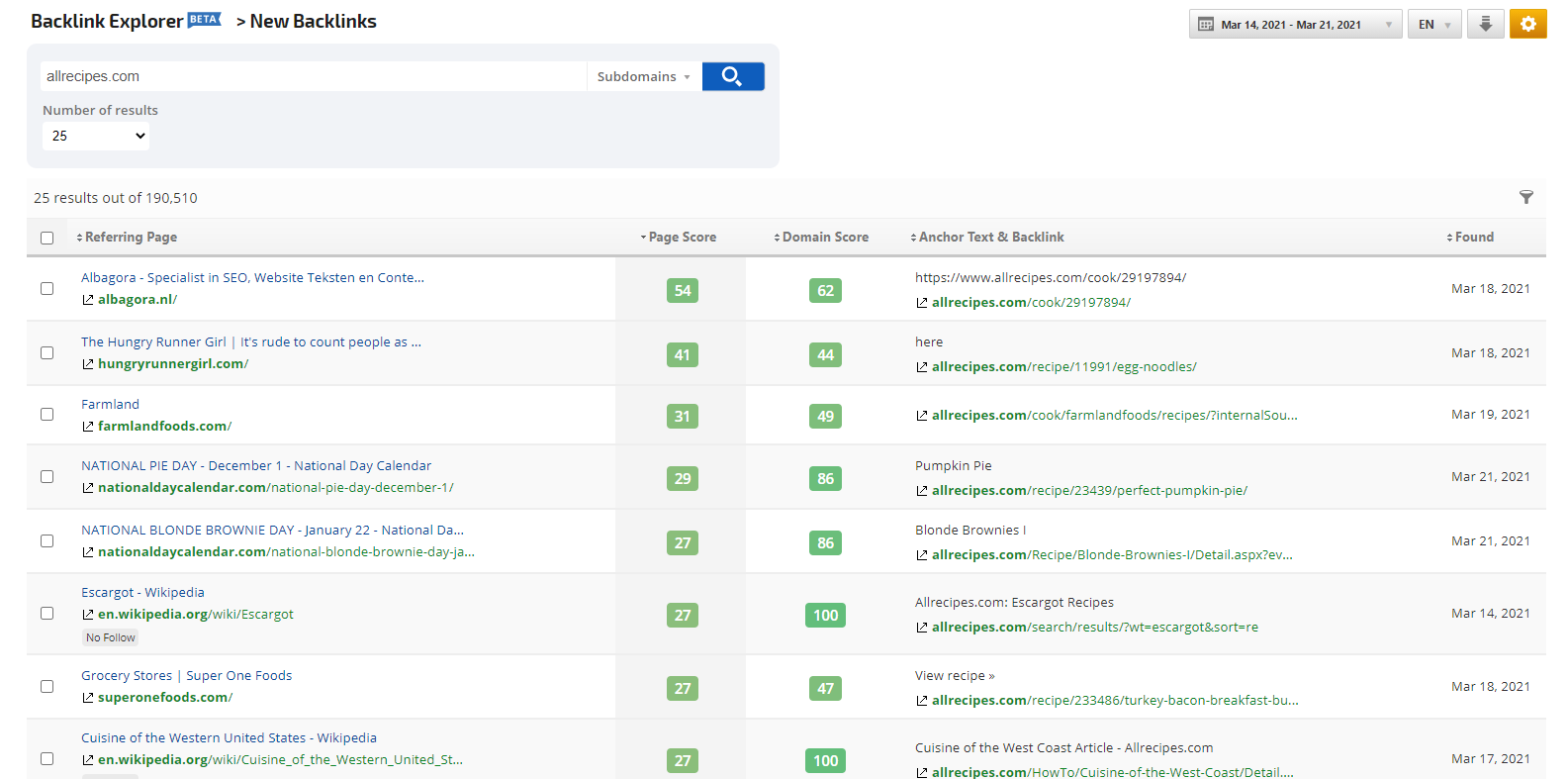
Backlinks Report Table contains a list of newly lost links within a specified date range for the specified target (domain/subdomain/exact URL the search is performed on). The table contains of Referring Page(source page), Page Score(0-100), Domain Source(0-100), Anchor Text & Backlink(target URL) and Found(Date the backlink was found). The selected Date Range must consist of a maximum of 30 days.
The most common reason why the lost link is highlighted in red is either due to a crawl error or a removed link.
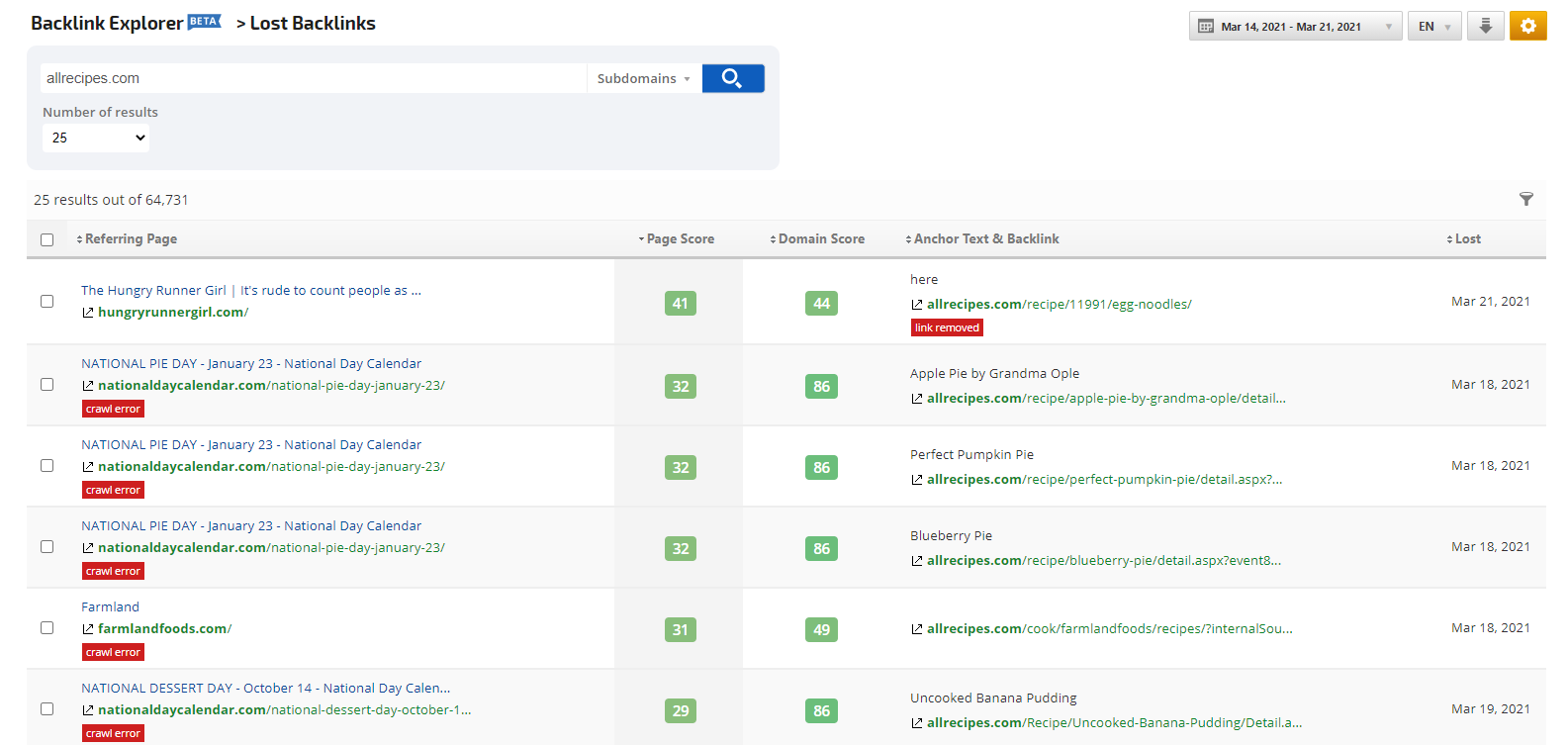
For all of the above-mentioned reports, there is an option to add the selected backlinks into a Link Manager report.
- Select the backlinks from the list
- Scroll down and click on Import to Link Manager button.
- To access and manage those links go to Reports & Tools > Organic Search > Link Manager