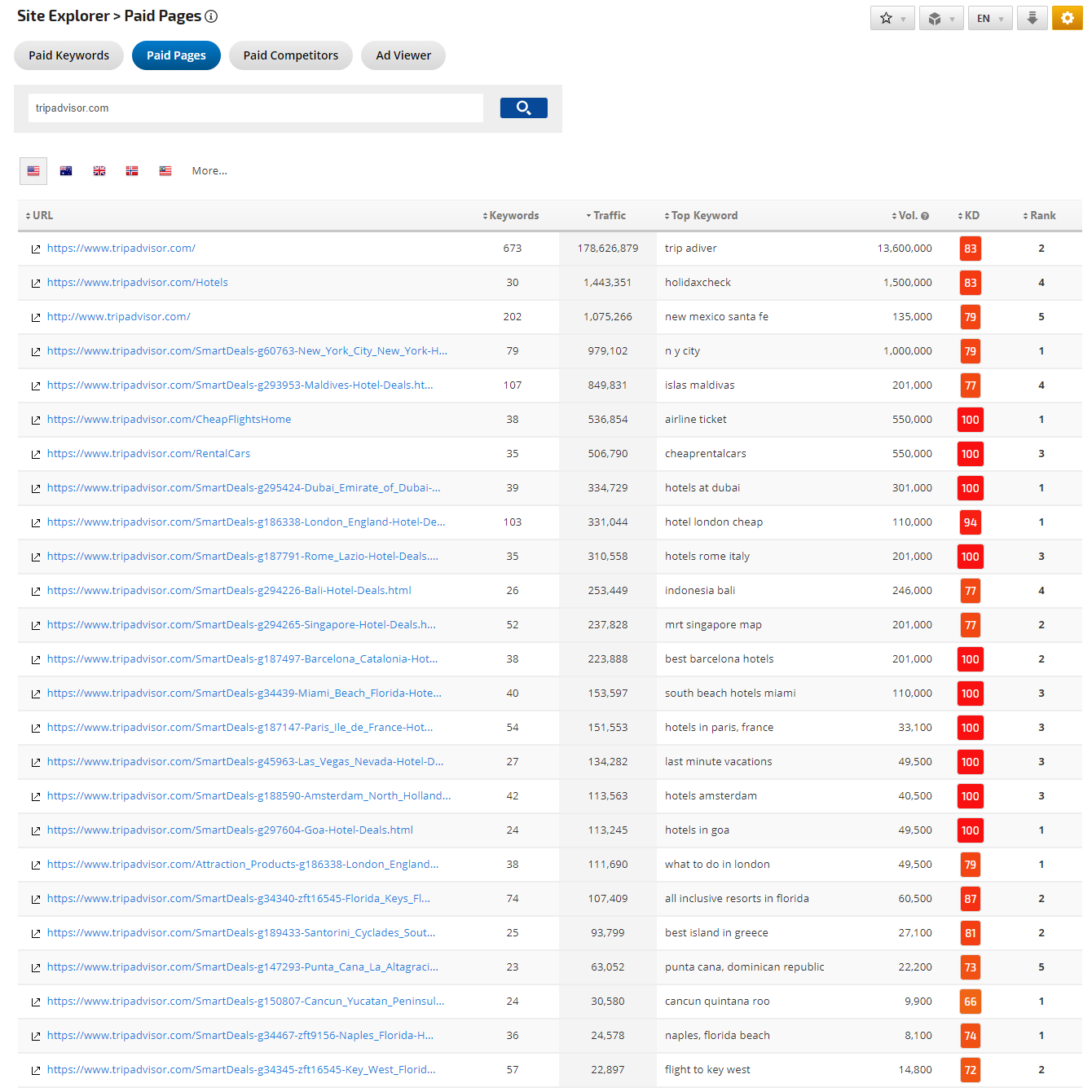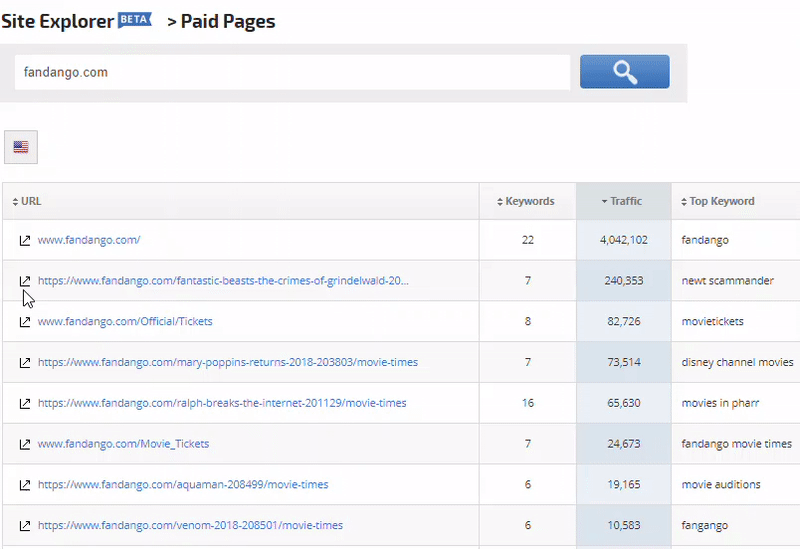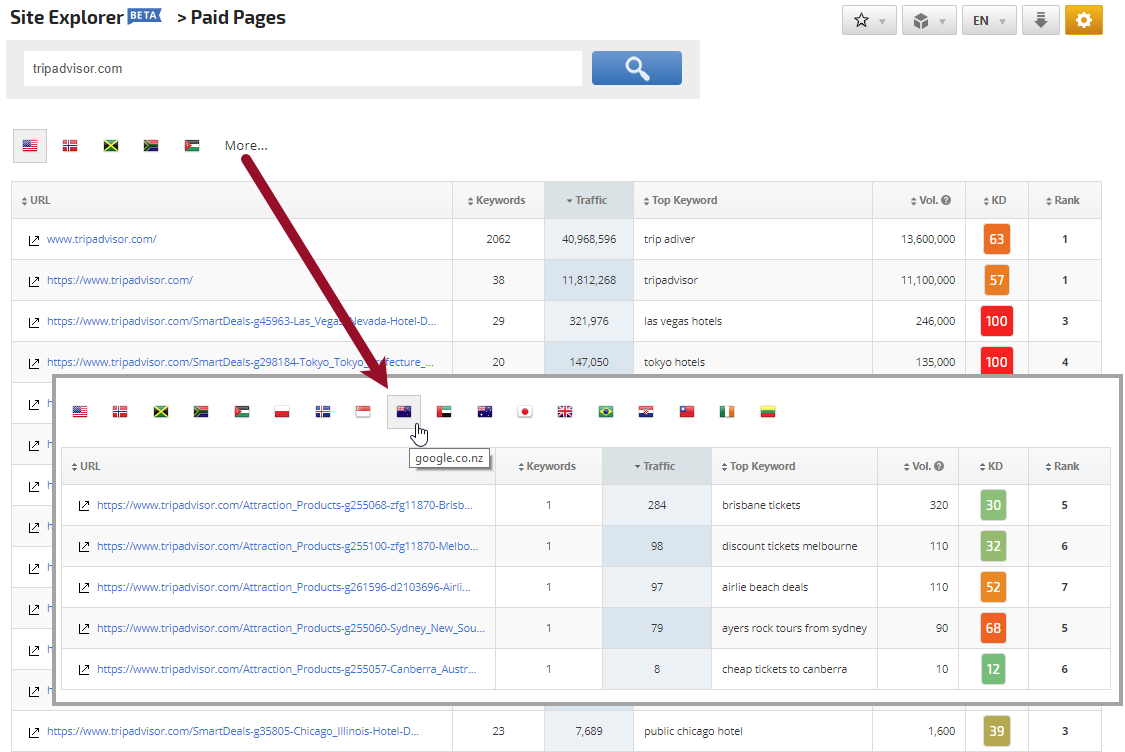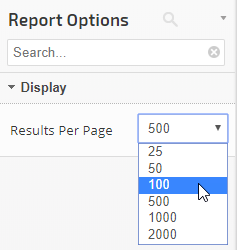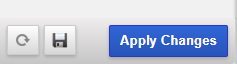Enter a domain URL, click the search button, and the Paid Pages report provides a list of pages that were linked to Google Ads in search results.
Included in this report:
- Page URL
- Number of Keywords that generated ads for the page
- Estimated Traffic
- Top Keyword
- Search Volume
- Keyword Difficulty score for the top ranked keyword
- Rank
- Jump off the link that opens the page that the Ad links to in a new tab
- Click the URL to launch the Paid Keywords report filtered for the ad's landing page to view additional keywords and ads for the page