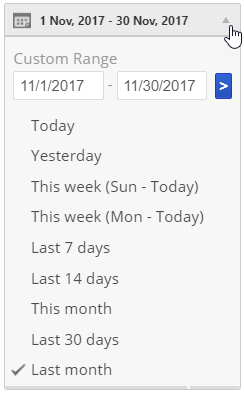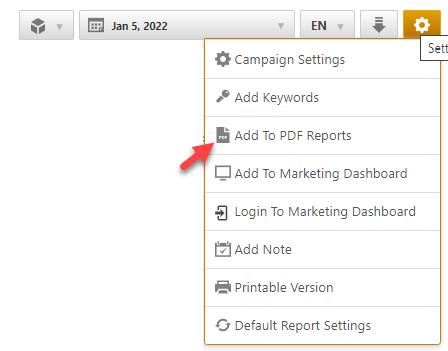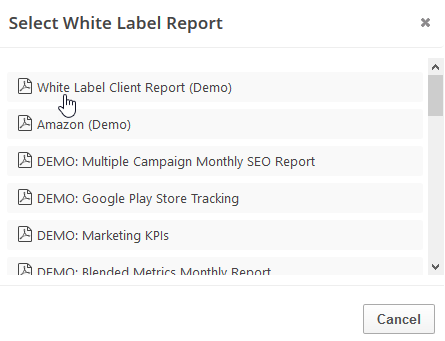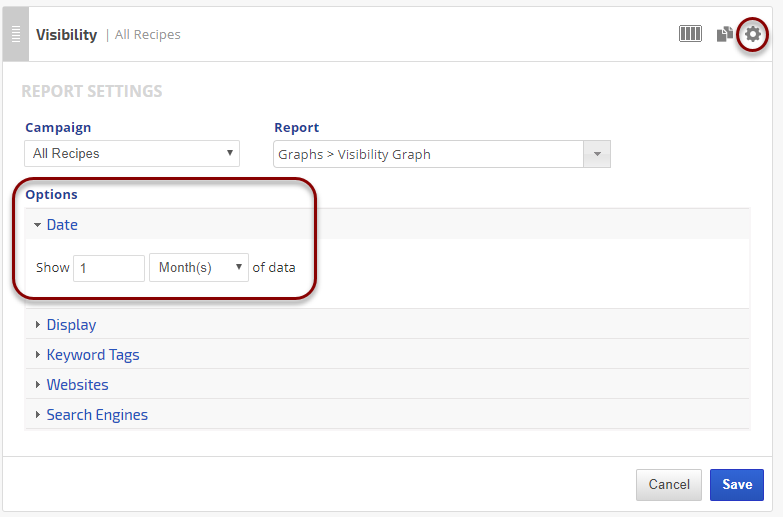This Call Tracking Metrics report includes provides close to 20 call performance metrics, including an option to listen to the actual call recordings.
Call Tracking Metrics provides call tracking statistics of online and traditional advertising to help marketers analyze ad and call agent performance.
Call Tracking Metrics reports are located in Reports & Tools > Digital Marketing > Call Tracking.
Important! To view this report, you must authorize a connection to a Call Tracking Metrics account.
- SEO
- Rank Tracker
- Local SEO
- Mobile SEO
- Link Manager
- Landing Pages
- Social Signals
- On-Page Optimization
- Enterprise SEO Solutions
- Marketing
- Competition Analysis
- Insight Graph
- Keyword Research
- Graphs & Widgets
- Market Reach
- Marketing KPI
- Brand Visibility
- White Label SEO
- Marketing Dashboard
- Client Dashboard
- PDF Reports
- PDF Templates
- Other
- Email Notifications
- Portfolio Management
- Integrations
- Google Analytics
- Search Console
- Pay Per Click
- WeDevelop
- API